How Can I Retrieve Deleted Text Messages from iPhone Easily
Summary
When coming across wrong operation, iPhone lost or broken, you may accidentally lost/delete texts on your iPhone. This post tells you one simple tool to retrieve deleted iPhone messages.
PhoneRescue – Best iPhone Messages Recovery 
PhoneRescue – iOS Data Recovery allows you to easily recover deleted text messages from iPhone with/without backup. Ready for iPhone 6/6s and iOS 9.2/9.2.1
You are suggested to backup your text messages, because some unpredicted reasons may accidentally cause your iPhone messages loss, like wrong operation, iPhone lost/broken/smashed, iOS upgrade, jailbreak, factory setting restore, iPhone black or white screen or death and so forth.
Don’t Miss: How to Backup Text Messages to Computer
When you drop into the situation and lost your iPhone messages. Is it possible to retrieve them from iPhone? And what can we do if iOS devices are lost and broken?
Simple Tool to Retrieve Deleted SMS on iPhone
This is a simple tool you can use to retrieve deleted/lost iMessages, text messages and attachments from iPhone. It is named PhoneRescue – iOS Data Recovery and supports iOS 9/8/7/6. So you can use it to retrieve data from almost all iPhone models, including iPhone 6/6s, iPhone 5/5s/5c and old iPhone 4/4s/3.
It provides you some methods to get back what you lost, no matter you have a backup or not. And below we show you how to use it to find deleted messages from iPhone and from iTunes backup.
Solution 1. Retrieve Deleted Messages Directly from iPhone
First of all, go to the download page of PhoneRescue and click PhoneRescue – iOS Data Recovery to download on your computer. It needs you a few steps to scan and recover lost messages directly from iPhone. And if you have an iPhone backup, just jump to solution 2.
Step 1. Open PhoneRescue – iOS Data Recovery > Connect your iPhone to computer (PC or Mac).
Step 2. Select Recover from iOS Device > Click on Right Arrow to enter the next page.
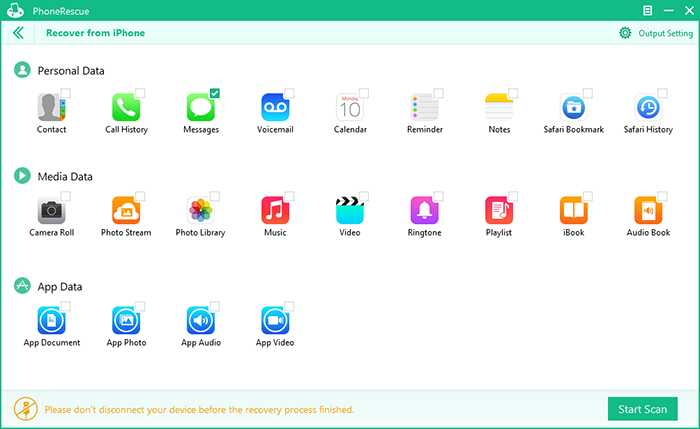
Retrieve Deleted Text Messages from iPhone – Step 2
Step 3. Click on Settings button to set the output format and Export Path.
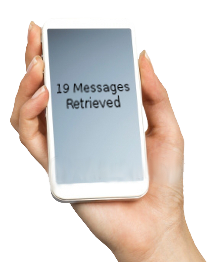
Retrieve Deleted Text Messages from iPhone – Step 3
Step 4. Select Messages or Message Attachment > Preview and select the messages you want to recover > Click on To Computer button to download them to computer or To iDevice button to get them to your iPhone.
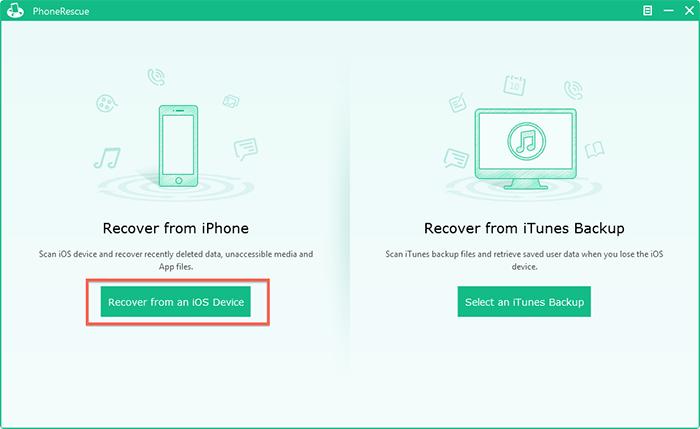
Retrieve Deleted Text Messages from iPhone – Step 4
After the scan is finished, all found text messages would be listed in the preview window. You can directly copy scanned text messages you need to the clipboard and paste them, or save as formatted html file, which brings you much convenience.
Solution 2. Retrieve Deleted Text Messages from iTunes Backup
What if your iPhone is lost, broken or can't be recognized? And you can't achieve with method 1, as it needs you to connect your iPhone to computer. So how can I retrieve deleted text messages from iTunes backup?
Don't fret. The Recover-from-Backup mode of PhoneRescue – iOS Data Recovery can help you easily achieve without the necessity of connecting your device to computer. It can automatically browse and list backup files on your computer and retrieve deleted text messages in a quicker way. Let's go to specifics.
Notes: This works only when you backed up with iTunes before iPhone lost or broken.
Step 1. Run PhoneRescue – iOS Data Recovery on your computer > Open it.
Step 2. Select Recover from iTunes Backup > Click on Right Arrow.
Step 3. Select the backup that contains the messages you want to get back > Click on Right Arrow to scan the backup.
Step 4. Select Messages > Choose Only list deleted > Preview and select the messages you want to recover > Click on To Computer button to download them to computer or To iDevice button to get them to your iPhone.
Once you found your messages deleted or lost, don't sync your iPhone with iTunes by disabling automatic syncing in iTunes.
Finally, more questions about how can I retrieve deleted text messages from iPhone or anything about PhoneRescue, please feel free to let us know in Comments Section below.
What's Hot on iMobie
-

New iOS Data to iPhone Transfer Guidelines > Tom·August 12
-

2016 Best iPhone Data Recovery Tools Review >Joy·August 27
-

2016 Best iPhone Backup Extractor Tools > Tom·August 16
-

How to Recover Deleted Text Messages iPhone > Joy·March 17
-

How to Transfer Photos from iPhone to PC > Vicky·August 06
More Related Articles You May Like
- Completely Deleted Text Messages from iPhone -A step-by-step guide to teach you about how to completely delete text messages from iPhone. Read more >>
- How to Recover Deleted Photos from iPhone - A step-by-step guide to teach you about how to recover deleted photos. Read more >>
- How to Recover Deleted Contacts from iPhone - A quick method to help you recover deleted contacts from iPhone. Read more >>
- How to Retrieve Deleted Notes on iPhone - Read this post to get deleted notes back on iPhone in minutes. Read more >>

