How to Retrieve Lost Notes on iPhone Easily
Summary
How to retrieve deleted notes on iPhone? Read this article to know a competent iPhone data recovery tool – PhoneRescue and learn a way to retrieve deleted notes on iPhone with several clicks.
PhoneRescue – Best iPhone Notes Recovery 
Download PhoneRescue and follow this tutorial to quickly find your deleted or lost notes on iPhone/iPhone backup. Support all iPhone models.
If you are a music or film enthusiast, you must be familiar with using the iPhone Notes app to create a to-listen list or to-watch list so that you can download them to listen or watch in your leisure time. And the longer you spend on this list, the more important the notes will be. So, what if these notes lost from your iPhone due to some reasons, such as, accidental deletion, device crash, iOS upgrade, jailbreak, even get your iPhone lost, broken or stolen, etc.
In this post, we offer you one iPhone notes recovery software, and show you how to retrieve lost notes from iPhone by using it, which also applies to iPad and iPod touch.
iPhone Notes Recovery Solution - PhoneRescue
Retrieving deleted notes on iPhone, all you need is a professional iPhone data recovery tool that is capable and efficient of recovering deleted iPhone files and data. PhoneRescue - iOS data recovery is the way to go, why?
- Supports scan your iPhone and get the deleted or lost notes texts from your iPhone directly without using an iPhone backup.
- Supports extracting notes contents from your iTunes backup and save them as some readable and printable files to your computer, even some old backups.
- Supports extracting notes contents from your iTunes backup (even some old backups), and save them as some readable and printable files to your computer.
- It is developed by Apple Certified Developer and can be run on both of Mac and PC. Additionally it can recover more than notes from iPhone and iPad.
Part 1: How to Retrieve Deleted Notes on iPhone without Backup
After downloading PhoneRescue (choose Download for iOS) and installing it on your computer, you can easily retrieve lost notes from your iPhone by following the steps below.
Step 1: Launch PhoneRescue on your computer > Connect your iPhone to computer with USB cable > Choose Recover from an iOS Device > Click Next to scan deleted items.
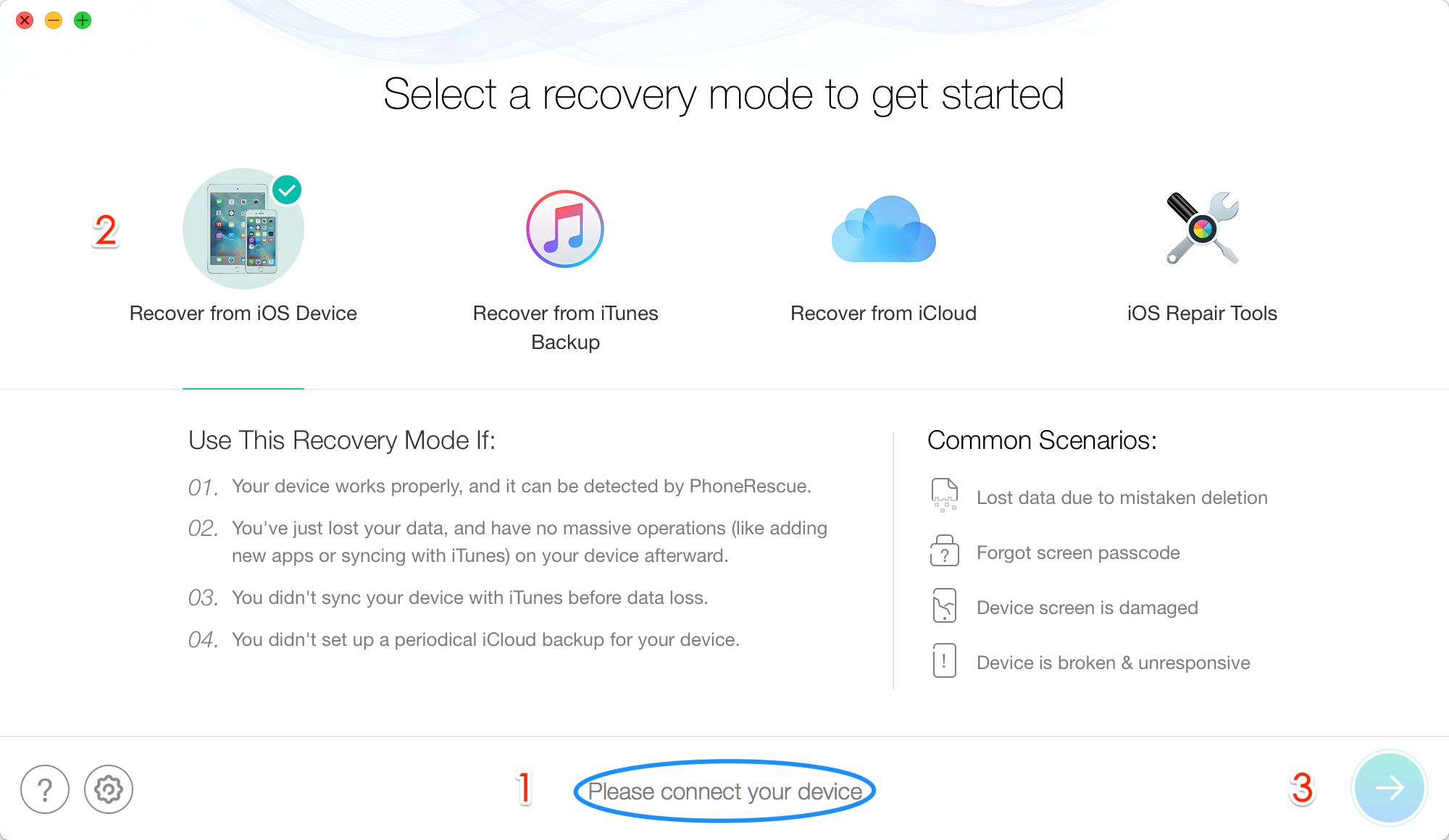
How to Retrieve Lost Notes from iPhone – Step 1
Step 2: Select Notes to preview the notes in thumbnails > Pick up the notes you want to recover > Click Recover to recover them to your iPhone or your computer.
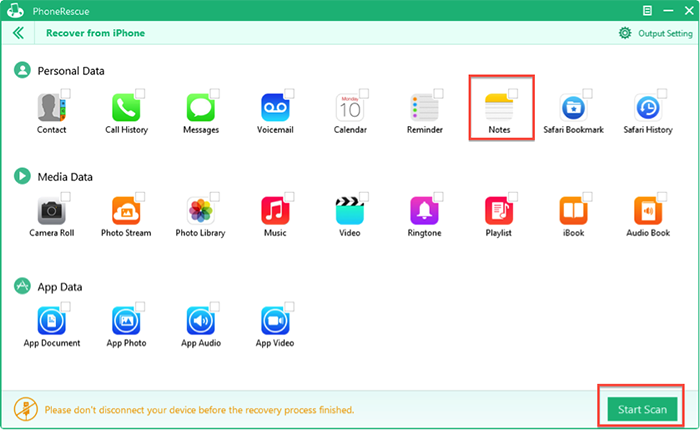
How to Retrieve Lost Notes from iPhone – Step 2
Once you have retrieved the deleted notes on your computer, you can sync them to iPhone with iTunes or use AnyTrans make it in minutes.
Note:
- PhoneRescue can be used as the last straw to retrieve deleted notes on iPhone when you lose them by accident and haven't any backup. This is limited to your iPhone is available and can work well.
- This tutorial can be applied to retrieve deleted notes from iPad or iPod touch.
- If you are working with an iPhone 3GS or iPhone 4, you can switch to Advanced Mode and get a deeper scan to recover more deleted notes.
If you are struck in a more despair situation, such as, your computer can't recognize your iPhone, or your device is broken, lost or stolen. You can read below method to extract lost notes from your iPhone backup on your computer.
Part 2: How to Extract Lost Notes from iTunes Backup
Step 1: Launch PhoneRescue on your computer > Choose Recover from iTunes Backup > Choose the right iTunes Backup > Click Next to extract it.
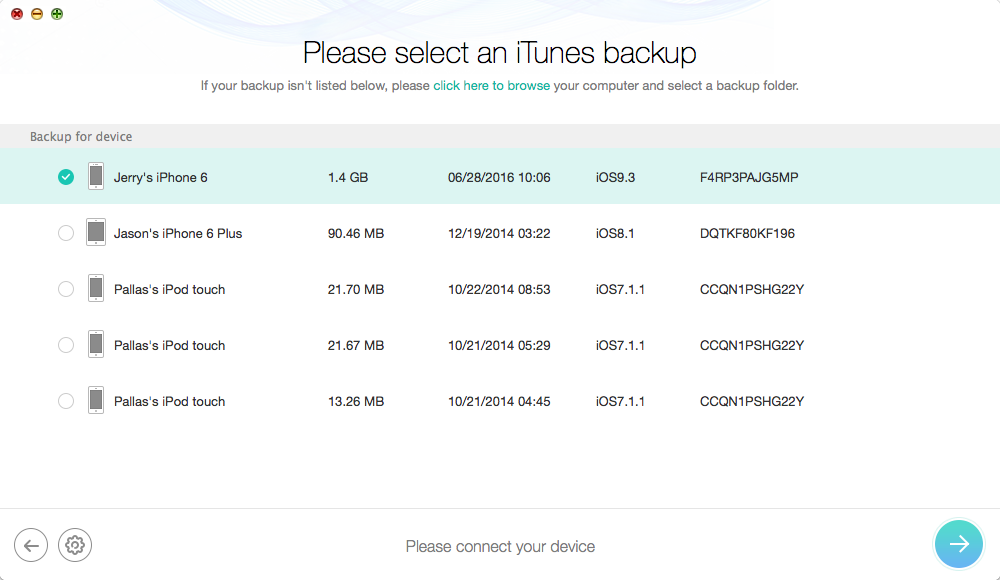
How to Extract Lost Notes from iPhone Backup – Step 1
Step 2: Select Notes and Note Attachment to preview the deleted notes in thumbnails > Pick up the notes you want to retrieve > Click Recover to get them to your iOS device or computer.
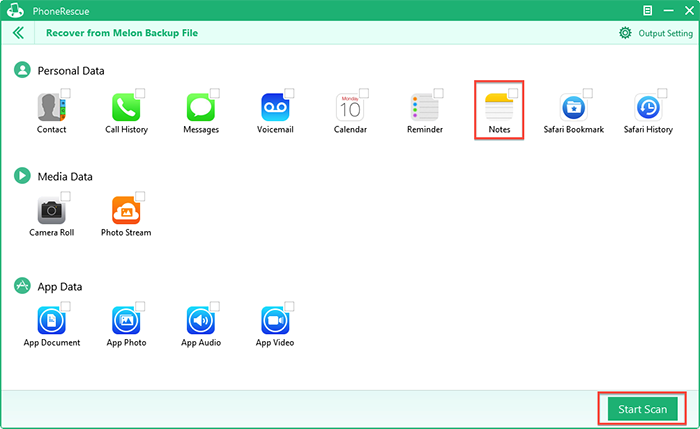
How to Extract Lost Notes from iPhone Backup – Step 2
Note:
- This method is limited to that you have backed up your iPhone with iTunes in advance, and the iTunes backup contains the notes you want to retrieve.
- This tutorial also can be applied to recover deleted notes on iPad or iPod touch.
The Bottom Line
With PhoneRescue and this detailed tutorial, no matter whether you have made backup in advance, you can retrieve deleted notes on iPhone with several clicks. Absolutely, Notes is just a drop in ocean, PhoneRescue can recover more deleted data and files, such as, Text Messages, Contacts, Call History, Music, Photos, Videos, Safari History, etc. Why not Download PhoneRescue to Explore More >
What's Hot on iMobie
-

New iOS Data to iPhone Transfer Guidelines > Tom·August 12
-

2016 Best iPhone Data Recovery Tools Review >Joy·August 27
-

2016 Best iPhone Backup Extractor Tools > Tom·August 16
-

How to Recover Deleted Text Messages iPhone > Joy·March 17
-

How to Transfer Photos from iPhone to PC > Vicky·August 06
More Related Articles You May Like
- Want to Recover Deleted iPhone Messages - Read this tutorial to get them back in minutes.Read more >>
- How to Recover Deleted or Lost Contacts from iPhone? - This step-by-step tutorial teaches you restore them with ease.Read more >>
- Have too many Expired Notes on Your iPhone? - Read this tutorial to learn a way to clear them with several clicks.Read more >>
- How to Make Your Old iPhone Work like New? - Your iPhone work slowly? This post offers you a way to speed it up and make it work like new.Read more >>

