How to Speed Up iMac
Summary
How to speed up my iMac? If you are stuck on the same question, read on this iMobie guide to get three useful solutions.
MacClean – Free Mac Cleaning Software 
Free download MacClean and install it on your Mac computer to safely remove junk files from it after reading this How to Speed Up iMac tutorial.
Question: "So I recently bought a new iMac and I love it. Since I am a movie editor, I download a lot of stuff which means I lose storage space and of course slow down my computer. Is there anything I can do or buy to speed it up?"
--A User from Yahoo Answers

How to Speed Up My iMac
Despite your best efforts, your iMac is getting a little bit slow with time and use, say, hard disk space is at the edge of filling up and applications are getting sluggish. Don't wallow in worry, and read on this iMobie guide to get 3 fast & safe solutions to speed up iMac.
Solution 1. Free up Hard Drive Space on iMac
Getting too much on your hard drive is the main reason to slow down your iMac. Besides deleting the old movies or pictures files on your iMac, you will need to remove the large volume of junk files from your iMac. A free and professional Mac cleaning software named MacClean is the best option to go. It knows what and where to clean, and is incredibly easy to use. It removes Internet junk, user junk, system junk and application junk to help you speed up your iMac. Click here to download it free >
Step 1. After finish the installation, open up MacClean.
Step 2. You will see six types of junk files it supported, say, Internet Junk, User Junk, System Junk, and Application Junk, Development Junk, Trash Bin. Choose the junk files you want to scan, and then click the Start Scan button on the bottom.
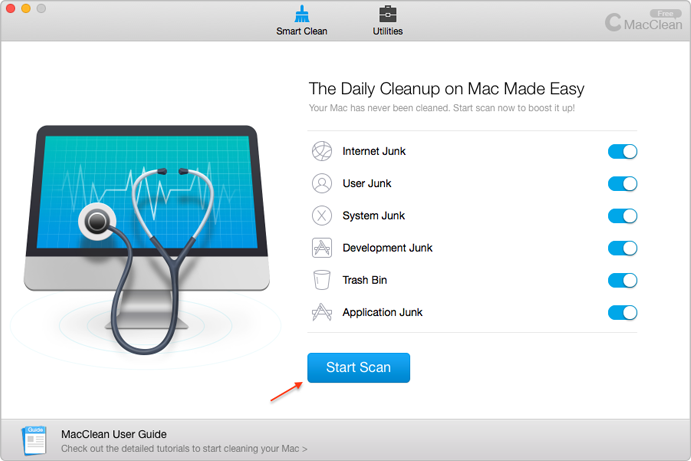
How to Speed Up iMac with MacClean – Step 2
Step 3. After the scan finished, MacClean will show you the junk files detected from your iMac like browser cache, cookies, user logs, user caches, system cache files, application leftovers, etc. Select the files you want to remove, click the Clear Now button on the bottom.
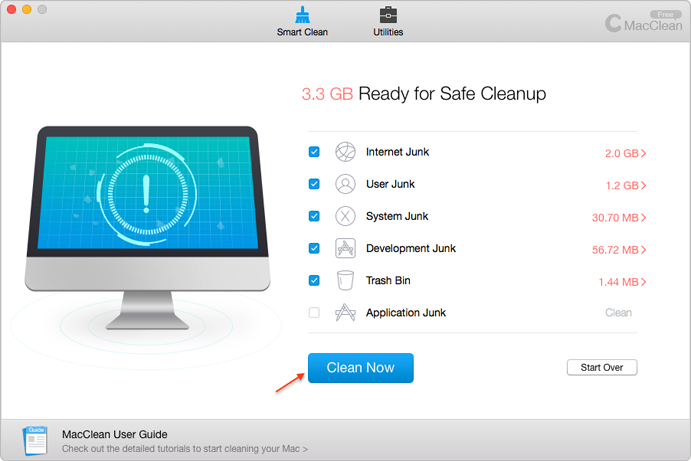
How to Speed Up iMac with MacClean – Step 3
Also Read: Three Ways to Optimize Your Mac >
Solution 2. Remove Unneeded Startup Items
When you start up your Mac, programs you use very frequently can be set to automatically launch at startup, Safari, for example. However, if you configured some programs you seldom use to launch at startup, they may slow down your iMac to some extent.
To remove the unnecessary startup item: First visit System Preferences > Users & Groups > Click the Login items tab. Here you'll see a list of items set to launch automatically when you boost up. Select the item you want to remove, click the "-" button.
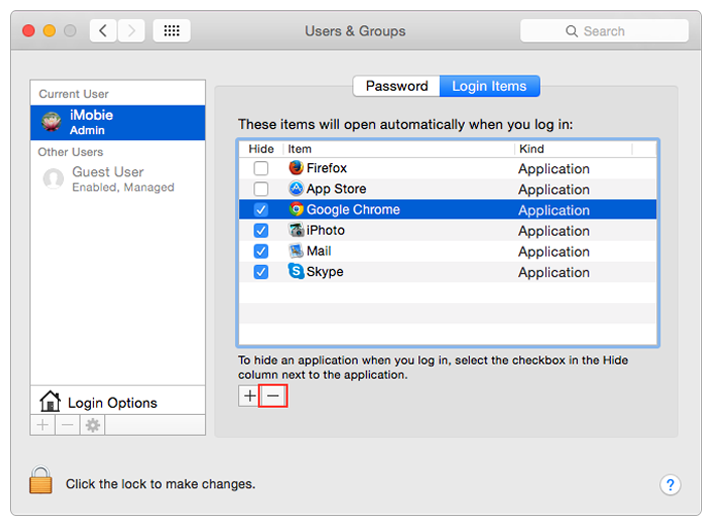
Speed Up iMac – Solution 2
Solution 3. Check and Install OS X Updates Regularly
Upgrading your software and operating system to the latest version will make sure that your iMac is running at its best. Generally speaking, when your operating system is updated, oftentimes the performance can be improved to some degree.

Speed Up iMac – Solution 3
a). Open the Mac App Store > Choose "Updates" tab alongside the top window. This will allow you to check for available updates for your operating system and any applications that you've installed through the App Store.
b). On older Macs, click the Apple menu and select "Software Update". The program will check the Internet for any available updates for your installed applications and your operating system.
c). Or you can go to System Preferences > Software Update > Show Updates.
You May Like: How to Check Hard Drive Space on Mac >
The Bottom Line
If you are working on an old iMac which is getting slower than slower, then you can speed up your iMac with the above solutions. Any problem on this guide or MacClean is welcomed, please let us know in the comment section. Now free download MacClean to have a try on it.
More Related Articles You May Like
- How Can You Delete Temporary Files on Mac - Here you will know how to delete temp files on your Mac in a quick way. Read more >>
- How to Clear Mac Hard Drive - This post tells you how to clear your Mac hard drive in an easy and quick way. Read more >>
- 2 Ways to Clear Cache on Mac - This article tells you 2 ways to clean cache on your Mac. Read more >>
- How to Clear Cookies on Your Mac - Read on this guide to know how to clear Safari/Chrome/Firefox cookies on your Mac. Read more >>
Share Your Thoughts With Us
Copyright © 2015 iMobie Inc. All rights reserved. iPod®, iPhone®, iPad®, iTunes® and Mac® are trademarks of Apple Inc., registered in the U.S. and other countries. iMobie's software is not developed by or affiliated with Apple Inc.
Privacy Policy | Terms of Use | Site Map | News | About Us | Affiliate Program
Choose your language: English | Deutsch | Français | 日本語 | Español


