How to prevent iTunes from Opening automatically on Mac
Summary
How to stop iTunes from opening when plugging in an iPhone, iPad or iPod? This guide will tell how to make it with a step-by-step tutorial.
AnyTrans – Your Best iPhone Manager 
Go to download this wonderful software to manage and transfer content on your iOS devices after reading this guide about how to prevent iTunes from opening automatically.
In this 'Upgrade to New Mac' season, are you ready to upgrade your Macs to macOS Sierra or the new Macbook, Macbook Pro, Macbook Air? If you have the same plan, take a minute to have a look at our dedicated and detailed Mac Cleaner solution review, which will help you choose the best Mac cleaner software to clean up and free up space on your Mac.
If you don't use iTunes a lot, you may not want iTunes to open automatically when plugging in an iPhone, iPad or iPod on computer. In this guide, we will show you how to turn off the automatic open feature within iTunes.
You May Like: How to Sync Music from iTunes to Flash Drive Easily >
How to Stop iTunes from Opening When Plugging in an iPhone, iPad or iPod
- Plug in your iPhone, iPad, iPod device, and then open iTunes on computer.
- Click on the device icon, and then click on the "Summary" tab.
- Uncheck the checkbox next to "Automatically sync when this iPhone/iPad/iPod is connected".
- Click on the "Apply" button to save your changes.
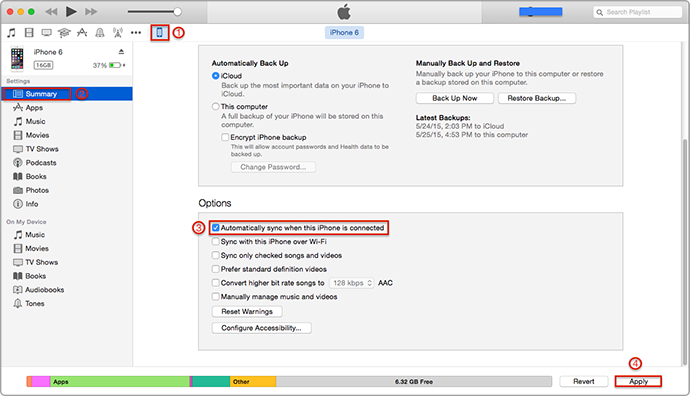
How to Prevent iTunes from Opening Automatically
The Bottom Line
If you want to transfer data on iPhone/iPod touch/iPad to computer, to iTunes, and to another device without erasing the previous data, you can use AnyTrans to meet your demand. If you still have any question on your mind about this guide, please contact our support team , they will reply to you within 24 hours. If this guide is very useful, don't forget to share it with your friends.
What's Hot on iMobie
-

Most Common iOS 10 Problems & Solutions > Joy·Sept. 07
-

2016 Best iPhone Data Recovery Tools Review >Joy·August 27
-

How to Set Up Your New iPhone 7/7 Plus > Joy·Sept. 07
-
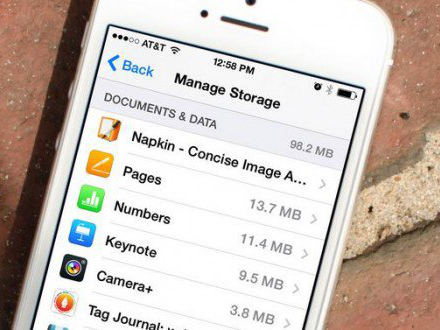
How to Transfer Data to New iPhone 7/7 Plus > Joy·Sept. 07
-

2016 Best iPhone Backup Extractor Tools > Tom·August 16
More Related Articles You May Like
- How to Sync Music from iPad to iTunes – Read on this guide to know how to transfer music from iPad to iTunes with ease. Read more>>
- How to Move Videos from iPhone to iTunes – This guide will tell you a simple way to transfer videos from iPhone to iTunes. Read more>>
- How to Sync Voice Memos from iPhone/iPod to iTunes – You will learn two ways to transfer voice memos from iPhone/iPod to iTunes. Read more>>
- How to Copy Ringtones from iTunes to iPhone Easily – If you want to send ringtones from iTunes to iPhone, this guide will show you how to make it. Read more >>
- How to Transfer Contacts from iPhone to iPhone – Want a way to transfer from the old iPhone contacts to the new? Check this guide to learn more. Read More >>
- How to Transfer Photos from iPhone to Mac – Learn how to offload your Camera Roll photos from iPhone to your Mac in few clicks. Read More >>
- What Is the Best iPhone File Transfer – Need an all-in-one iPhone File Transfer software to keep everything organized? Here is the answer. Read More >>

