How to Transfer Music and Photos from Android to iPhone
Summary
Is there a way that can help you transfer music and photos from Android to iPhone at once? The answer is YES. Read this guide to get the solution.
AnyTrans – Free Android to iOS Transfer 
This software can help you transfer photos and music from Android to iPhone easily. Just download it now to give it a free try, which is 100%-safe and virus-free.
When it comes to transferring data from Android to iPhone, one app called Move to iOS can be a good choice, which can easily help you copy contacts, messages, photos and more. However, it cannot help you transfer all the data you need like your lovely music. Since the photos and songs are important to you, is there a way that can help you transfer them from Android to iPhone at once?
Actually, besides Move to iOS, there are also quite a few third-party apps that can help users transfer data from Android to iPhone. And if you prefer the most easy-to-use one, a free Android to iOS transfer tool named AnyTrans can be your first choice.
Tool We Use to Transfer Music and Photos from Android to iPhone
AnyTrans can help you transfer all the songs and photos from Android to iPhone at once. Or you can also first preview and then select the songs or photos you want to transfer. Besides music and photos, it also lets you transfer videos, contacts, messages and more.
Just click here to download AnyTrans on Mac/PC computer, and follow the steps below to transfer music and photos from Android phone to iPhone 7/6s/6/5s/4s or the new iPhone X/iPhone 8.
How to Transfer Music and Photos from Android to iPhone
Step 1. Open AnyTrans > Plug in your Android phone and iPhone.
Step 2. Choose iOS Mover > Go to shortcut page > Choose Content to iOS.
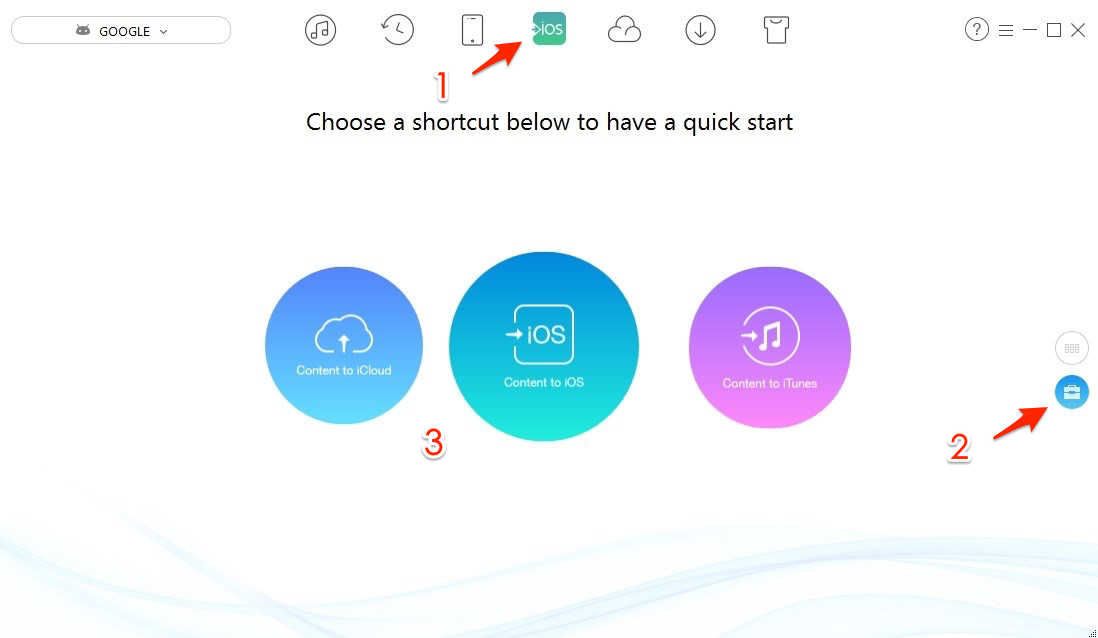
How to Transfer Photos and Music from Android to iPhone – Step 2
Step 3. Choose Music and Photo Library > Click the Right Arrow to start transferring.
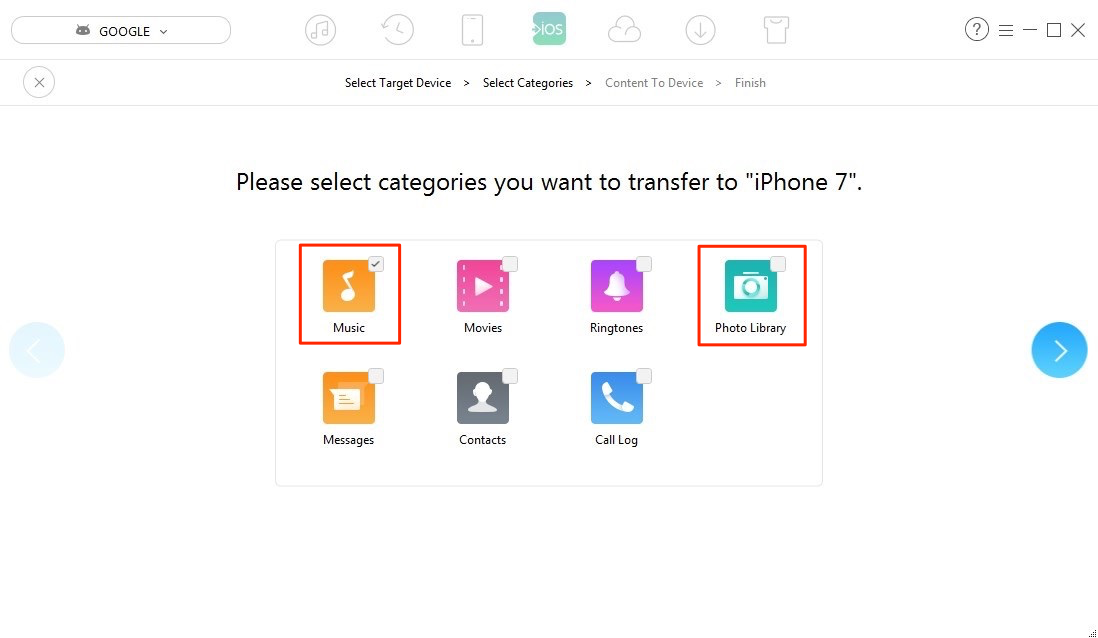
How to Transfer Music and Pictures from Android to iPhone – Step 3
Or you can also preview and then select the items you need.
Step 1. Go to category management page > Choose Music or Photo Library, here we take transferring music as example.
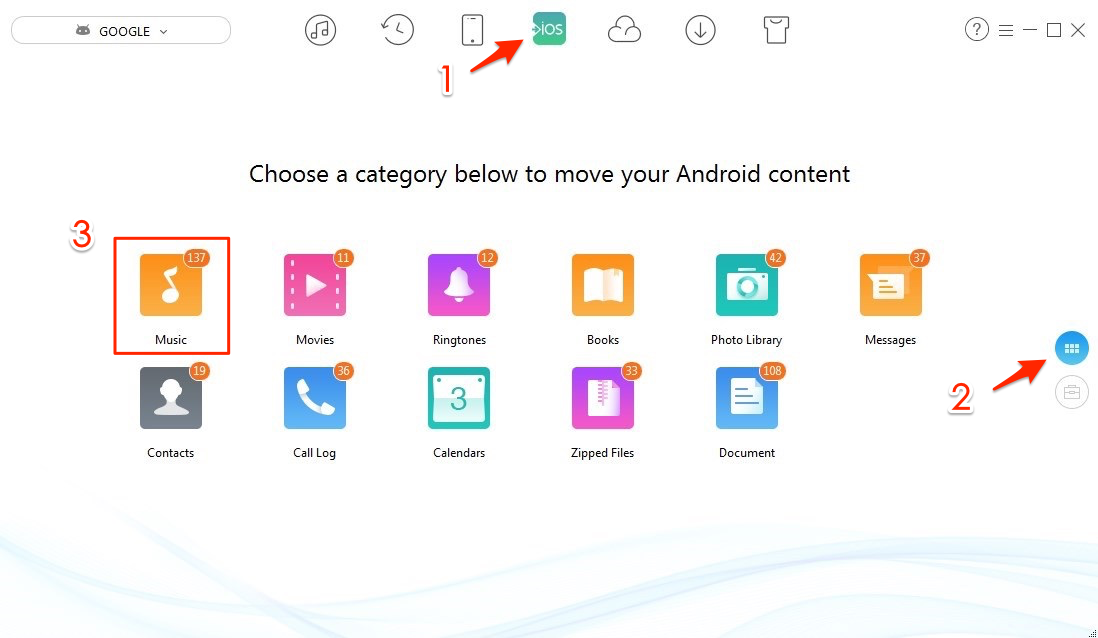
Transfer Music from Android to iPhone Selectively – Step 1
Step 2. Select the songs you need > Then click Send to Device button.
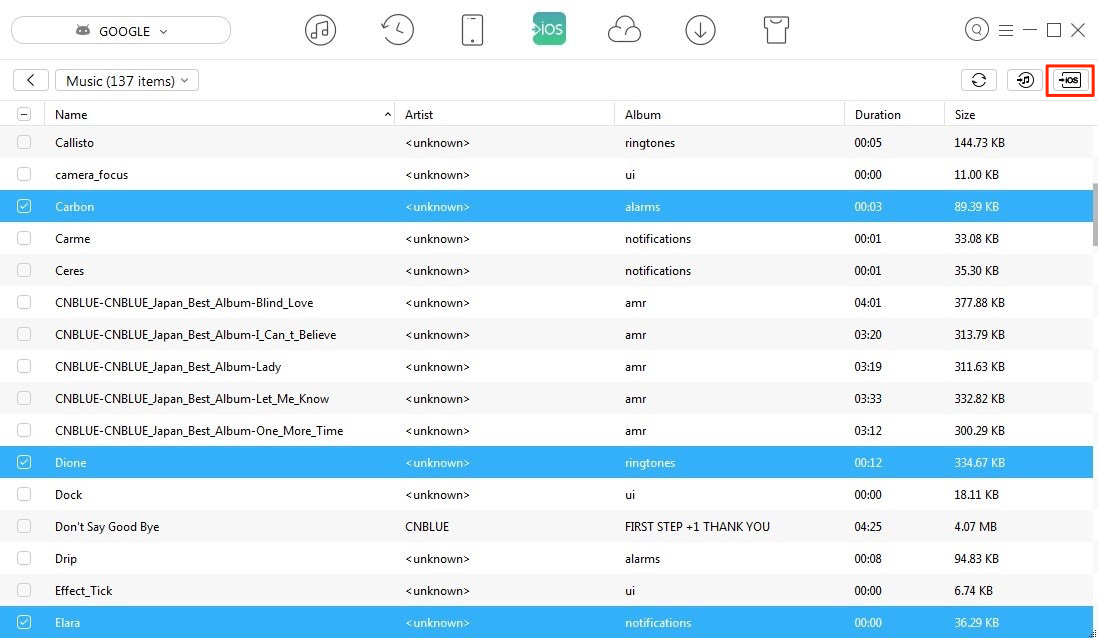
Transfer Music from Android to iPhone Selectively – Step 2
The Bottom Line
This Android to iOS data transfer tool is very easy-to-operate and it does not need you to have any technical knowledge. So why not give it a free try?
Top Posts on Switching Android Phone to iPhone:
-

4 Tips to Switch to iPhone from Android > By Lena. July 25th, 2017
-

Transfer Music from Android to iPhone >By Joy. July 25th, 2017
-
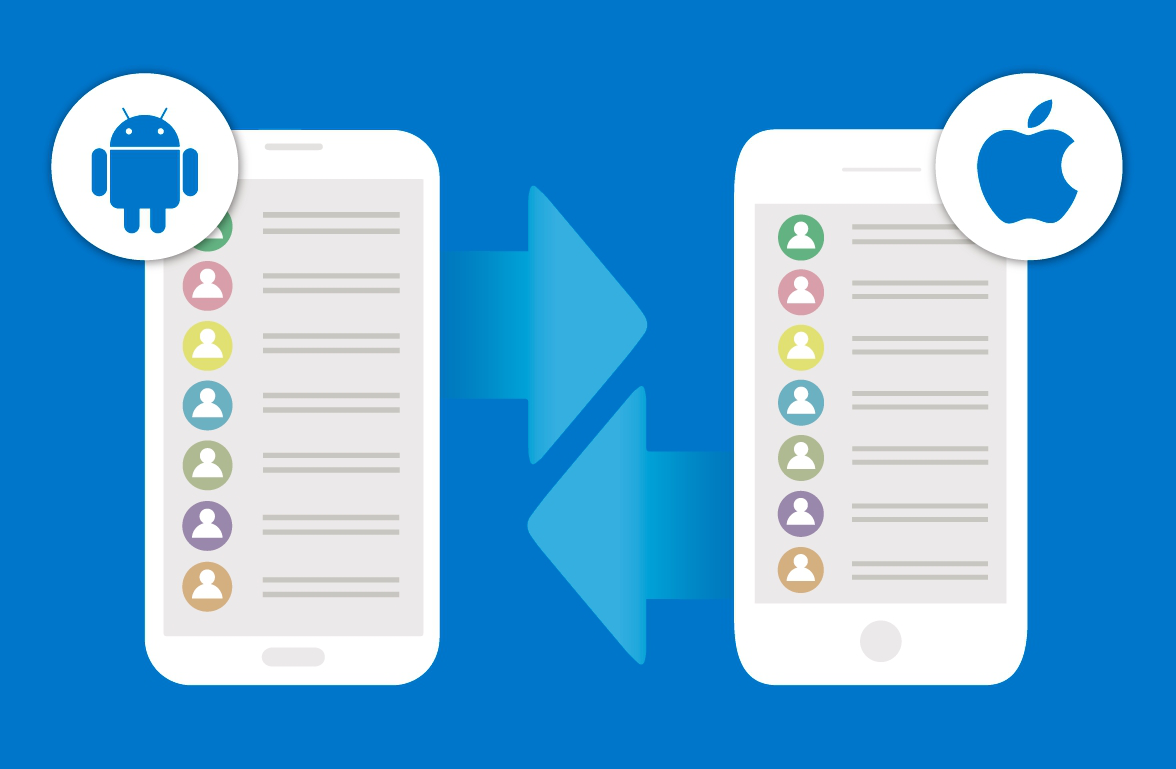
Transfer Contacts from Android to iPhone > By Tom, April 27th, 2017
-
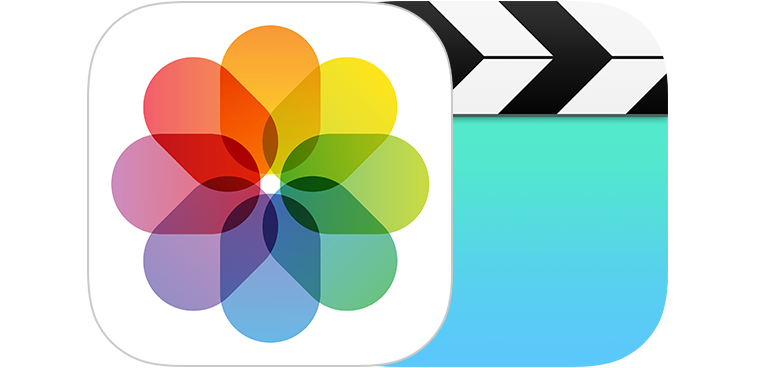
2 Ways to Move Android Photos to iPhone > By Joy, April 26th, 2017
-
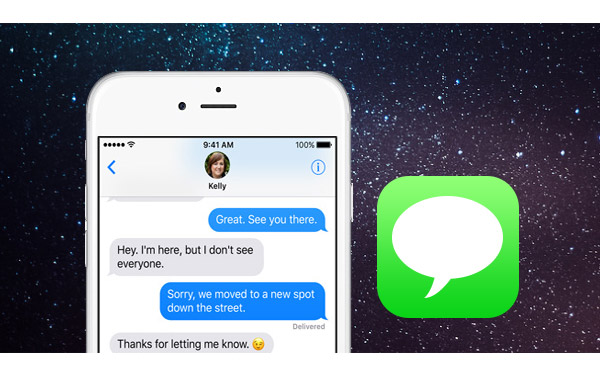
Transfer Messages from Android to iPhone > By Lena. March 28th, 2017
-

Transfer Videos from Android to iPhone > By Lena, April 27th, 2017
-
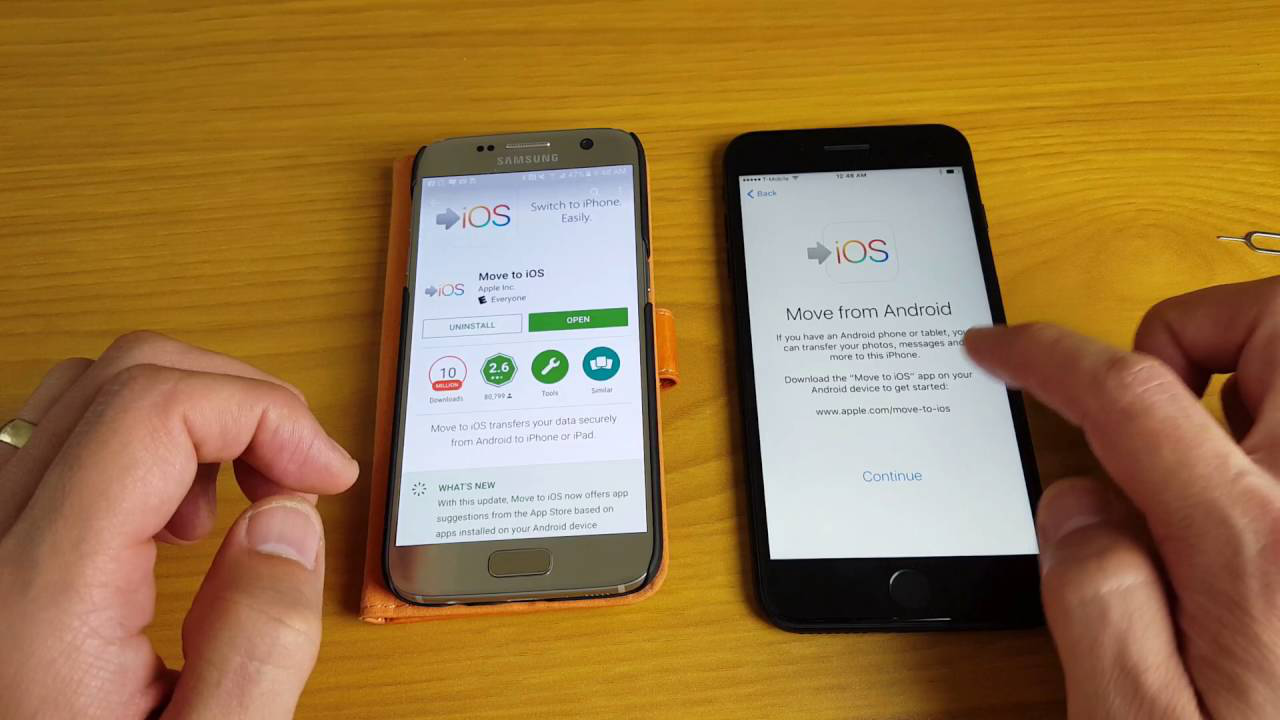
Transfer All Android Data & Files to iPhone > By Lena, April 28th, 2017
More Related Articles You May Like
- How to Transfer Contacts from Android to iPhone – Read this guide to transfer contacts from Android to iPhone in 3 ways. Read More >>
- How to Transfer Messages from Android to iPhone – This post tells you how to transfer SMS from Android to iPhone. Read More >>
- How to Transfer Files from Android to iPhone – Read this guide to see how to transfer files from Android to iPhone. Read More >>
- How to Transfer Ringtones from Android to iPhone – This article will show you how to send ringtones from Android to iPhone. Read More >>

