Transfer Music from iPad Air/Air 2 and iPad mini 2/mini 3 to Computer
Summary
You may want to make a backup of music on your iPad, how to transfer music from iPad to computer? This guide will introduce you a method to help you.
AnyTrans - Music Transfer Software 
Free download this professional transferring software, know the details about process to transfer music from iPad Air/iPad mini to computer after reading this tutorial.
Question: "I have some good music in my iPad. I want to save music to my PC. Can you help me move these melodies from iPad to Computer"
-- A User from Apple Support Communities
You may download some good music on your iPad Air/iPad mini, and want to share the music with your family or just want to create backup files on you computer. However, you may meet the situation as the above user, don't know how to transfer music from Pad Air/ iPad mini to computer?
To help you to transfer music from iPad Air/iPad mini to computer, this iMobie guide will share with you a powerful transfer tool named AnyTrans to give a hand, and provide a step-by-step guide to solve the problem.
Also Read: Transfer Photos from iPad to Computer Easily >
Outstanding Features
AnyTrans is a wonderful transferring & managing tool to transfer music from iPad to computer.
- Supports transferring and managing the media data (like music, movies, songs, etc.), personal information, photos, app data, iCloud data and even file system information on iOS devices.
- Offers four modes to transfer data with a few clicks, they are "Content to iTunes", " Content to Computer", "Content to Device", and " Add Content". You can transfer your music via "Content to Computer" with one click to save your time and energy.
- Support copying music to computer without erasing existing files and making music in the right place and in order.
How to Transfer Music from Pad Air/Air 2 and iPad mini 2/mini 3 to computer
AnyTrans is a kind of iTunes alternative to manage and transfer files on you iOS devices. Free download and install AnyTrans on your computer, and then connect your iOS device to computer via a USB cable.
Step 1. Run AnyTrans, click on " Audio" > Choose the " Music" to enter the manage page.
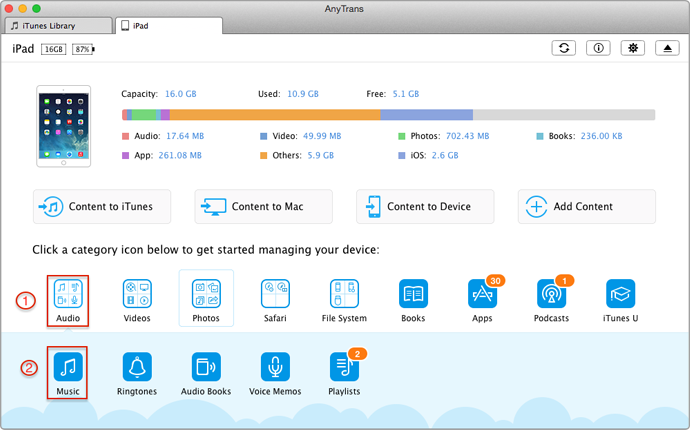
Transfer Music from iPad Air/Air 2 and iPad mini 2/mini 3 to Computer – Step 1
Step 2. Preview and choose the music you want to transfer from iPad Air/iPad Mini to computer.
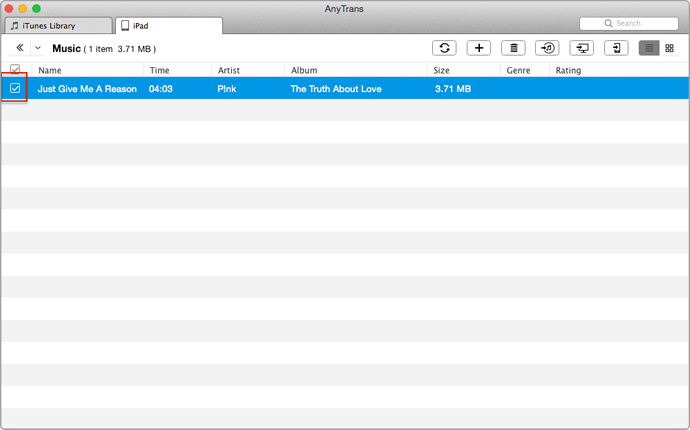
Transfer Music from iPad Air/Air 2 and iPad mini 2/mini 3 to Computer – Step 2
Step 3. After you choose the music you want to transfer, then click on the " To PC " button to begin transferring music from iPad Air/iPad Mini to computer.
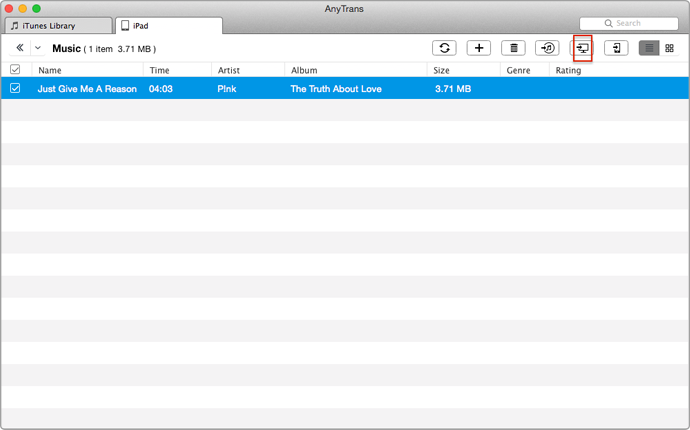
Transfer Music from iPad Air/Air 2 and iPad mini 2/mini 3 to Computer – Step 3
You May Like: How to Erase Music from iPad quickly >
The Bottom Line
AnyTrans is designed to manage and transfer data on your iOS device, like copying music from iPad Air/Air 2 and iPad mini 2/mini 3 to computer. It will make you have a more organized life with your iOS devices. If you still have any question, no matter you want to get this useful tool or just have trouble in using it, please don't be hesitated to contact our support team , and they will reply to you within 24 hours. If this guide is very useful and the right one you need, please share it with your friends and family. Download the free trail to have a try on AnyTrans.
More Related Articles You May Like
- Copy Contacts from iPad to iPhone Easily – Move contacts from iPad to iPhone is not so difficult, read this post to learn. Read more >>
- Backup Photos from iPhone to Computer Quickly – Want to do some backups of photos you value most, this tutorial will give you a solution to solve the problem. Read more >>
- How to Sync Pictures from iPhone to iPad – Have beautiful pictures on iPhone, want to share with your family on iPad, read on this guide to learn a good method. Read more >>
- Erase Photos from iPad in Minutes – Want to erase some photos on your iPad, learn an easy way to delete photos with a few clicks by reading this post. Read more >>
Share Your Thoughts With Us
Copyright © 2015 iMobie Inc. All rights reserved. iPod®, iPhone®, iPad®, iTunes® and Mac® are trademarks of Apple Inc., registered in the U.S. and other countries. iMobie's software is not developed by or affiliated with Apple Inc.
Privacy Policy | Terms of Use | Site Map | News | About Us | Affiliate Program
Choose your language: English | Deutsch | Français | 日本語 | Español


