How to Add Music to iPhone from Another Computer without Erasing
Summary
Want to add music to iPhone without erasing? This guide will tell you how to transfer music to iPhone from another computer/iTunes library easily.
AnyTrans – Best iPhone Transfer 
This powerful iTunes alternative can help you add music to iPhone from another computer without deleting. Download it now and follow this guide to make it.
As is known to all, you can only sync iPhone with one iTunes library. So when you try to transfer music to iPhone from another iTunes library, a pop-up window appears and says that the existing iPhone data will be removed.
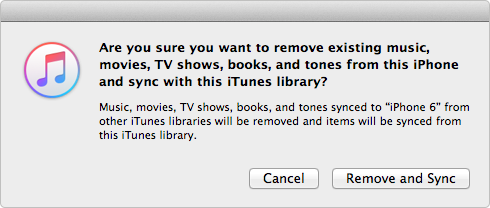
Add Music to iPhone from Another iTunes
What if you want to add some lovely songs from friend’s computer, or you just buy a new computer to replace the old one? Does that mean you have no choice but to lose the previous contents? To help you out, here in this guide we will show you how to add music to iPhone from another iTunes without syncing and erasing.
Also Read: How to Sync iPhone to New Computer >
The Tool You Need
AnyTrans is one professional iOS data manager that lets you sync iPhone with multiple computers without erasing.
1. It can help you transfer music to iPhone from another computer/iTunes library with ease, and will not delete any existing data.
2. It also allows you to transfer music from iPhone to computer/iTunes without effort, and even from iPhone to another.
3. Besides music, you can also transfer ringtones, videos, contacts and more.
How about give it a try? Click here to download AnyTrans on PC/Mac and then follow the steps below to transfer music to iPhone from another computer.
Part 1. How to Add Music to iPhone from Another iTunes
Step 1. Open AnyTrans > Plug in your iPhone > Click on iTunes library.

How to Add Music to iPhone from Another iTunes – Step 1
Step 2. Click on Music or Playlists > Select the songs you want to transfer > Click on to iDevice button.

How to Add Music to iPhone from Another iTunes – Step 2
Part 2. How to Add Music to iPhone from Another Computer
You can also transfer computer songs to iPhone directly. Here are the steps.
Step 1. Open AnyTrans > Connect your iPhone to computer > Scroll down to enter category management page.
Step 2. Click on Audio > Choose Music.

How to Add Music to iPhone from Another Computer – Step 2
Step 3. Click on "+" button > Preview and choose the songs you want to transfer > Click on Open.

How to Add Music to iPhone from Another Computer – Step 3
Also Read: How to Transfer Music to iPhone without iTunes >
The Bottom Line
As you can see, AnyTrans can help you transfer music to iPhone from another computer without erasing. So why not give it a try? If you meet any problem when using AnyTrans, be free to contact us or leave a comment, we will reply to you as early as possible.
What's Hot on iMobie
-

New iOS Data to iPhone Transfer Guidelines > Tom·August 12
-

2016 Best iPhone Data Recovery Tools Review >Joy·August 27
-

2016 Best iPhone Backup Extractor Tools > Tom·August 16
-

How to Recover Deleted Text Messages iPhone > Joy·March 17
-

How to Transfer Photos from iPhone to PC > Vicky·August 06
More Related Articles You May Like
- How to Sync iPhone to iTunes – This guide will show you how to sync iPhone to iTunes in minutes. Read More >>
- How to Transfer Music from One Apple ID to Another – Read this guide to see how to share music between two Apple IDs. Read More >>
- How to Transfer Songs to iPhone 7 Easily – This tutorial offers you the way to easily copy songs to new iPhone 7 from PC/Mac. Read More >>
- How to Transfer Playlist from iTunes to iPhone – Read this guide to get playlists to your iPhone without erasing. Read More >>

