Transfer PDF/EPUB Books from iPhone to iPad
Summary
Can't transfer PDF or DPUB books from iPhone to new iPad? Don't Worry, just read this post to get iBooks book to your new iPad from any iPhone.
AnyTrans – Best iPhone to iPad Transfer 
Download AnyTrans to transfer songs, contacts, pictures and books from an iPhone to an iPad, ease to use and without erasing data on your device.
Sometimes you may want to transfer PDF or EPUB Books from an iPhone to an iPad. For example, if you have got one new iPad Pro as your Christmas gift in this December, it could be a good idea to transfer you collected PDF books from your iPhone to this big-screen device for reading.
Don’t Miss: How to Sync Contacts from iPhone to iPad
To transfer from iPhone to iPad, you may be used to syncing/transferring data by using iClould and iTunes. But if you have tried these two methods, you may find both of them are not suitable for transferring specific items. So in this post, we offer you another tool to transfer books from iPhone to iPad, which is more stable and ease to use, and supports both PDF and EPUB books.
Related Tutorial: iPhone Cannot Be Synced with iTunes
Tool We’ll Use
We offer an all-in-one iOS content manager – AnyTrans to help you quickly transfer data from iPhone to iPad. Different from iTunes or iCloud, it not only supports copying all books to iPad, but also supports transferring specific items from iPhone to iPad, which means you can select only your wanted books on iPhone and transfer them to your iPad. In addition, it also supports more than PDF and EPUB format transferring between two iOS devices. More about AnyTrans >>
Now let's download AnyTrans Free Trial to transfer iPhone books to iPad by following the step-by-step tutorial below.
How to Transfer PDF EPUB Books from iPhone to iPad
Books-transferring could be pretty easy after you install and open AnyTrans on your computer. And it is suitable for you to move almost any items in your iPhone iBooks app.
Step 1. Just connect your iPhone and iPad to computer by using USB cable.
Step 2. Click Books category after AnyTrans auto-scanning your devices.
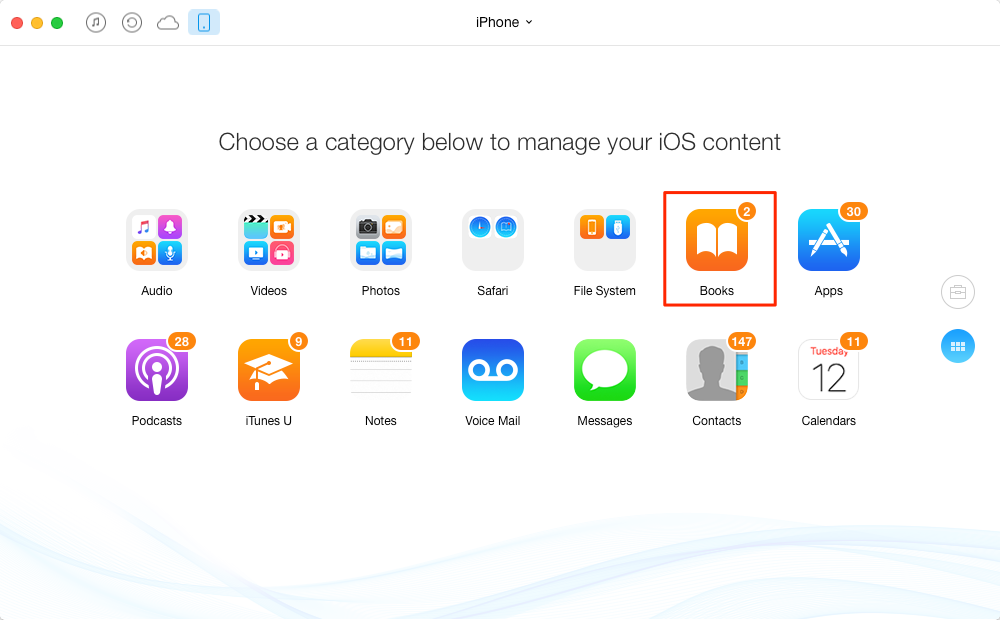
How to Transfer Books from iPhone to iPad – Step 2
Step 3. Select your favorite books, no matter PDFs or EPUBs. Click To Device button to transfer them from iPhone to iPad.
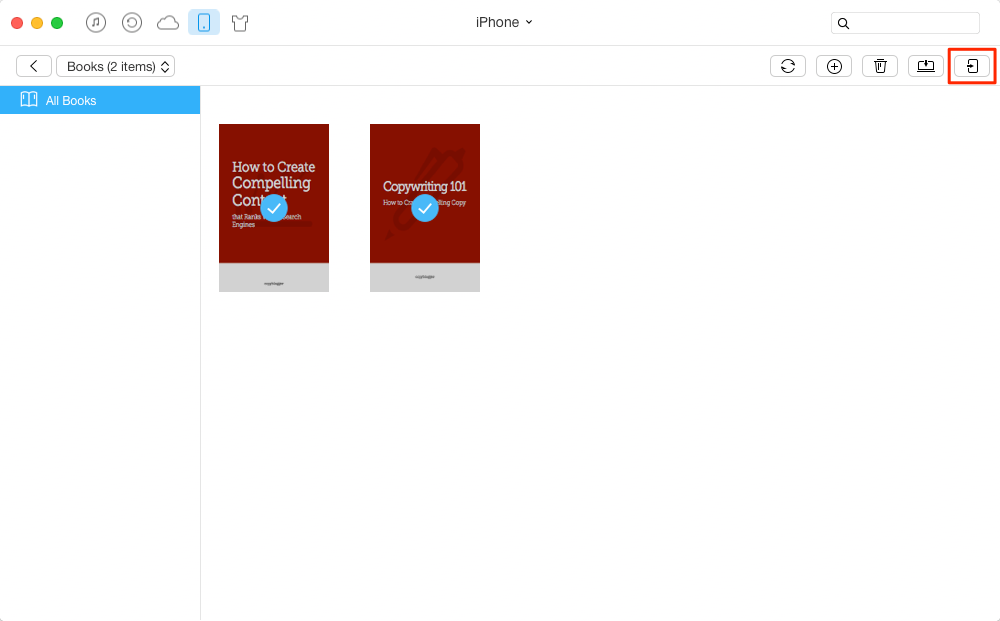
How to Transfer Books from iPhone to iPad – Step 3
The Bottom Line
This post is suitable for transferring or sharing a lot of book files between iPhone and iPad, and you can also use the tool in this post to copy songs, contacts and other types of files to your iPad, no matter an old iPad or a new iPad Pro.
What's Hot on iMobie
-

New iOS Data to iPhone Transfer Guidelines > Tom·August 12
-

2018 Best iPhone Data Recovery Tools Review >Joy·August 27
-

2018 Best iPhone Backup Extractor Tools > Tom·August 16
-

How to Recover Deleted Text Messages iPhone > Joy·March 17
-

How to Transfer Photos from iPhone to PC > Vicky·August 06
More Related Articles You May Like
- How to Transfer Photos from iPhone to iPad – This guide tells you 3 methods to easily and quickly copy iPhone photos to iPad. Read More >>
- How to Transfer Contacts from iPhone to iPad – There is one iPhone transfer tool you can use to move iPhone contacts to iPad. Read More >>
- How to Transfer Music from iPhone and iPad – This tutorial offers you the way to easily copy songs to iPad from iPhone. Read More >>
- How to Transfer PDF to iPad from Mac/PC computer – This guide shows you how to easily transfer PDF files from computer to iPad. Read More >>

