How to Transfer Reminders from iPhone/iPad/iPod to Computer
Summary
Reminders are very important for people. Things we typed into the Reminders app can always remind us the specific tasks we need to do, and sometimes we may want to put these data on our computer as backups. This guide will tell you how transfer reminders from iDevices to computer with a step-by-step tutorial.
PhoneRescue – iPhone/iPad/iPod Content Extractor 
Download this wonderful software to export the important data you need to computer after reading this guide about how to transfer reminders from iPhone/iPod/iPad to computer.
With the built-in Reminders app on iPhone/iPod/iPad, we can type into our undone tasks into this useful app to make schedules and perform the important appointments or other issue on time. The alarm can remind us to do things in the right time. At this moment, we can find this excellent app play a very important role in our daily life. We can transfer some important reminders from iDevices to computer to check our schedules anytime we need even when we are always working on computer. But the question is how to transfer reminders from iPhone/iPod/iPad to computer?
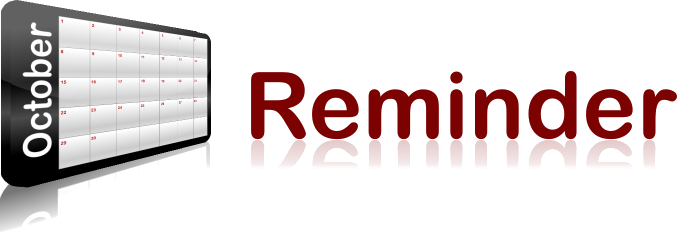
Image Credit: pixgood.com
You can go to Settings > iCloud > Switch the Reminder on and then iCould will upload your reminders on iPhone/iPod/iPad to the Cloud service. After that, you can check out your reminders on your computer when you log into icloud.com via your browser. Of course, if you are a Mac user, you can click on System Preferences on Mac > Tap on iCloud > Click on the check box next to Reminder to set up your Mac and view the reminders on Mac's Reminder app.
Using iCloud is a good way to transfer reminders from iPhone/iPad/iPod to computer, but it requires the same Apple ID and a network connection. For Windows users, you need to copy the reminders from icloud.com on your computer to view freely. Absolutely, some people may try to email their reminders to computer one by one, but it will consume a lot of time and energy. Is there any other good option to transfer reminders from iPhone/iPod/iPad to computer?
The answer is yes, in this iMobie guide, we will show you a good way to transfer your reminder from iPhone/iPod/iPad to computer.
You May Like: How to Retrieve Deleted Reminders on iPhone >
The Tool We Will Use
PhoneRescue - iOS data recovery can be regarded as one of the best iOS extractor. It can manage to extract the files like contacts, messages, notes, and photos they need from iDevices, iTunes, and iCloud backup. With PhoneRescue, you can selectively transfer reminders from iPhone/iPad/iPod touch to computer by extracting & saving them from iDevices/iTunes/iCloud to your computer.
Download PhoneRescue and Begin our Tutorial >
How to Transfer Reminders from iPhone/iPod/iPad to Computer
Step 1. Run PhoneRescue on computer > Plug in iPhone/iPod/iPad > Choose "Recover from iOS Device" on the homepage of PhoneRescue.
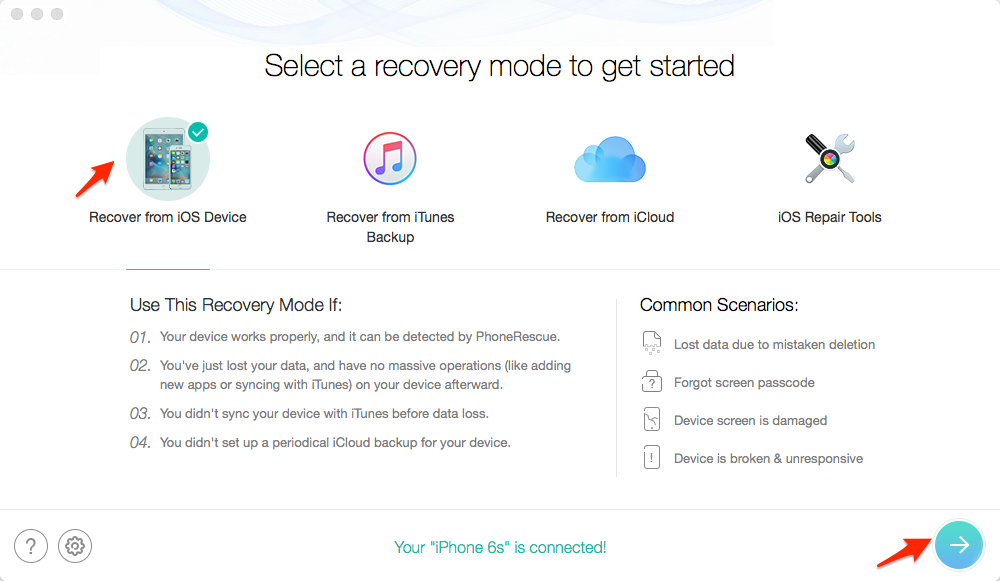
How to Transfer Reminders from iPhone/iPad/iPod to Computer – Step 1
Step 2. Let PhoneRescue scan and analyze your iPhone. Don’t unplug your device during the process.
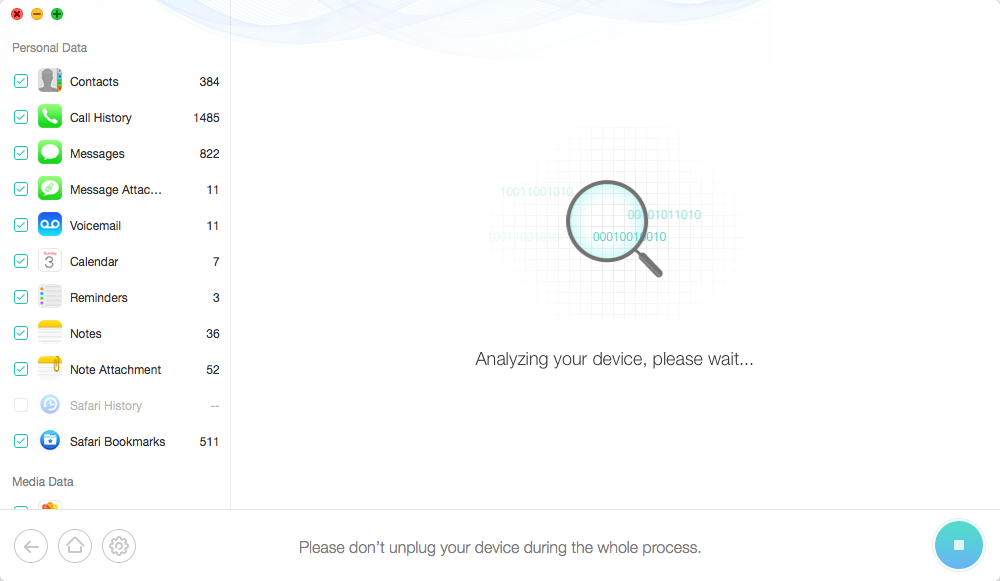
How to Transfer Reminders from iPhone/iPad/iPod to Computer – Step 2
Step 3. Choose Reminders to view and select reminders you want to transfer to computer by clicking the recover to computer button.
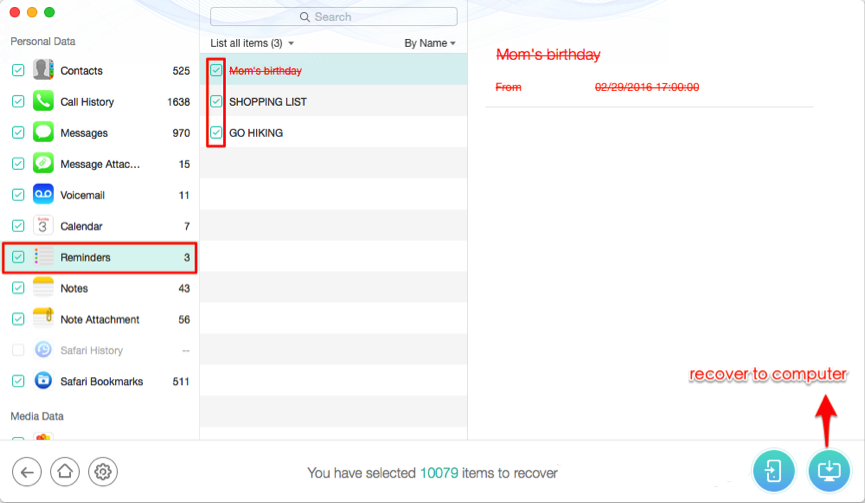
How to Transfer Reminders from iPhone/iPad/iPod to Computer – Step 3
Note: This way is to export the reminders from your iPhone/iPod/iPad directly to your computer. You can also extract the reminders from your iTunes or iCloud backups by using PhoneRescue.
The Bottom Line
As you can see, there is no limit to transfer your reminders from iPhone/iPod/iPad to computer by using PhoneRescue. For any question on your mind, please be free to contact our support team , they will reply to you within 24 hours. If you find this guide is helpful, please share it with your friends. Why not download it now to have a new experience?
Top Posts on Backing up iPhone Contents to Computer:
-
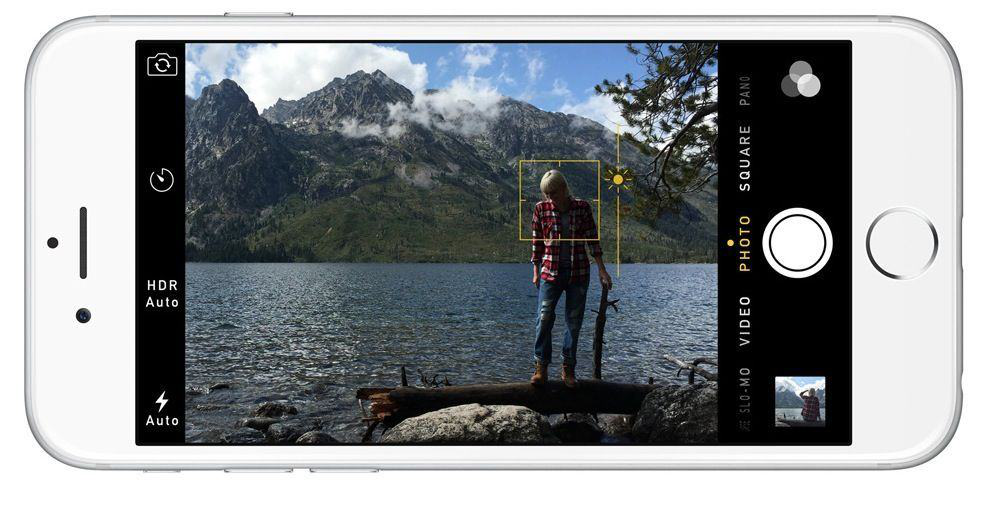
Backup iPhone Photos to PC/Mac Computer >By Vicky, Dec.7, 2016
-

4 Ways to Backup iPhone Videos to PC/Mac >By Joy, Sep. 22, 2016
-
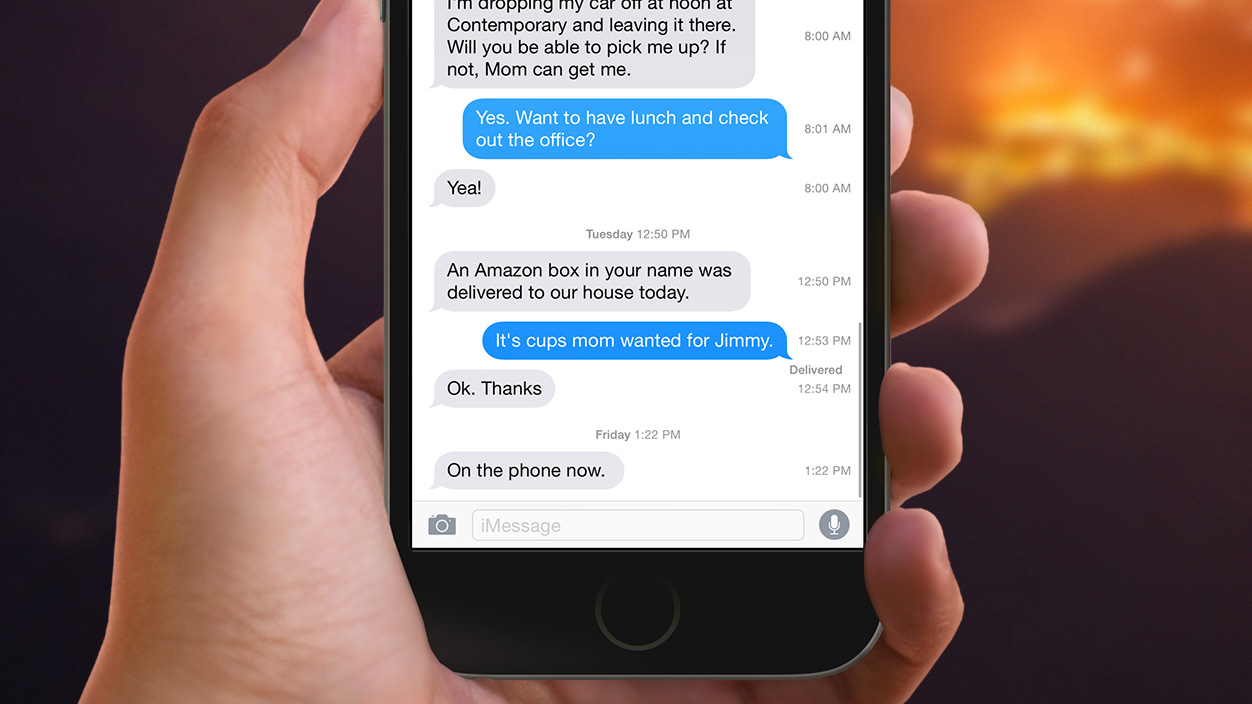
Transfer iPhone Text Messages to PC/Mac >By Joy, May 8, 2017
-
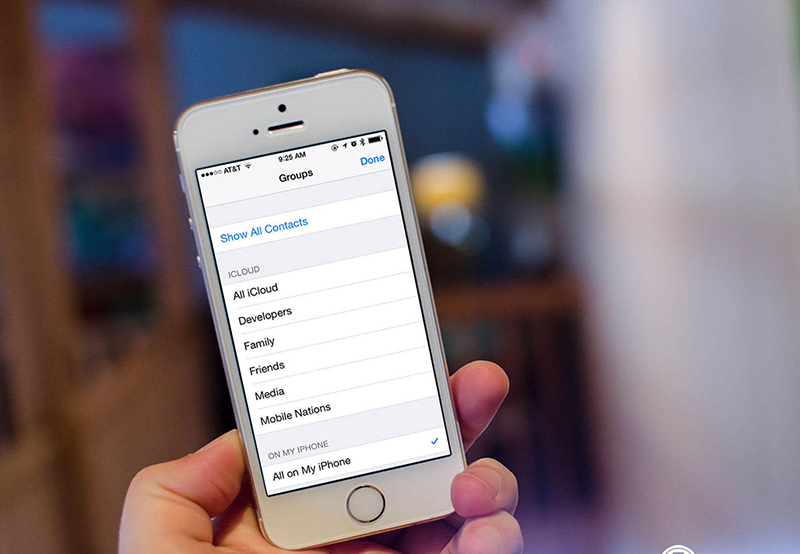
Transfer iPhone Contacts to Computer for Backup>By Vicky, Jun. 21, 2017
-
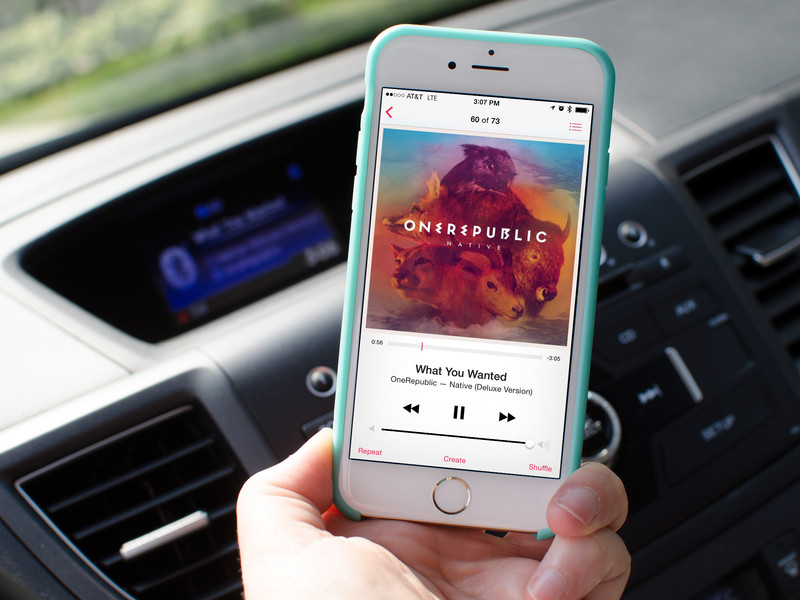
Get Music from iPhone Back to Computer > By Vicky, Oct. 13, 2016
-
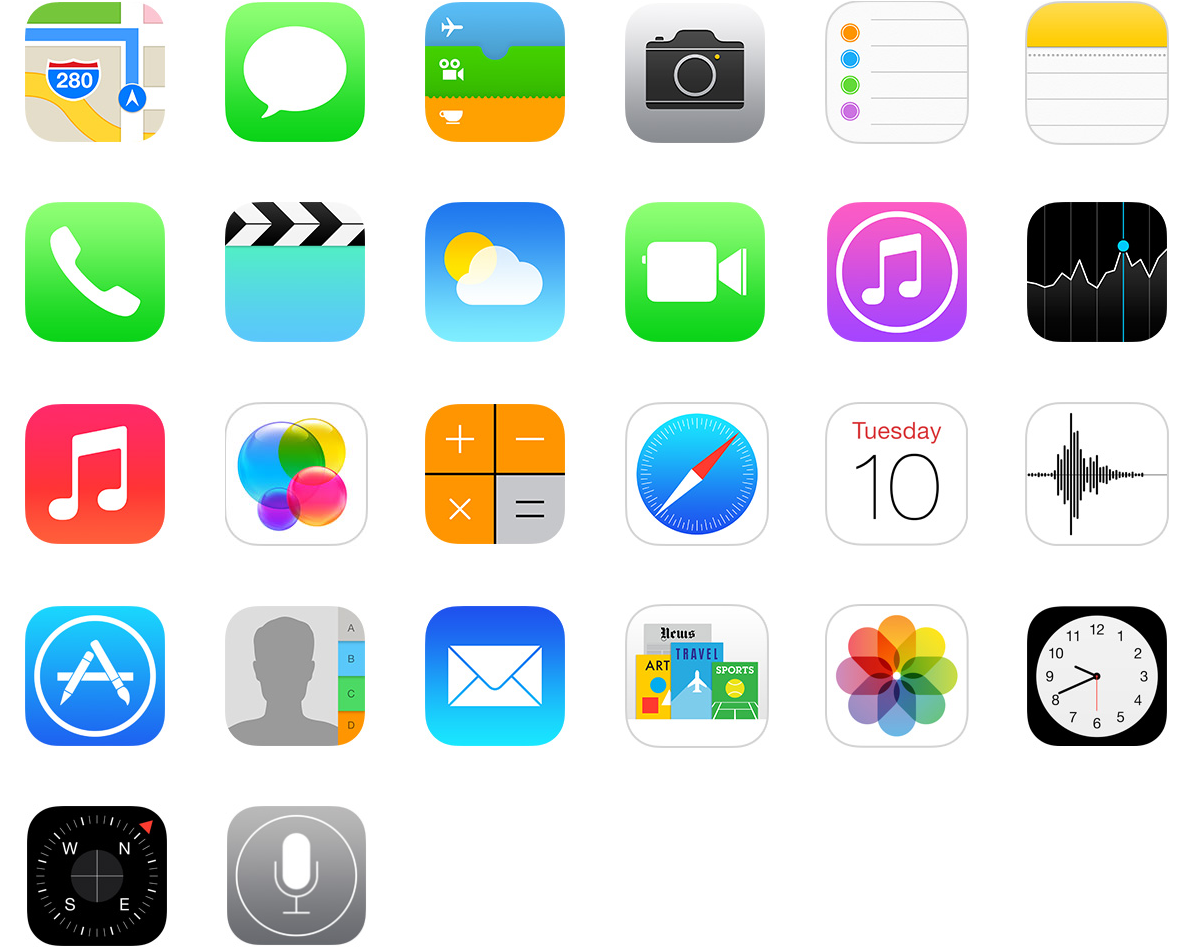
1-Click to Back Up All iPhone Content > By Tom, May. 24, 2017
More Related Articles You May Like
- How to Create Backup for WhatsApp Messages on iPhone – Read on this guide to know how to create backup for WhatsApp messages on iPhone. Read more >>
- How to Restore Removed Skype Messages on iPhone – This guide will show you how to recover Skype messages on iPhone. Read more >>
- How to Recover Contacts from iCloud – Read on this guide to learn how to retrieve contacts from iCloud. Read more >>
- How to Restore Deleted Photos on iPad – You will find a good way to recover deleted photos on iPad Air/mini. Read more >>

