How to Backup WhatsApp Messages on iPhone
Summary
Want to backup iPhone WhatsApp messages without iCloud? Just read this guide to see how to backup WhatsApp chat to Mac or PC computer easily.
PhoneRescue – Best iPhone Data Extractor 
This easy-to-use tool can help you backup WhatsApp messages on iPhone to Mac/PC without effort. Now download it on computer and then follow this guide to make it.
If you like to use messaging app like WhatsApp to chat with your friends all the way, the messages on WhatsApp may hold some valuable memories that you aren't willing to lose. Thus, you may want to export some important WhatsApp messages from iPhone to create backup.

How to Backup WhatsApp Messages on iPhone
Absolutely, we can use iCloud/iTunes to create backups for iPhone. You can also go to Settings in the WhatsApp > Chat Settings > Chat Backup > Tap "Back up Now" to backup WhatsApp messages on iPhone to cloud service. At the same time, you may not know that WhatsApp automatically creates a backup of your data everyday and stores it on your iPhone.
However, when you want to view some WhatsApp messages on iTunes or iCloud backups, you will find that they don't allow you to do that. What's more, when you try to restore your deleted WhatsApp messages from iTunes or iCloud backup, there is no option for you to choose selectively to recover what you need. For WhatsApp backup on iPhone, you can't recover your WhatsApp messages when your iPhone has got lost. Is there any other good solution for you to backup WhatsApp messages on your iPhone?
The answer is yes, in this guide, we will show you a good way to backup WhatsApp messages on iPhone directly and you can selectively choose the messages you need to create backup on PC/Mac.
You May Like: How to Recover Deleted Text Messages on iPad >
The Tool We Need
PhoneRescue is a professional data extractor for iOS & Android devices. And the PhoneRescue – iOS Data Recovery allows Apple users to preview and get the data in iTunes or iCloud backup or iDevice directly. With it, you can:
- Backup WhatsApp messages and its attachment from iPhone to Mac/PC easily.
- Preview, select and export the messages as per your needs.
- Export 20 + types of existed or deleted data from iPhone, iTunes or iCloud backup.
How about give it a try? Click here to go to the download page of PhoneRescue and choose PhoneRescue – iOS Data Recovery to download on your computer. Then follow the steps below to backup your WhatsApp messages to Mac or PC in minutes.
How to Backup WhatsApp Messages on iPhone
Step 1. Download and install PhoneRescue – iOS Data Recovery on computer > Open it > Plug in your iPhone.
Step 2. Select Recover from iOS Device > Click on Right Arrow to scan your iPhone.
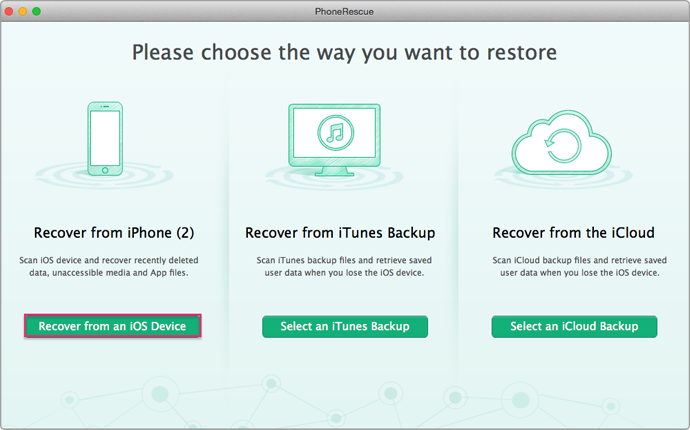
How to Backup WhatsApp Messages on iPhone – Step 2
Step 3. Select WhatsApp and its Attachment > Preview and select the messages you want to backup > Click on To Computer button to save them to your PC or Mac.
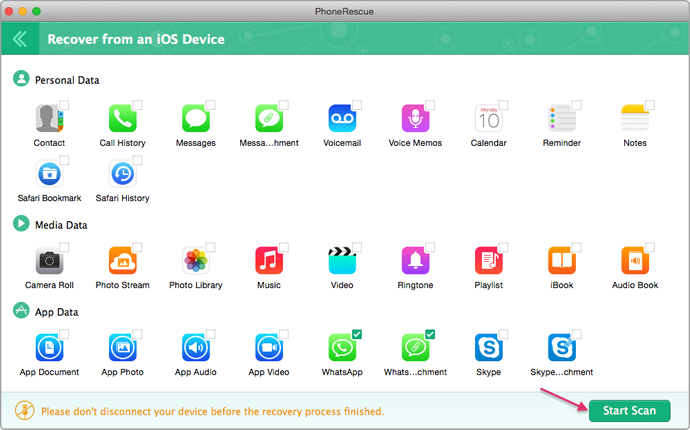
How to Backup WhatsApp Messages on iPhone – Step 3
Note: If you want to export WhatsApp messages from iCloud or iTunes backup, you can choose "Recover from iTunes Backup" or "Recover from iCloud" to scan and download the WhatsApp messages from the iTunes/iCloud backup by using PhoneRescue – iOS Data Recovery.
Can't Miss: How to Retrieve Removed Skype Messages on iPhone iPad >
The Bottom Line
As you can see, if you want to backup WhatsApp messages without iCloud, PhoneRescue – iOS Data Recovery can be your best choice. So why not give it a try? If you still have any question on mind, please contact our support team , they will reply to you within 24 hours. If you think this guide is very useful, please share it with your friends.
What's Hot on iMobie
-

New iOS Data to iPhone Transfer Guidelines > Tom·August 12
-

2016 Best iPhone Data Recovery Tools Review >Joy·August 27
-

2016 Best iPhone Backup Extractor Tools > Tom·August 16
-

How to Recover Deleted Text Messages iPhone > Joy·March 17
-

How to Transfer Photos from iPhone to PC > Vicky·August 06
More Related Articles You May Like
- How to Export Voice Memo from iPhone – Read on this guide to know how to export voice memo from iPhone without iTunes sync. Read more >>
- How to Export Files from iTunes Backup – You will find a good solution to export files from iTunes backup by reading this tutorial. Read more >>
- How to Export Notes from iPhone Backup – Learn how to export notes from iPhone backup by reading this guide. Read more>>
- How to Retrieve iMessages from iPhone – This guide will show you a good solution to recover iMessages from iPhone. Read more >>

