How to Undelete Notes on iPhone Notes App
Summary
When accidentally deleted or lost important notes on your iPhone, how to undelete them? This post tells how to undelete notes on iPhone in 3 steps with PhoneRescue.
PhoneRescue- Undelete iPhone Notes Easily 
Download PhoneRescue right now to undelete deleted or lost notes on your iPhone before reading this post on how to undelete notes on iPhone.
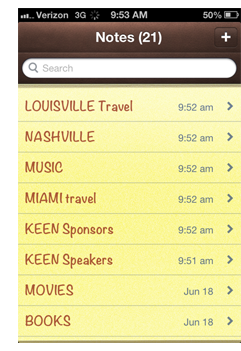
iPhone Notes
Notes on iPhone record our to-do lists, friends and families birthdays, shopping plan, training or learning scheme, etc. It's just like our secretary to make our life organized and efficient. However, more often than not, your notes may suddenly disappear when something bad happens, like mistakenly deleted, jailbreak, iOS upgrade, factory settings restore, or iPhone damaged/lost.
As we know, when we mistakenly delete something on the computer, we can undo them by restoring them from the trash bin or the recycle bin. However, can we also undelete something like notes on the iPhone when we wrongly delete them? Yes, iOS 9 offers one folder to store your recently deleted notes. However, sometimes, you may find the new feature doesn’t work. So in this guide, we provide you with another method to undelete your lost notes, and even you have no backups.
Tool to Recover Deleted iPhone Notes
PhoneRescue is a professional iOS & Android data recovery software; you can use PhoneRescue - iOS data recovery to undelete data on iPhone. Now it supports recovering 22+ types of files, including notes, messages, reminders, contacts, photos, videos, music, playlists, etc. During the recovery process, you can preview and selectively recover data to your device, or you can extract them to your computer. Now it supports the brand-new iPhone 6/6s and iPhone SE in iOS 9, and it’s updated to support the iOS 10 beta.
How to Undelete Notes on iPhone Notes App with PhoneRescue
Step 1. Download and install PhoneRescue for iOS, and run it on your computer.
Step 2. Connect your iPhone to the computer with USB cable > Select "Recover from iOS Device" and click “Next” button to scan deleted items on your iPhone.
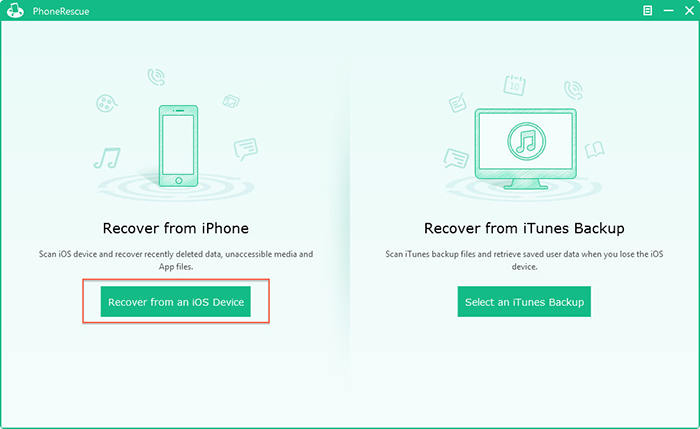
How to Undelete Notes on iPhone - Step 2
Step 3. Select "Notes" on the left side to preview all notes. Use the filter to get only the deleted notes. After that, you can select any items and undeleted them to your device.
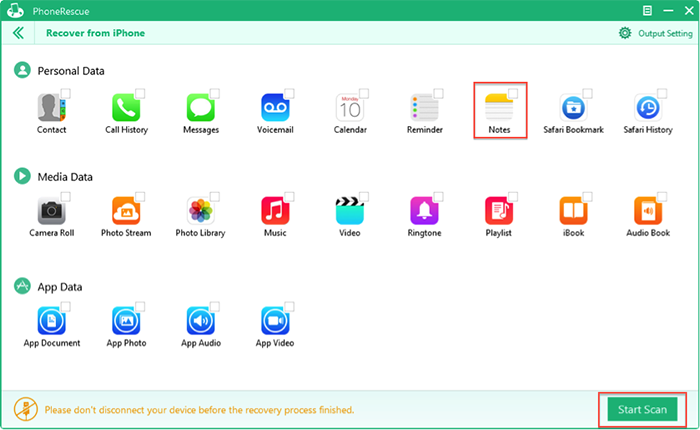
How to Undelete Notes on iPhone - Step 3
Notes:
While, if your iPhone is lost, broken and can't be recognized, you can try to find your deleted or lost notes from iTunes backup or iCloud backup, on condition that you have made a backup before. Detail guide, you can click here.
The Bottom Line
If you find this article helpful, please don't forget to share it to your friends. And have any problems about how to undelete notes on iPhone, welcome to leave them on the Comment Section.
What's Hot on iMobie
-

New iOS Data to iPhone Transfer Guidelines > Tom·August 12
-

2016 Best iPhone Data Recovery Tools Review >Joy·August 27
-

2016 Best iPhone Backup Extractor Tools > Tom·August 16
-

How to Recover Deleted Text Messages iPhone > Joy·March 17
-

How to Transfer Photos from iPhone to PC > Vicky·August 06
More Related Articles You May Like
- Too Many Expired Notes on iPhone - Want to find an easy way to clear expired notes on your iPhone? Read more >>
- How to Dictate Notes on iPhone with Siri - Read this post to learn about how to use Siri to dictate notes on iPhone. Read more >>
- How to Recover Deleted Notes on iPhone - Deleted important notes from your iPhone by mistake? This article can help you. Read more >>
- How to Recover Deleted Notes on iPad - A tutorial to learn a fast and easy way to recover deleted notes on iPad. Read more >>

