How to View iPhone Backup Files on Mac/PC
Summary
How to view iPhone backup files on Mac or PC? This post tells you how to access iTunes and iCloud backup files on your Mac/PC easily.
PhoneRescue – iTunes/iCloud Backup Extractor 
Have a try on this iPhone backup extractor to access data in iPhone backups after reading this post on how to access & view iPhone backup files on Mac or PC.
Are you curious about viewing the data in iPhone backup? You can access part of the content in iCloud backup by logging into icloud.com, but not all of the data. You can find the iTunes backup files on your PC or Mac, however, you cannot view the specific content in iTunes backup.
The iTunes backup files are stored:
On Windows XP: \Documents and Settings\(username)\Application Data\Apple Computer\MobileSync\Backup\
On Windows Vista, 7, or 8: \Users\(username)\AppData\Roaming\Apple Computer\MobileSync\Backup\
On Mac: ~/Library/Application Support/MobileSync/Backup/
So how to view & access iPhone backup on Mac or PC without limits? In this guide, we will show you a direct way to view iPhone backup files including contacts, messages, notes, photos, app data, etc. All we need is an iPhone backup extractor named PhoneRescue.
You May Like: How to Access iCloud Backup on Computer >
Check the Main Features of PhoneRescue
1. iTunes Backup Extractor – PhoneRescue is capable of extracting data from iTunes backup, including photos, contacts, notes, messages, app data, etc.
2. iCloud Backup Extractor – PhoneRescue supports downloading and accessing iCloud backp files, including contacts, messages, notes, Safari history, call history, photos, etc.
3. iPhone Data Recover – PhoneRescue allows you to recover lost iPhone data from device, iTunes backup and iCloud backup easily.
Also Read: The Best iPhone Backup Extractors for You >
Part 1. How to View Backups in iTunes on Mac/PC with PhoneRescue
Firstly, go to download & install PhoneRescue on your Mac or PC, and there are two versions available for you: Mac and Windows.
Step 1. Open PhoneRescue on your PC/Mac > Click on Select an iTunes Backup > Choose an iTunes backup and click Next.
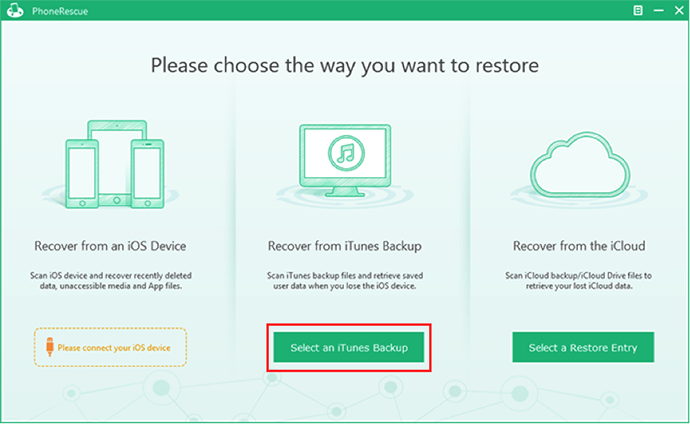
How to View Backups in iTunes with PhoneRescue
Step 2. Click Start Scan button. After the scan finished, you can view the specific iTunes backup files.
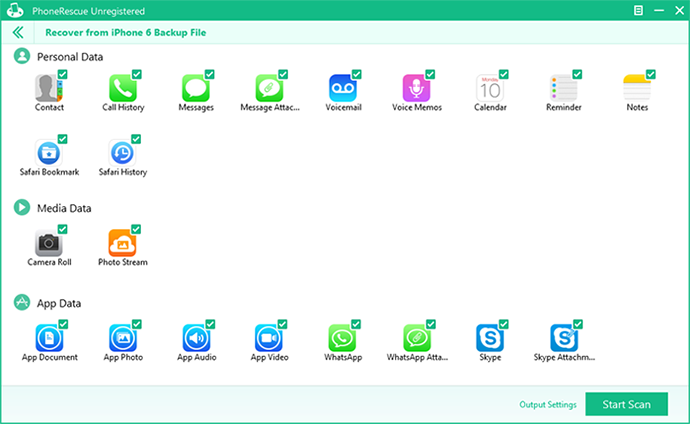
How to View Backups in iTunes with PhoneRescue
Part 2. How to View Backups in iCloud on Mac/PC with PhoneRescue
Step 1. Open PhoneRescue on your PC/Mac > Click on Select a Restore Entry > Choose iCloud Backup (You can also choose iCloud Drive to view data in it).
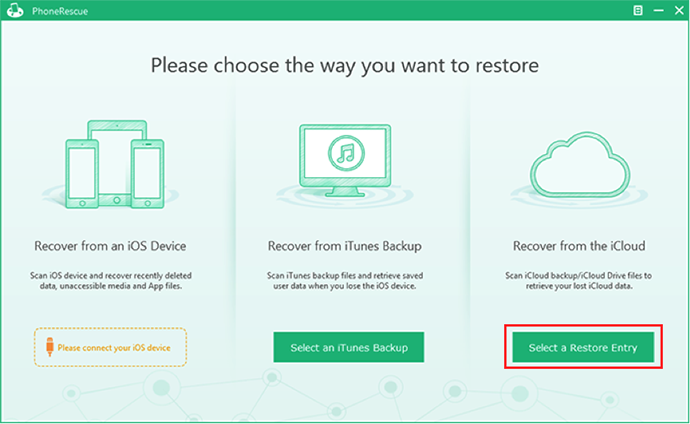
How to View Backups in iCloud with PhoneRescue
Step2. Choose an iCloud backup to download > After finishing the download, click Start Scan. After PhoneRescue finished the scan, choose the data you want to view in iCloud backup.
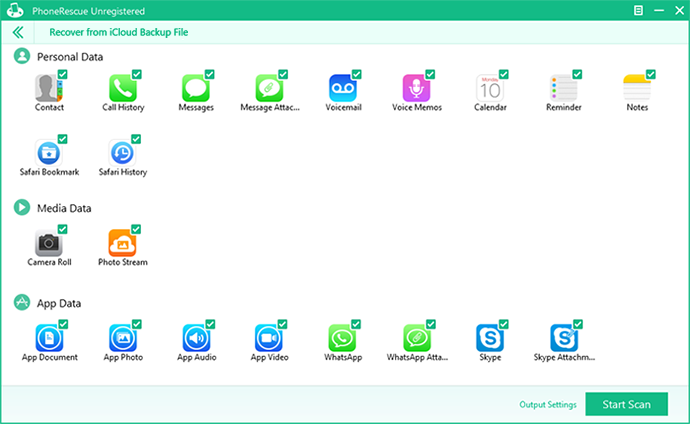
How to View Backups in iCloud with PhoneRescue
The Bottom Line
That's it! Now you will be free to view and access iPhone backups on your Mac or PC with PhoneRescue. If you have any questions on this guide or PhoneRescue, please feel free to let us know. Download PhoneRescue to take a tour >
More Related Articles You May Like
- How to View Files on iCloud Drive Easily – This post tells you two ways to view files on iCloud Drive. Read more >>
- How to Get Back Delete Contacts on iPhone Quickly – Here you will know a safe way to recover deleted contacts on iPhone. Read more>>
- How to Recover Deleted Photos on iPhone 6 – You will know a quick way to recover deleted iPhone 6 photos. Read more>>
- How to Download iCloud Backup Quickly – This guide tells you how to download iCloud backup to computer. Read more >>
Share Your Thoughts With Us
Copyright © 2015 iMobie Inc. All rights reserved. iPod®, iPhone®, iPad®, iTunes® and Mac® are trademarks of Apple Inc., registered in the U.S. and other countries. iMobie's software is not developed by or affiliated with Apple Inc.
Privacy Policy | Terms of Use | Site Map | News | About Us | Affiliate Program
Choose your language: English | Deutsch | Français | 日本語 | Español


