How to Download iCloud Backup to PC/Mac Computer with Ease
Want to download iCloud backup files to computer? This guide will do you a favor by offering you an easy way to download iCloud backup to PC/Mac.
- Home
- PhoneRescue
- iPhone Backup Extractor
- How to Download iCloud Backup to PC/Mac Computer
iOS 12 is here. It is recommended to backup your device before downloading iOS 12, and iCloud is an option to go. In case you lose any important data or suffer a failed update, we prepare you common iOS 27 updating problems with quick fixes.
You know that Apple allows you to back up your iPhone, iPad, iPod via iCloud and provides you 5GB free storage space, however, you cannot access the backup files in iCloud server unless you restore your iDevice from it. That’s disappointing. Most of the time, we just want to get some specific files from iCloud backup instead of restoring the whole contents in the backup. Is there any way to download iCloud backup to computer and selectively extract what you need from iCloud backup?
Absolutely YES, all you need is a professional iCloud backup extractor. Here in this guide, we will introduce you such an all-powerful program called PhoneRescue for iOS, which helps you download iPhone/iPad/iPod touch backups from iCloud to PC/Mac easily.
The Best Tool to Download iCloud Backup to Computer

How to Download iCloud Backup
PhoneRescue for iOS is developed to help users recover deleted files and data on iDevices like iPhone iPad, and it also can be used as an iCloud and iTunes backup extractor to extract anything you want from iCloud or iTunes backup. Absolutely, PhoneRescue for iOS is also fitted some other great features like:
- Supports extracting all more than 10 types of iOS data from iCloud backup, such as Text Messages, Photos, Notes, Calendar, Reminders, Contacts, Call History, etc. Also, the latest PhoneRescue for iOS can do a great job on selectively downloading files, if you plan to. This means whatever you want to download from iCloud backup, it helps you make it easier.
- Because of its industry-leading scanning technology, and selectively downloading feature, there is much time saved on the journey.
- Works well on both Windows and Mac computer. So you can download an iPhone or iPad backup from iCloud server to PC or Mac computer easily.
- Support downloading iCloud backup without connecting your iDevice. No matter whether your iDevice is available or not, you can download iCloud backup to PC or Mac computer with ease.
- Compatible with all the modes of iPhone, iPad and iPod touch. No matter what device you are working with, it helps you download the backup from iCloud server.
- It Guarantees you the high safety for your personal data, without any malicious software.
How to Download iCloud Backup to PC/Mac Computer with PhoneRescue for iOS
Before starting our tutorial, please make sure that you did back up your iPhone iPad or iPod touch to iCloud. Check on your device with following steps: Tap on Settings > iCloud > Storage & Backup > Manage Storage > Checking the created date of the backup. And then follow us to download iPhone/iPad/iPod touch to computer with steps followed:
Step 1 Free Download PhoneRescue for iOS on your computer > Launch it > Select Recover from iCloud > Click on Right Arrow to enter next page.
Free Download * 100% Clean & Safe

How to Download iCloud Backup to PC/Mac Computer – Step 1
Step 2 Sign in with your Apple ID > Select the backup you need > Take some minutes to download it > Click on Right Arrow to scan the backup.

How to Download iCloud Backup to PC/Mac Computer – Step 2
Step 3 After clicking the Arrow button, there will pop up a screen, which helps you choose one certain data, or several, or all, as you would like to. Here we take selecting all data as an example. Then Click OK to begin scanning.
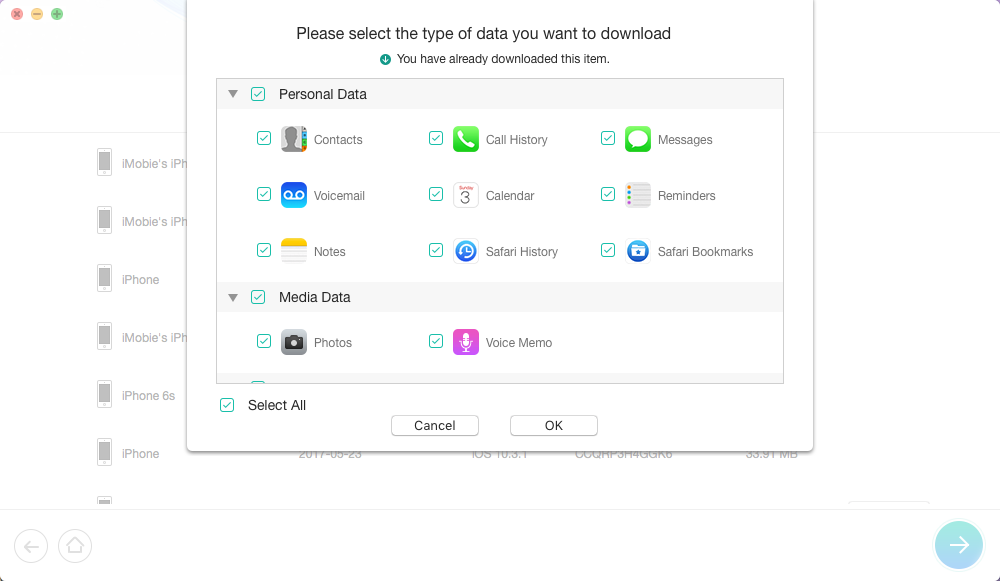
How to Download iCloud Backup to PC/Mac Computer – Step 3
Step 4 Preview and select the items you need > Click on To Computer to download them to Mac/PC.

How to Download iCloud Backup to PC/Mac Computer – Step 4
1. Downloading iCloud backup to PC or Mac is limited to that you have backed up your iPhone/iPad/iPod touch to iCloud, and this backup contains what you want.
2. If you fail to extract what you want from iCloud backup, you also can use PhoneRescue for iOS to scan your iDevice thoroughly and recover deleted or lost data on your device directly. After all, PhoneRescue for iOS supports recovering deleted files and data without any iTunes or iCloud backup.
Except downloading iOS contents from iCloud backup to PC or Mac computer, you also can export the content to iPhone iPad directly. You just need to click To iDevice in Step 3, and keep your iDevice is connected to your computer during this process.
The Bottom Line
Doesn’t it sound so hard to download iCloud backup to PC/Mac computer? Except used as iCloud backup extractor, PhoneRescue for iOS also can be used to recover deleted files and data from iTunes backup, even on the device directly without backup. By now, far more than 5 MILLION users have downloaded PhoneRescue for iOS and gotten back their data. Why not become one of them right now?
PhoneRescue® – #1 iCloud Backup Extractor
Have a try on the backup extractor PhoneRescue for iOS so you can easily manage your iTunes/iCloud backup after reading this post on how to download iCloud backup.
More Related Articles

Product-related questions? Contact Our Support Team to Get Quick Solution >

PhoneRescue ® for iOS
Recover your deleted iPhone iPad files with the highest success rate, no matter whether you have backups or not!
- * 100% Clean & Safe
Users Served
Hot & Trending
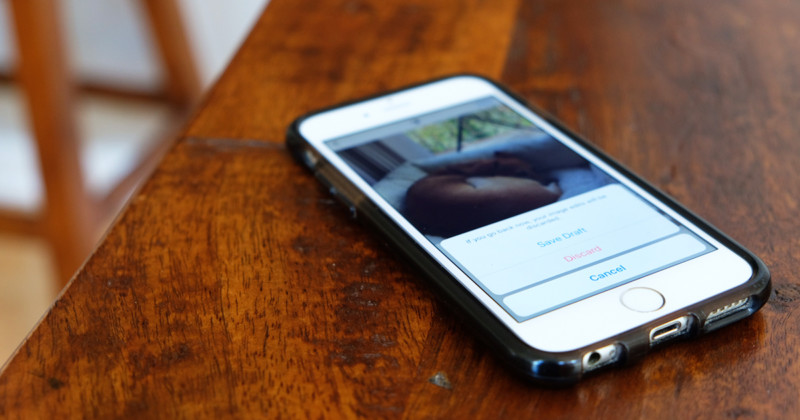 How to Get Old Photos from iCloud to iPhone iPad without Resetting
How to Get Old Photos from iCloud to iPhone iPad without Resetting  How to Extract Contacts from iPhone Backup
How to Extract Contacts from iPhone Backup 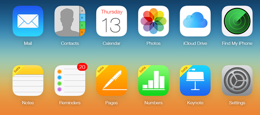 How to Download iCloud Backup to PC/Mac Computer with Ease
How to Download iCloud Backup to PC/Mac Computer with Ease  How to View Text Messages/iMessages on iCloud in 4 Steps
How to View Text Messages/iMessages on iCloud in 4 Steps  How to Recover Deleted Contacts on iPhone X/8/7/6S/6/XS/XR
How to Recover Deleted Contacts on iPhone X/8/7/6S/6/XS/XR 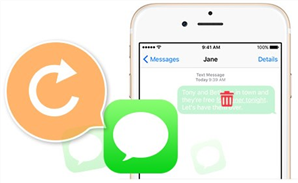 How to Retrieve Deleted Text Messages on iPhone [Tutorial]
How to Retrieve Deleted Text Messages on iPhone [Tutorial] 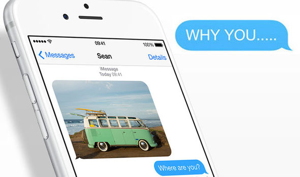 2 Methods to Access and View iMessages Online for Mac & PC
2 Methods to Access and View iMessages Online for Mac & PC




