Retrieve Data Directly from iOS Device
By choosing Recover-from-iOS-Device mode, PhoneRescue provides an easy and reliable solution of iOS data information recovery, including contacts, messages, calendar, cameral roll, photo stream, photo library, app documents , app audio, etc. All generations of iPhone, iPad and iPod touch are supported to selectively scan and restore by PhoneRescue.
Please keep your device from being generated new data. Any operations on your device will overwrite the data and make it unrecoverable.
Step 1: Connect iOS device to get started
Launch PhoneRescue on your computer > Connect your iOS device to computer > Choose Recover from an iOS Device mode.
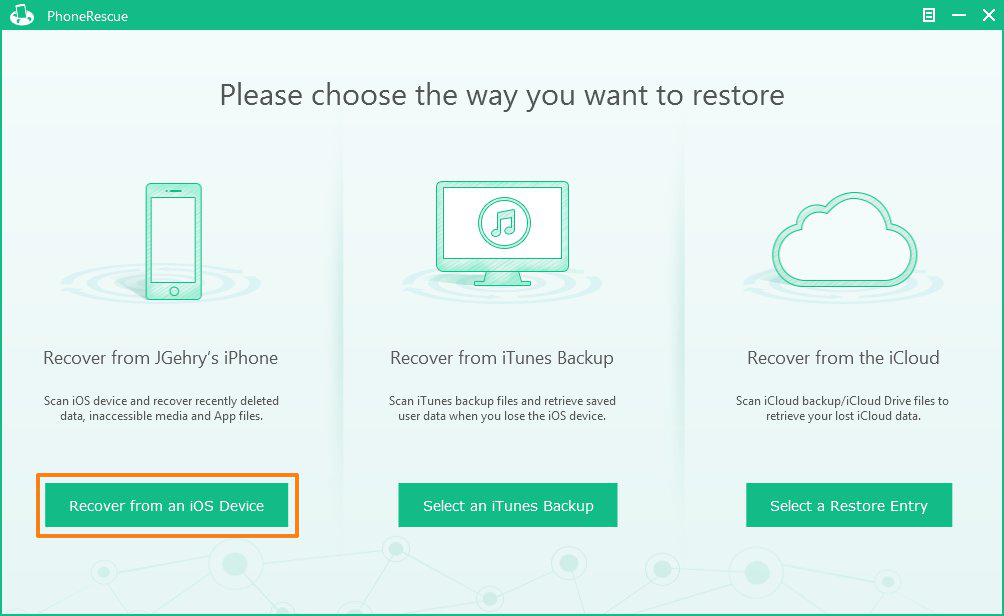
If you haven't install iOS device driver, this software will remind you to install it firstly.
Step 2: Select Items to Scan
Tap Normal Mode button > Select items for scanning > Click Start Scan option in the bottom right corner.
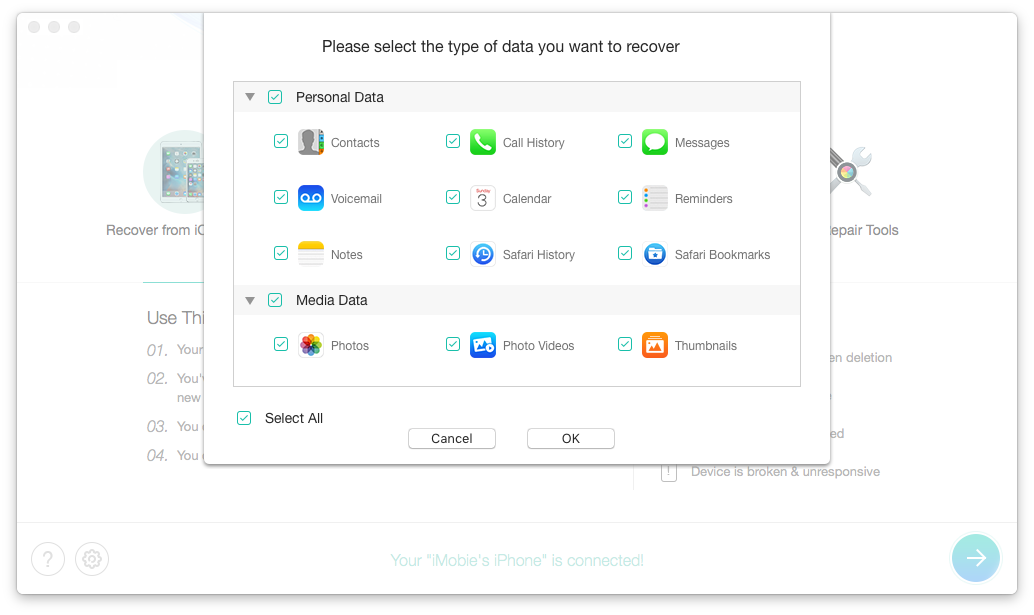
You can uncheck some items before starting scanning. Meanwhile, it will automatically backup the data you selected after clicking Start Scan button.
Step 3: Preview iOS Device Lost Data
Once the scan finished, it displays the overview of each sort. To view detailed information, simply click the corresponding option for checking. You can just show deleted items for preview by selecting the view option on the bottom.
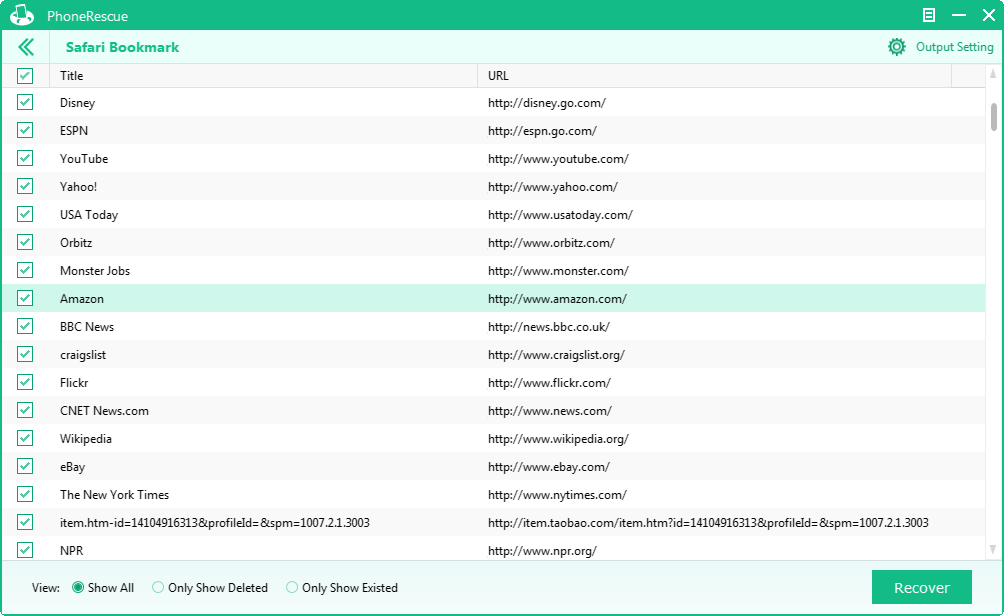
Step 4: Recover iOS Device Data
After verifying the scanning results, please pick up the target files and choose Recover button to restore data. A great news for you is that PhoneRescue supports directly copy text information to clipboard. Simply click the info > tap Ctrl + C > paste the data to the destination place.