How to Download Videos from iCloud
Summary
How to download videos from iCloud? If you want to access your iCloud backup and download videos from iCloud to your computer, you have come to the exactly right place.
AnyTrans - Amazing iCloud Backup Extractor 
Have a shot on this all-around iOS content manager to extract your iCloud backup after reading this guide on how to download videos from iCloud.

How to Download Videos from iCloud
iPhone 6 and iPhone 6 Plus come to the world with a bigger screen as its users anticipated earlier. No matter you own an iPhone 5 or the brand-new iPhone 6 Plus, you would like to take photos and shoot videos with your handy iPhone. The videos you take with the built in camera will be kept on the Camera Roll, and iCloud automatically backs up your device over Wi-Fi while it's turned on, locked, and connected to a power source.
There is a chance that your precious videos could get lost due to mistaken deletion, iOS update, or device damage. At that vital moment you may ask the question - How can I download videos from the iCloud backup?
Here we will provide you the most effective and quickest way to get your videos back - with AnyTrans. It gives the users the access to the iCloud content, including videos, and you can selectively download items from iCloud to your computer.
You May Like: How to Download Contacts from iCloud >
AnyTrans Outstanding Features
- Works as an amazing iOS contents management tool to manage iOS data and files: you can transfer data (like photos, messages, contacts, videos, notes, etc.) from between iPhone and computer/iTunes library/other iDevice. Know more >
- Works as an iTunes backup extractor to scan your iTunes backup: you can view and export the contents backed up in iTunes backup without restoring iDevice. Know more >
- Works as a perfect video downloader to download videos from websites, like YouTube, Facebook, Instagram, etc. to computer or to iPhone iPad directly. Know more >
- Works as an iCloud contents management tool to manage your iCloud contents. With it, you can access and view iCloud contents, like photos, videos, notes, contacts, etc., and you also can view the contents in iCloud backup without restoring your iPhone or iPad, and even can merge contents between two iCloud accounts.
In all, AnyTrans is an all-around iPhone iPad data management tool, it supports all the models of iPhone iPad and iPod touch, and also works well on both of Windows and Mac computer.
How to Download Videos from iCloud with AnyTrans
 Because iCloud only backup the videos you take with iPhone’s built-in camera, the videos downloaded or purchased from App store are not included in iCloud backup. Therefore, this tutorial is only limited to that the videos taken by iPhone iPad, and your iCloud backup contains the videos you want to download.
Because iCloud only backup the videos you take with iPhone’s built-in camera, the videos downloaded or purchased from App store are not included in iCloud backup. Therefore, this tutorial is only limited to that the videos taken by iPhone iPad, and your iCloud backup contains the videos you want to download.
Step 1: Download and install AnyTrans on your PC/Mac computer, and then click iCloud tab on homepage of AnyTrans, then input your Apple ID and password to log in.

How to Download Videos from iCloud with AnyTrans – Step 1
Step 2: Click the ![]() button to get full list of the iCloud contents you can manage, and then click iCloud Backup.
button to get full list of the iCloud contents you can manage, and then click iCloud Backup.
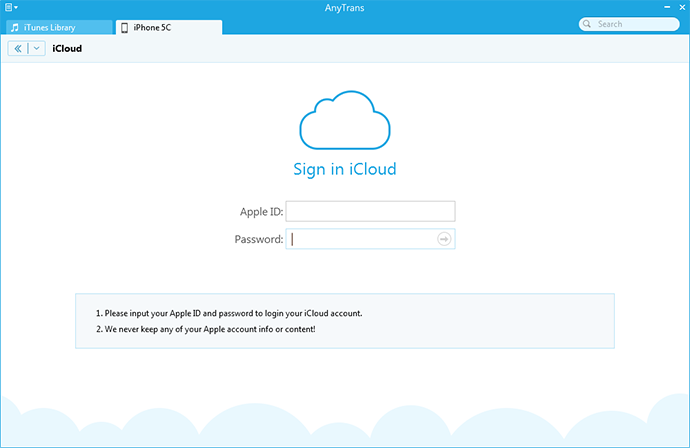
How to Download Videos from iCloud with AnyTrans – Step 2
Step 3: Choose the right backup according to the backup created date and device name, and then click Download button to download it.
Step 4: Click Photo Video, browse and select the videos you want to download, and then click Send To PC/Mac button to download them from iCloud.
If you fail to download videos from iCloud backup with AnyTrans, because that they have been deleted from your iPhone iPad. At this moment, you can try an iPhone iPad data recovery tool like PhoneRescue, which allows you to recover deleted videos from iPhone iPad without iTunes or iCloud backup.
The Bottom Line
AnyTrans is not just a simple iCloud Extractor, it also does great job on iOS content management. Any question on this guide or AnyTrans is warmly welcomed. Now start to try AnyTrans yourself!
What's Hot on iMobie
-

New iOS Data to iPhone Transfer Guidelines > Tom·August 12
-

2016 Best iPhone Data Recovery Tools Review >Joy·August 27
-

2016 Best iPhone Backup Extractor Tools > Tom·August 16
-

How to Recover Deleted Text Messages iPhone > Joy·March 17
-

How to Transfer Photos from iPhone to PC > Vicky·August 06
More Related Articles You May Like
- How to Backup Videos from iPhone - Here you can find how to easily and quickly backup videos from iPhone. Read more >>
- How to Transfer Videos from Computer to iPhone - This guide tells you the easiest way to transfer videos from computer to iPhone. Read more >>
- How to Recover Deleted Videos from iPad - Here you'll know how to recover deleted videos from iPad. Read more >>
- recover-deleted-videos-from-ipad.htm - This post tells you how to transfer videos from iPhone 6 to PC in two ways. Read more >>

