How to Download Voice Memos from iPhone
Summary
How to download voice memos from iPhone? If you want to save your voice memos from iPhone, you can get the solution on this iMobie guide.
AnyTrans - Best iPhone Content Manager 
AnyTrans allows you to take over control of your iPhone content. Download and install AnyTrans to export voice memos from iPhone after reading this guide on how to download voice memos from iPhone.
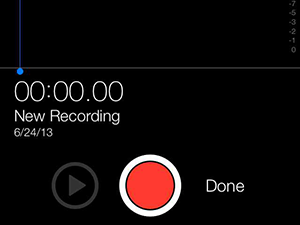
How to Download Voice Memos from iPhone
The Voice Memos app on the iPhone is a quick and handy way to record audio in different situations in your life. There are moments we would like to keep the voice on our iPhone, like a short but important meeting, a genius idea on your way home, or the sweet words of your younger daughter. These precious audio on your phone will be one of the most sweet memories in your life, and there is no excuse for you not to back up them on your computer by downloading them from iPhone.
To keep your voice memos safety and play them on your computer, you will want to learn how to download voice memos from iPhone, you can get the answer here.
Tools You Will Need
1. An iPhone with voice memos you want to download;
2. An iPhone USB cable;
3. A PC or Mac computer;
4. A professional iPhone content manager: AnyTrans.
AnyTrans is a comprehensive and multi-functional iOS content transfer and manager, which allows you to transfer almost all iPhone data to computer, to iTunes and to another iOS device. It supports download voice memos, music, ringtones, videos, photos, messages, contacts , apps, books and more from iPhone. Furthermore, AnyTrans allows you to view and download items from iCloud, such as, contacts, messages, voice mail, call history, safari bookmarks etc. Now keep reading the following part to save your voice memos from iPhone.
How to Download Voice Memos from iPhone with AnyTrans
You need to download and install AnyTrans on your PC/Mac first, and there are two versions for you: Windows and Mac. Then follow the steps to send voice memos from iPhone.
Step 1. Launch AnyTrans, and link your iPhone to your computer via a USB cable. AnyTrans will show you the storage condition and the content on your iPhone.
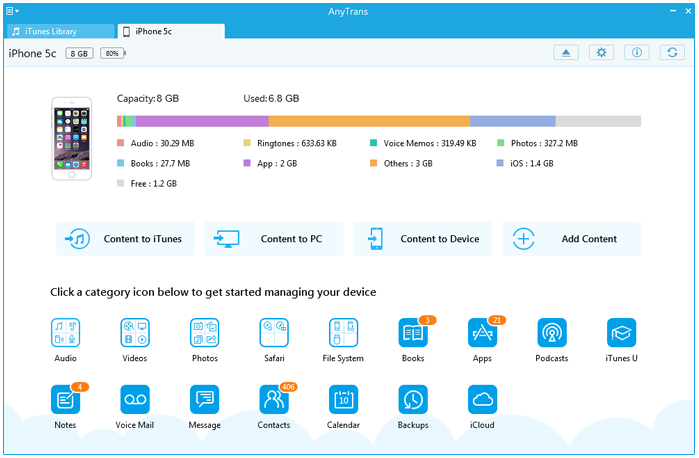
How to Download Voice Memos from iPhone with AnyTrans - Step 1
Step 2. On the homepage, click on the "Audio" button, then select "Voice Memos".
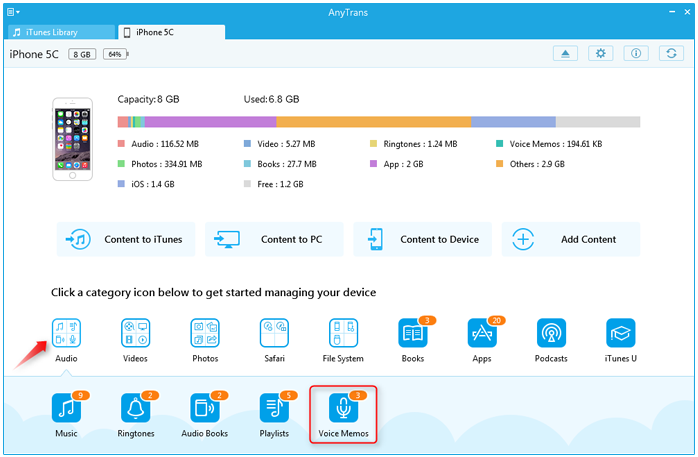
How to Download Voice Memos from iPhone with AnyTrans - Step 2
Step 3. Choose the voice memos you want to export from iPhone, and click the To Computer button to start transferring.
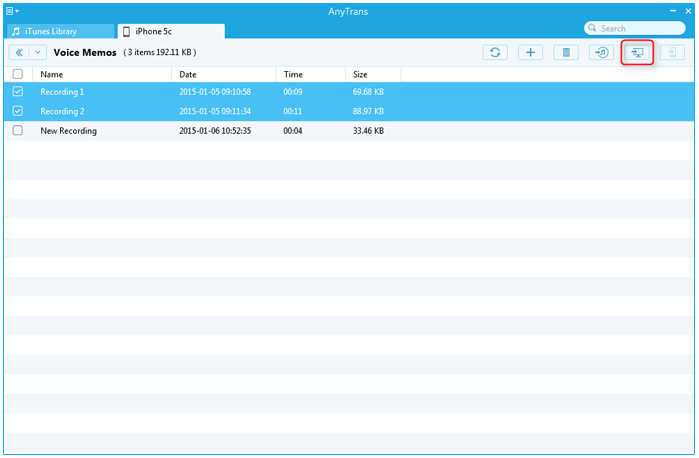
How to Download Voice Memos from iPhone with AnyTrans -Step 3
Note: If you accidentally deleted the voice memos from your iPhone without any backup, there is still the possibility to recover them with the help of an iPhone data recovery tool PhoneRescue. For more detail, please refer to: How to Get Back Voice Memos on iPhone >
The Bottom Line
AnyTrans is not only capable of exporting voice memos from iPhone, it also does a great job on transferring music, photos, videos and more to computer and vice versa. Take a tour with AnyTrans now. Any question on this guide or AnyTrans is warmly welcomed, please be free to contact us.
More Related Articles You May Like
- How to Export Contacts from iPhone 6 - Here you will get an easy way to export contacts from iPhone 6. Read more >>
- How to Transfer Photos from iPhone 6 to Computer - In this guide, you will find two methods to transfer pictures from iPhone 6 to computer. Read more >>
- How to Backup Text Messages on iPhone 6 - This guide tells you how to backup iPhone 6 text messages to computer. Read more >>
- How to Transfer Photos from iPhone 6 to iPad - You can get the solution after reading this guide on how to transfer pictures from iPhone to iPad. Read more >>
Share Your Thoughts With Us
Copyright © 2015 iMobie Inc. All rights reserved. iPod®, iPhone®, iPad®, iTunes® and Mac® are trademarks of Apple Inc., registered in the U.S. and other countries. iMobie's software is not developed by or affiliated with Apple Inc.
Privacy Policy | Terms of Use | Site Map | News | About Us | Affiliate Program
Choose your language: English | Deutsch | Français | 日本語 | Español


