How to Access & View iPhone Backup Files
Summary
How to view iPhone backup files? Read this post to know an easy way to access and view iPhone backup files on your computer.
PhoneRescue – iPhone Backup Extractor 
Give a try on PhoneRescue to extract iPhone backup from iTunes or iCloud. Now read this guide on how to view & access iPhone backup files.
Apple allows you to back up your iPhone via iTunes or iCloud to prevent data from loss permanently. For iTunes backup, Apple doesn't let you view actual contents on computer. Backups created by iCloud can be accessed by logging into icloud.com, however, you can only view parts of data like contacts, calendar, notes, mail, Pages, reminders, etc. If you need to view text messages, Safari bookmarks or history, voice mails, voice memos, app data, call history and more, you will need another workaround to help.
Here in this guide, we will show you a quick & direct way to view and access both iTunes and iCloud backup files on computer, with the help of an iCloud data extractor PhoneRescue.
Also Read: Top 5 iPhone Backup Extractors for You >
What Is PhoneRescue – Check the Main Features
- Supports extracting data from iTunes or iCloud backup, and lets you view & access the iPhone backup on computer without limits. You can even export these data to computer.
- Supports accessing iPhone backup like, text messages, contacts, voice mails, voice memos, photos, whatsApp/Skype conversations & attachments, etc.
- Supports viewing data in iCloud Drive, and you can even download the data from iCloud Drive to computer easily.
- Supports recovering data directly from iPhone even if you have no backup in iTunes or iCloud, including messages, notes, contacts, notes, photos, iBook, app data etc.
How to View & Access iPhone Backup Files with PhoneRescue
Go to download & install PhoneRescue on computer, there are two versions for you to choose: Windows and Mac.
1. Open PhoneRescue, you will see three recovering modes. If you just want to view iTunes or iCloud backup, there is no need to connect your iPhone to computer.
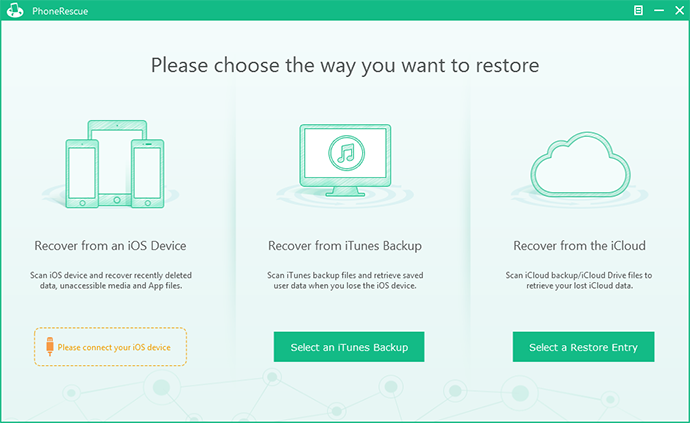
How to View iPhone Backup with PhoneRescue
2. To view iTunes backup: click on "Select an iTunes Backup" > Select a backup and click "Next" > Click "Start Scan". After the scan finished, you can double click the data name to view the specific data.
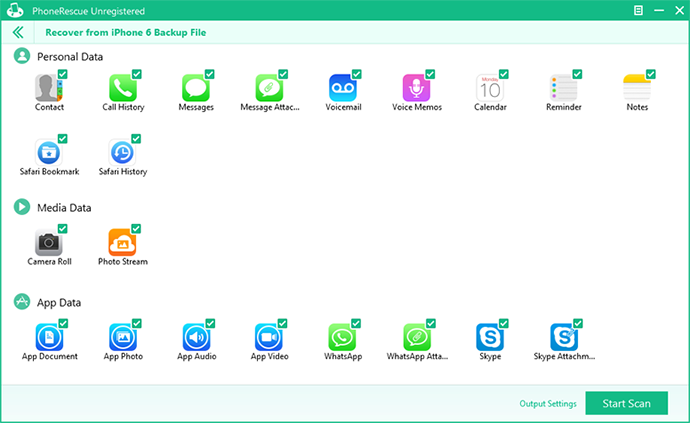
How to View iTunes Backup with PhoneReacue
3. To view iCoud backup: click on "Select a Restore Entry" > Click "iCloud Backup" > Select a backup to download and then click "Next" > Click "Start Scan". Then choose the data you want to view, and double click on the data name.
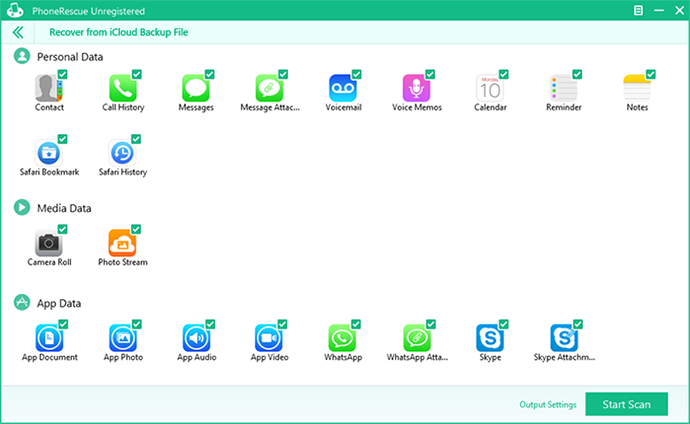
How to View iCloud Backup with PhoneRescue
The Bottom Line
Besides accessing the iPhone backup, you can also recover & save the data to computer with the help of PhoneRescue. Don't forget to share this guide with your friends if you think it is helpful. Now take a tour with PhoneRescue.
More Related Articles You May Like
- How to View Files on iCloud Drive – This post tells you two ways to view files on iCloud Drive. Read more >>
- How to Get Back Delete Contacts on iPhone – Here you will know a safe way to recover deleted contacts on iPhone. Read more>>
- How to Recover Lost Photos on iPhone 6 – You will know a quick way to recover deleted iPhone 6 photos. Read more>>
- How to Download iCloud Backup Quickly – This guide tells you how to download iCloud backup to computer. Read more >>
Share Your Thoughts With Us
Copyright © 2015 iMobie Inc. All rights reserved. iPod®, iPhone®, iPad®, iTunes® and Mac® are trademarks of Apple Inc., registered in the U.S. and other countries. iMobie's software is not developed by or affiliated with Apple Inc.
Privacy Policy | Terms of Use | Site Map | News | About Us | Affiliate Program
Choose your language: English | Deutsch | Français | 日本語 | Español


