How Do I Delete a Download on My Mac
Summary
How to remove downloads from my Mac? Read this post to learn the steps to delete downloads and download history on MacBook Pro/Air.
MacClean – New Cleaning Tool for Mac 
Download MacClean for free trail, and then use it to clear Internet history like download history or browsing history quickly. Now read this guide to learn how to delete downloads from Mac.
Read this guide in other languages: Deutsch
Apple Mac has a very friendly and clean interface, and it runs smoothly and fast. In everyday use, we may have downloaded kinds of applications, pictures, and some confidential files on our Mac hard drive. There is a Downloads folder that contains all your download files that take up space and can also leak your privacy. In this post, we will show you two ways to remove downloads and download history in browsers from your Mac to free up more space.
Also Read: How to Optimize Your Mac in 3 Methods >
Part 1. How to Delete Downloads and Download History on Mac with MacClean
MacClean is a new and smart cleaning program for all Macs, and it allows you to clear Internet junks like download history, browsing history, cookies, caches, and sessions from Safari, Chrome, Firefox, and Opera. It also manages to remove downloads from Mac in one click. Download MacClean and Have a Free Trail Now >
How to Delete Downloads on Mac with MacClean:
Step 1. Run MacClean, and select Cleanup Tools from the left side list.
Step 2. Choose Large & Old Files from the utilities, and choose Downloads to start scan.
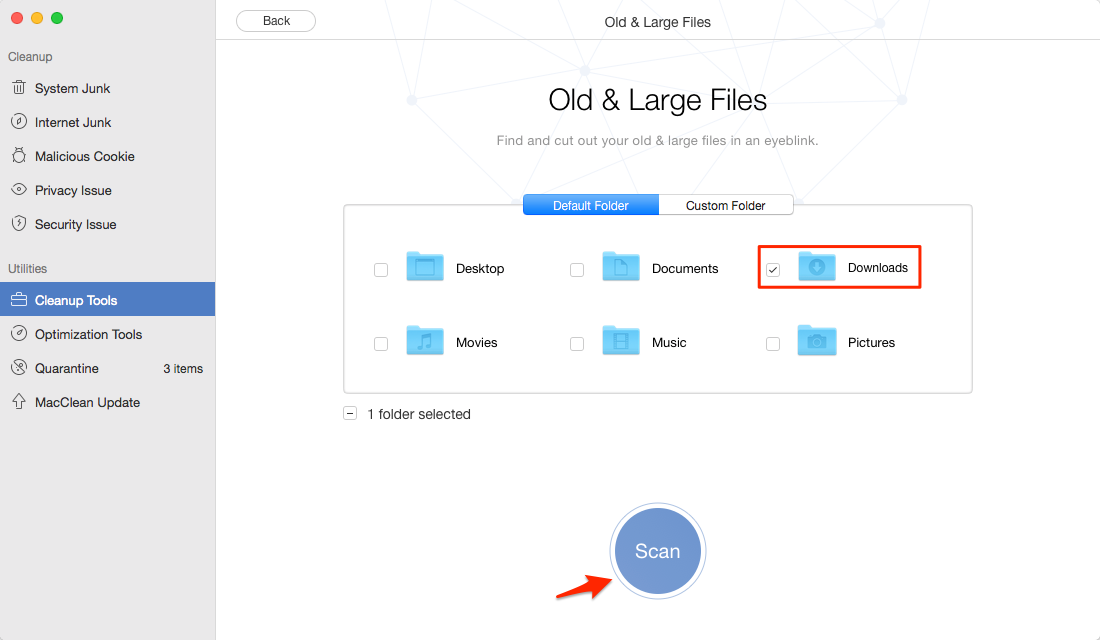
How to Remove Downloads from Mac
Step 3. Now you will see all downloads in the Downloads folder, and you can select the download files you want to delete with the File Type and File Size filter. You can also remove all downloads from Mac by selecting all files and clicking the Clean button.
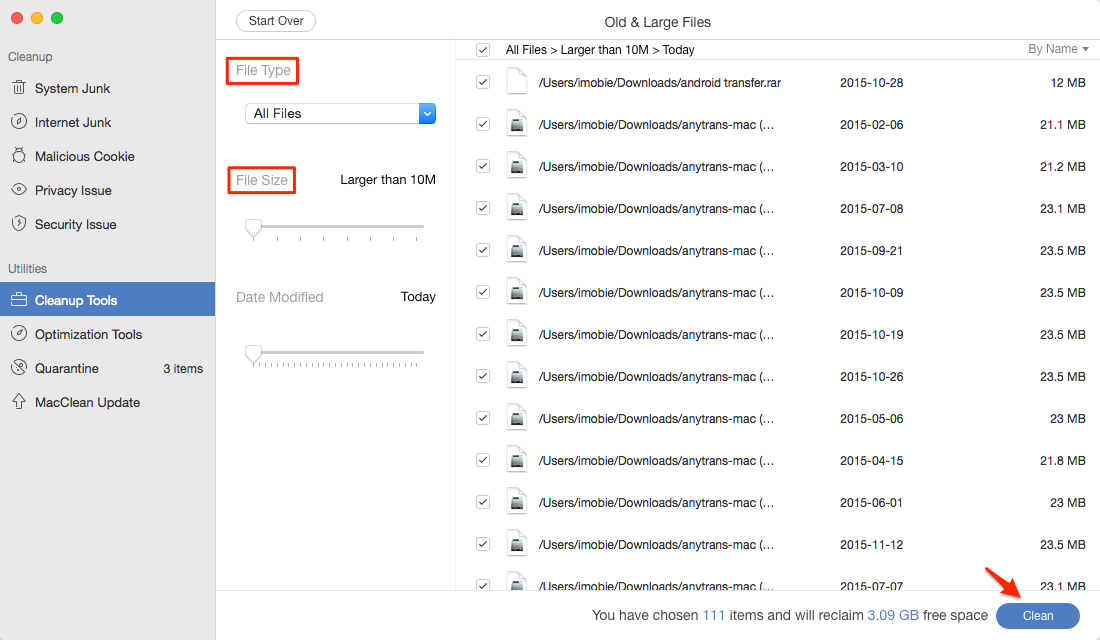
How to Deleted Downloads on a Mac
Can’t Miss: How to Easily Delete Temporary Files on Mac >
How to Delete Download History on Mac with MacClean:
Step 1. Run MacClean and choose Internet Junk. Select a browser with download history or junk files you want to clear. Click Scan.
Step 2. After the scan is over, choose the browser you need to find the download history.
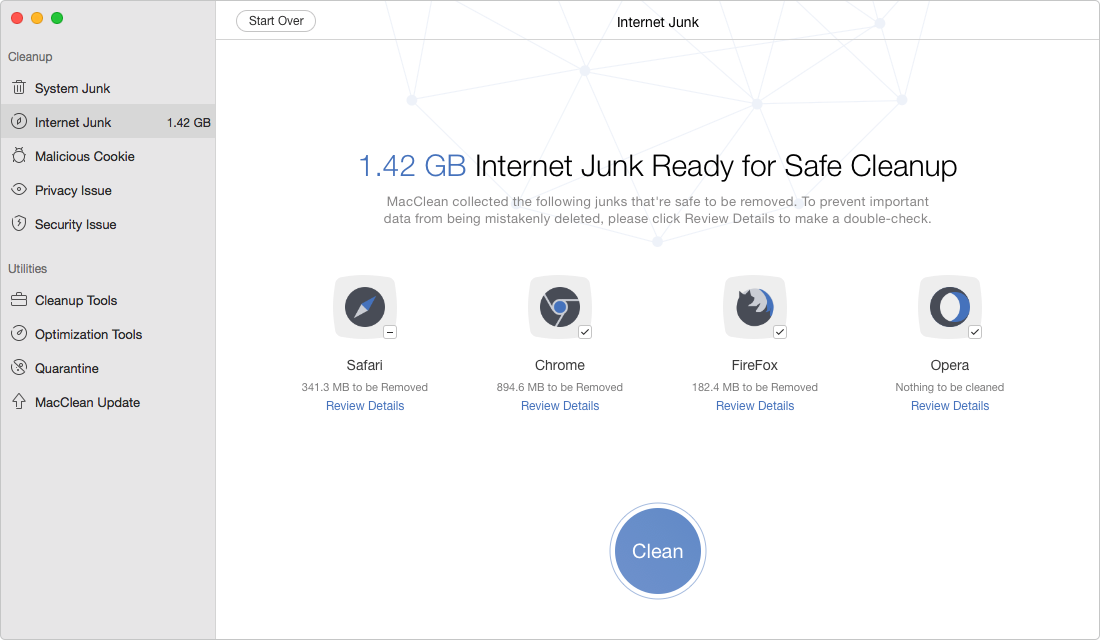
Delete Download History on Mac with MacClean
Step 3. Select all download history and back to the last page. Click Clean to clear downloads history from Mac.
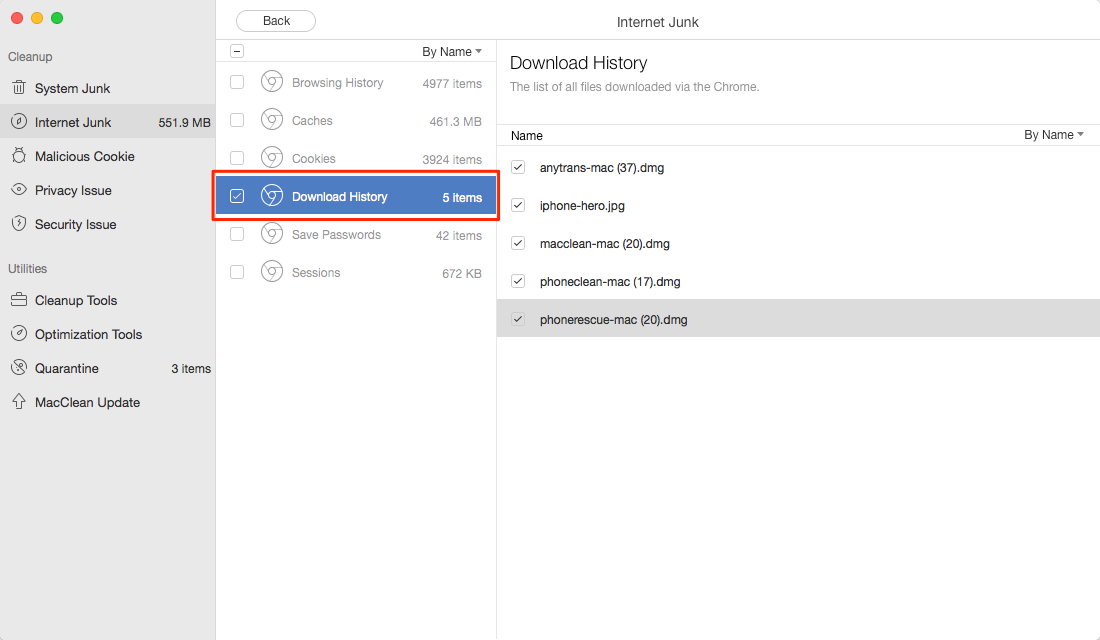
Delete Download History on Mac with MacClean
Part 2. How to Delete Downloads on Mac Directly
- Go to the Finder from the dock and click on it.
- After entering the manage page, Find Downloads on the left list.
- Click on it, it shows all downloads on the right pane.
- You can select all of your downloads by pressing Command + A, or you can choose one download at a time. Then right click the mouse and click on "Move to Trash".
- Empty your Trash on Mac.
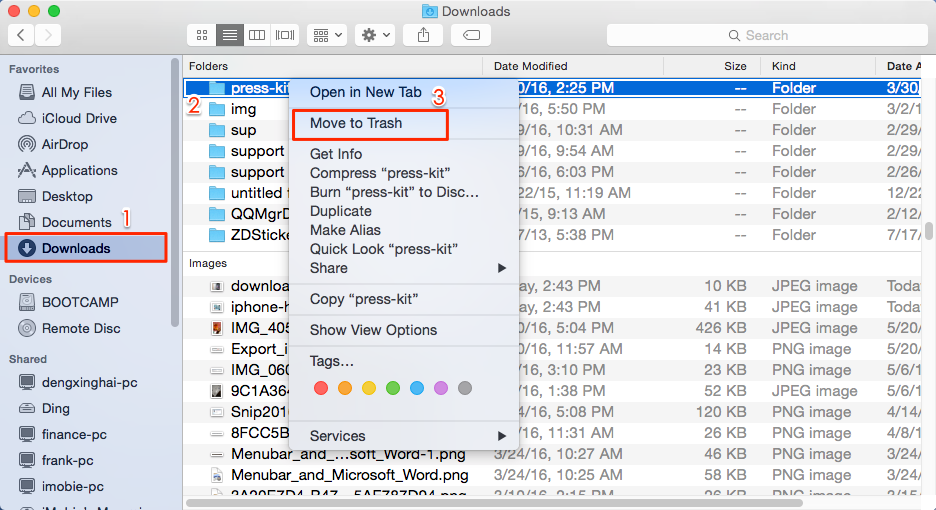
How to Delete Downloads on Mac Directly
The Bottom Line
MacClean is aimed to clear out space and private, to let your enjoy your life with more freedom. If you still have any question about MacClean or meet any problem when using MacClean, be free to contact our support team , and they will reply to you within 24 hours. If you like this guide, don't forget to share it with your friends.
Top Posts on Cleanup and Speed Up Mac Computer
-

2017 Top 4 Mac Cleaners for Mac Computer > Joy. May 26th, 2017
-
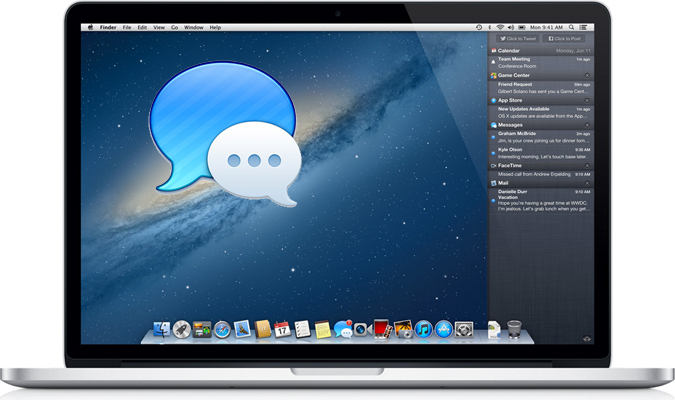
How to Delete iMessages on Mac Permanently > Joy. May 23rd, 2017
-

Why is My Mac So Slow And Speed It Up > Joy. May 23rd, 2017
-
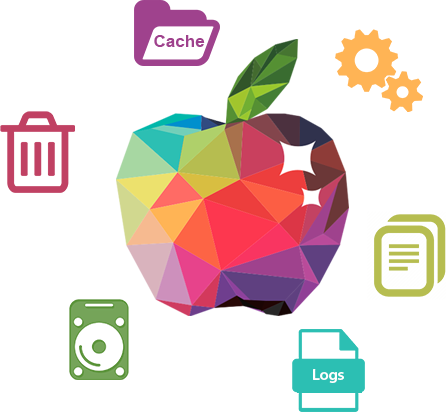
3 Methods to Clear Cache on Mac >Joy. June 14th, 2016
-
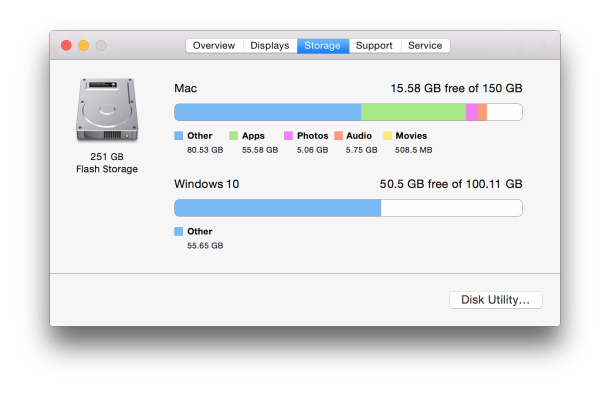
8 Tips to Free Up Space on Mac > Joy. July 12nd, 2017
-
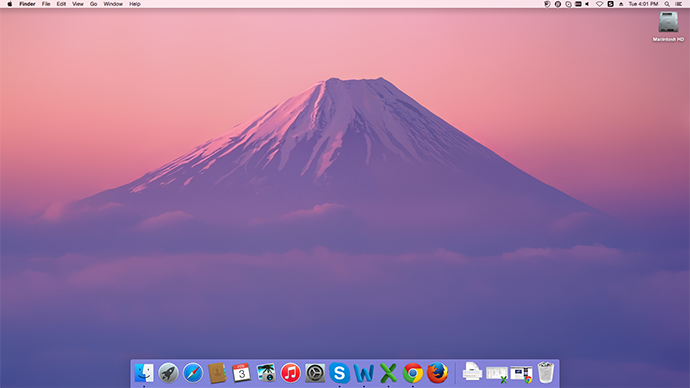
How to Optimize Your Mac to Make It Faster > Joy. Sept 28th, 2016
-

Find & Delete Temporary Files on Mac > Joy. March 28th, 2016
More Related Articles You May Like
- How to Erase Internet History from Mac – You will get a solution about how to clean Internet history on Mac from this guide. Read more >>
- How to Delete Search History on Mac – What you can do with search history? This guide will offer you a way. Read more >>
- Free Up Memory on Mac – Clearing the memory on Mac is a good way to protect personal private, learn a way from this guide. Read more >>
- How to Remove Junk Files from Mac – Junk files could eat up Mac's finite storage space, get a solution from this guide to know how to remove. Read more >>

