How to Make MacBook Run Faster
Summary
How to make MacBook run faster? If your old MacBook Pro/MacBook Air is getting slower, you can get an easy way to solve it in this guide.
MacClean – Free Mac Cleaning Software 
Take a tour with MacClean to make your MacBook Pro or MacBook Air run faster after reading this guide on how to make MacBook run faster.
Q: "I have a MacBook Pro that I got in mid-2010. It's only about half full, but lately has been running a lot slower and clearly showing signs of aging. For example: it takes five or so minutes to start up every time, and whenever I play music it'll stop and go while playing because my computer is slow. So is there anything I can do to make it run a little faster?"
-- A User from Reddit
Every Mac loses its speed and becomes clumsy with time. Of course no Mac user wants to come across such issues and if you are suffering such situations, you may want some suggestions to revamp the performance of your MacBook Pro.
We have introduced you top 4 reasons why your Mac is so slow in the previous guide, here we will show you a fast solution to make your MacBook run faster. Now we will give you a brief introduction to the tool we will use to make MacBook faster – iMobie MacClean.
Check out what is MacClean
MacClean is a free and professional Mac cleaning software that made for all Mac users, including MacBook Pro, MacBook Air, iMac, Mac Pro, Mac mini. It supports detecting and removing Internet junk (Safari, Chrome, Firefox), user junk, system junk, and application junk. MacClean allows you to make your MacBook run faster by removing junk files from your computer in 3-steps: Select > Scan > Clean.
Also Read: 3 Ways to Optimize Your Mac >
How to Make Your MacBook Faster with MacClean
Firstly, go to download MacClean and install it on your MacBook. Then follow the steps to make your MacBook run faster.
Step 1. Open up MacClean from the Dock or Launchpad on your MacBook. You will see four types of junk files that supports, select the junk files you want to scan, click Start Scan.
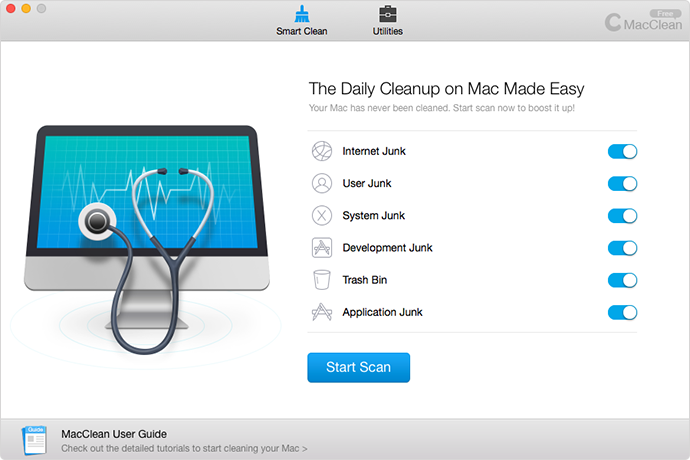
How to Make Your MacBook Faster with MacClean – Step 1
Step 2. After the scan finished, you can select the junk files to preview and click the Clean Now button to remove them.
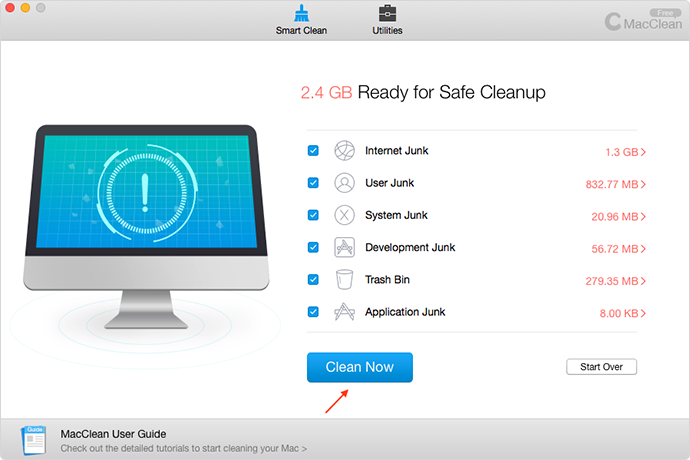
How to Make Your MacBook Faster with MacClean – Step 2
You May Like: Easy Way to Clean MacBook Pro >
The Bottom Line
MacClean is very easy-to-use and it does a great job on making MacBook faster by removing junk files. If you have any questions on this guide or MacClean, please feel free to tell us. Meanwhile, don't forget to share this guide with your friends. Take a tour with MacClean now >
More Related Articles You May Like
- How to Remove Cookies on Mac – This iMobie guide show you two ways to clear cookies on Mac. Read more >>
- How to Delete Cache on Mac – Read on this guide to know how to delete cache on your Mac computer. Read more >>
- How to get More Space on Mac – This guide tells you a fast way to get more space on your Mac. Read more >>
- How to Clean Up Your iMac – This post show you a quick way to clean up your iMac and make it run faster. Read more >>
Share Your Thoughts With Us
Copyright © 2015 iMobie Inc. All rights reserved. iPod®, iPhone®, iPad®, iTunes® and Mac® are trademarks of Apple Inc., registered in the U.S. and other countries. iMobie's software is not developed by or affiliated with Apple Inc.
Privacy Policy | Terms of Use | Site Map | News | About Us | Affiliate Program
Choose your language: English | Deutsch | Français | 日本語 | Español


