How to Recover Notes from iPhone 7/7 Plus
Summary
This post would be helpful if your notes disappear from your iPhone 7 or iPhone 7 plus by accident in the future. Now get the details about how to retrieve deleted notes from an iPhone 7.
PhoneRescue – Best Notes Reocvery for iPhone 7 
Download this iOS data recovery tool to quickly scan your iPhone and get back deleted/lost notes from your iPhone or iPhone backup.
Read this guide in other languages: Deutsch Français
After getting a brand-new iPhone 7 this autumn, it's no doubt that people would use its built-in Notes app to create grocery lists or capture a quick thought. And in order to protect their notes, especially the precious ones, most of iPhone users would like to backup notes by creating an iTunes or iCloud backup. However, they may not know how to correctly get back notes after they really delete/lost notes on iPhone 7 or iPhone 7 Plus.
Don't Miss: How to Backup iPhone
Traditional Way to Recover Deleted Notes from iPhone 7
Normally, if you have an iPhone backup and want to get notes from the backup, you have to restore your device with the backup, which will definitely bring all data and settings back. However, the shortcoming of restore is that it will erase all data you didn't backup from iPhone to iCloud/iTunes. And sometimes, you even don't know whether there are lost/deleted notes in the backup, because you cannot preview contents in backup if you have no iPhone backup viewer.
How to Recover Deleted Notes from iPhone 7/7 Plus without Erasing
Actaully, there are some other methods you can use to recover lost notes from your iPhone 7 without erasing any data on your device. For example, a professional iPhone data recovery tool, PhoneRescue – iOS data recovery enables you to extract notes and notes attachments from iTunes or iCloud backup and recover deleted notes from iPhone 7 directly without using backup. Below are the steps you can follow to directly recover notes on iPhone 7 without backup.
Step 1. Download and install PhoneRescue (choose Download for iOS) on your computer. It is compatible with both of Windows and Mac.
Step 2. Run PhoneRescue and connect your device to computer with data cable. After it shows your iPhone is connected, you can choose "Recover from iOS Device" and then click "Next" button on the down right corner.
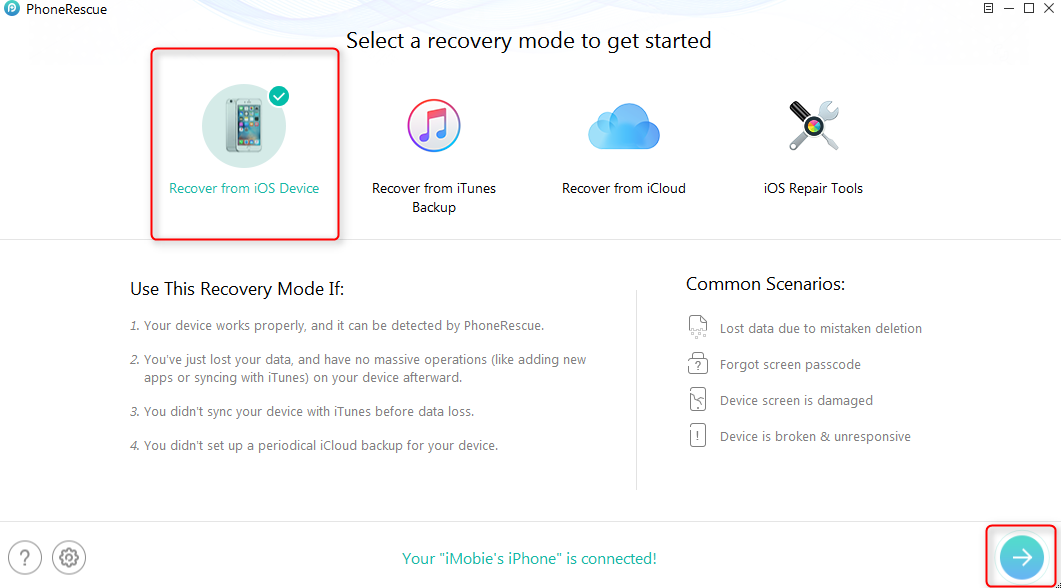
How to Recover Deleted Notes from iPhone 7/7 Plus – Step 2
Step 3. Select notes and uncheck other boxes, click OK. PhoneRescue – iOS data recovery would then scan notes data on your iPhone.

How to Recover Deleted Notes from iPhone 7/7 Plus - Step 3
Step 4. After scanning, all notes data would be listed, including deleted notes. You can use the filter to get only deleted notes. Select the notes you want to recover, then use the buttons on the bottom right corner to recover deleted notes to device or save selected notes to computer as some printable format on your computer.
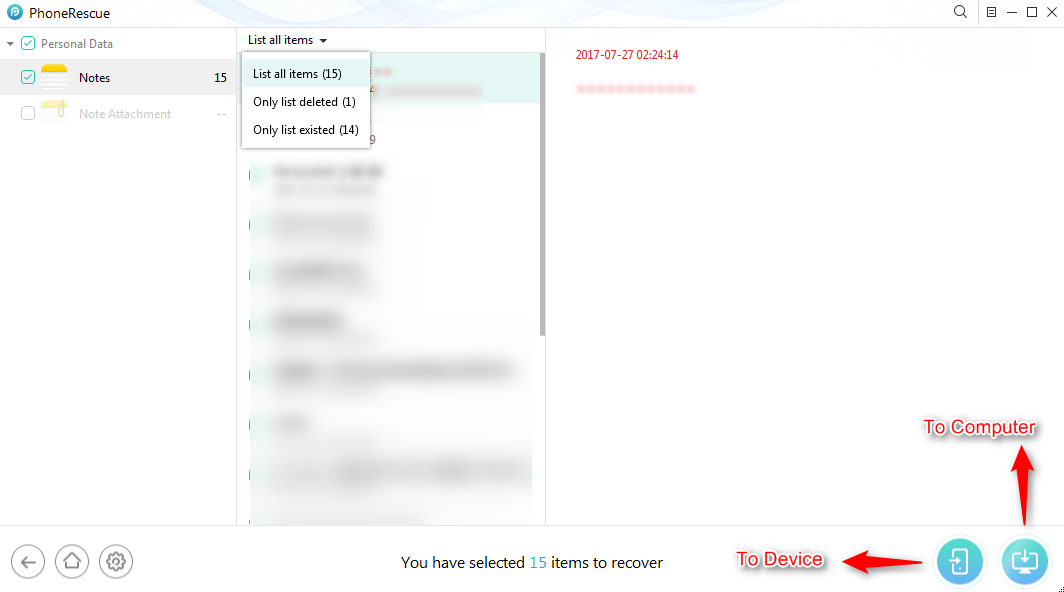
How to Recover Deleted Notes from iPhone 7/7 Plus - Step 4
The Bottom Line
Normally, PhoneResuce can help you get some deleted notes on your iPhone 7 or iPhone 7 directly if your deleted data were not overwritten by new data on your iPhone. Additionally, it can be your nice backup extractor to preview and extract data on the backup you create after you getting iPhone 7/7 Plus. Besides notes, contacts, messages, photos, videos, and more data can also be retrieved. So why not download PhoneRescue and have a try >>
Top Posts on Recovering iPhone Lost Data:
-

How to Recover Deleted Photos from iPhone > By Vicky. April 11th, 2017
-
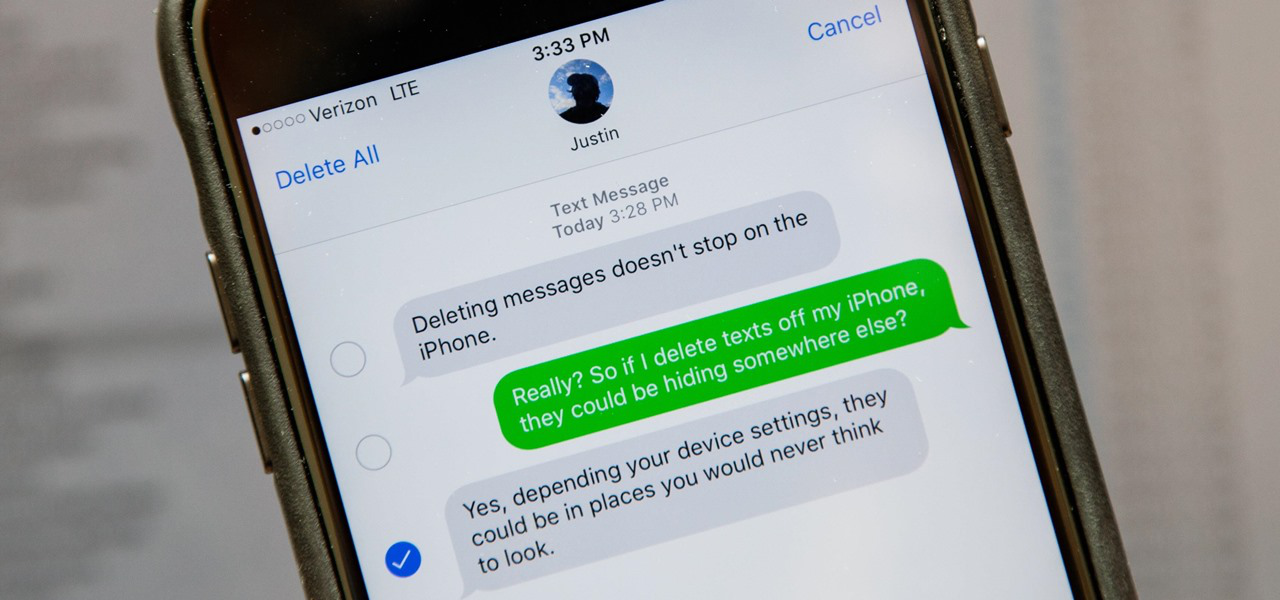
How to Retrieve Deleted Messages from iPhone >By Joy. March 24th, 2017
-
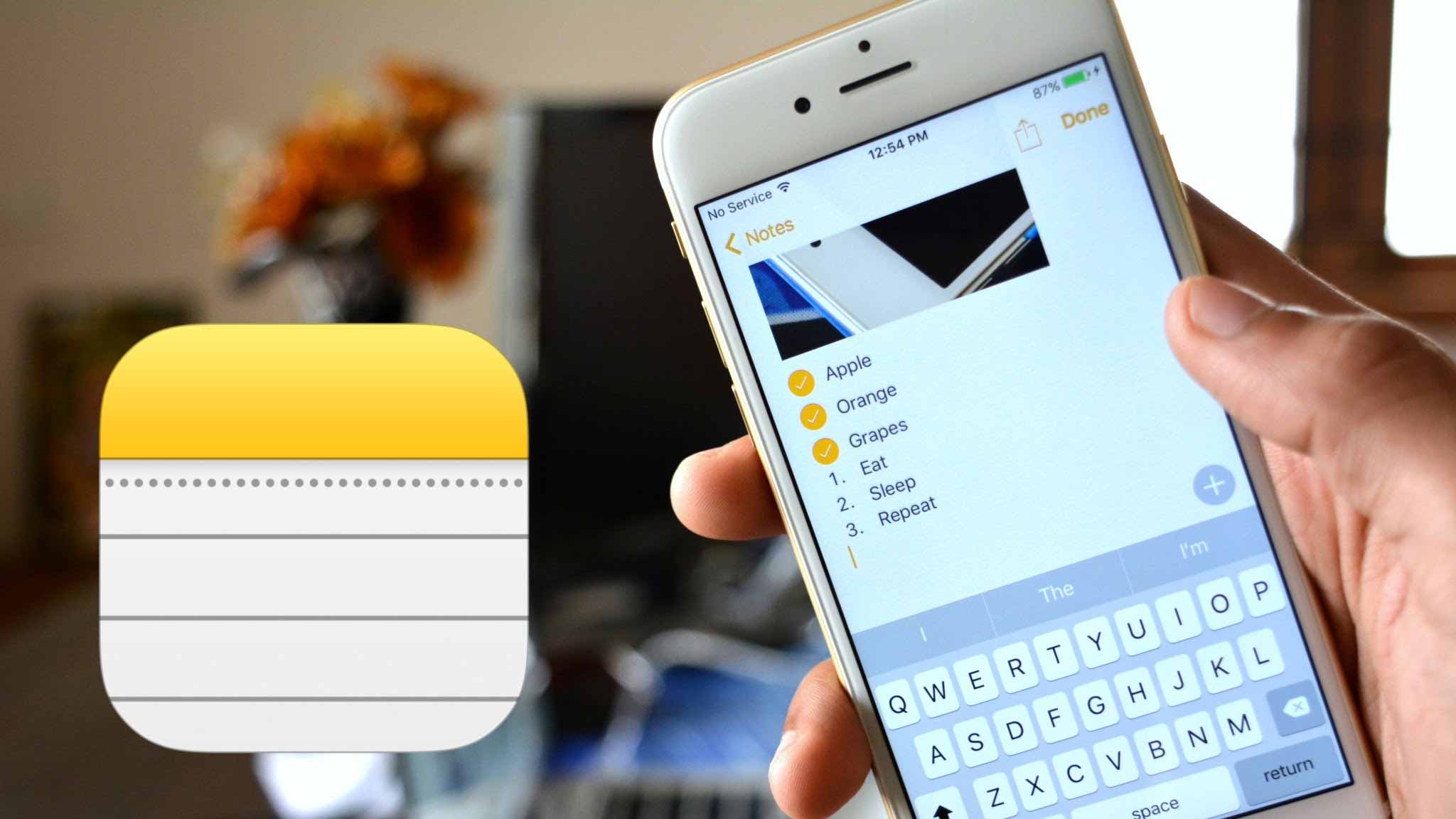
How to Recover Deleted Notes on iPhone > By Vicky. July 7th, 2017
-
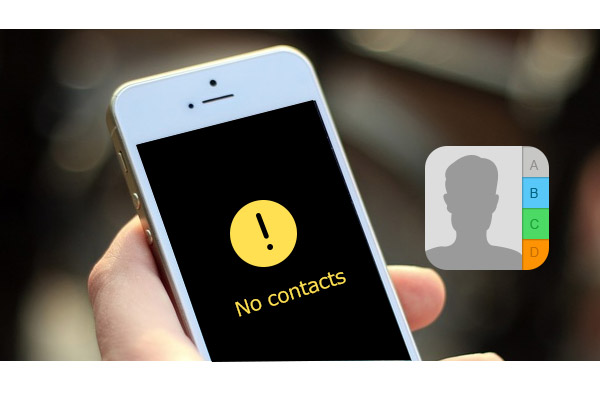
How to Recover Deleted Contacts from iPhone > By Joy. June 30th, 2016
-
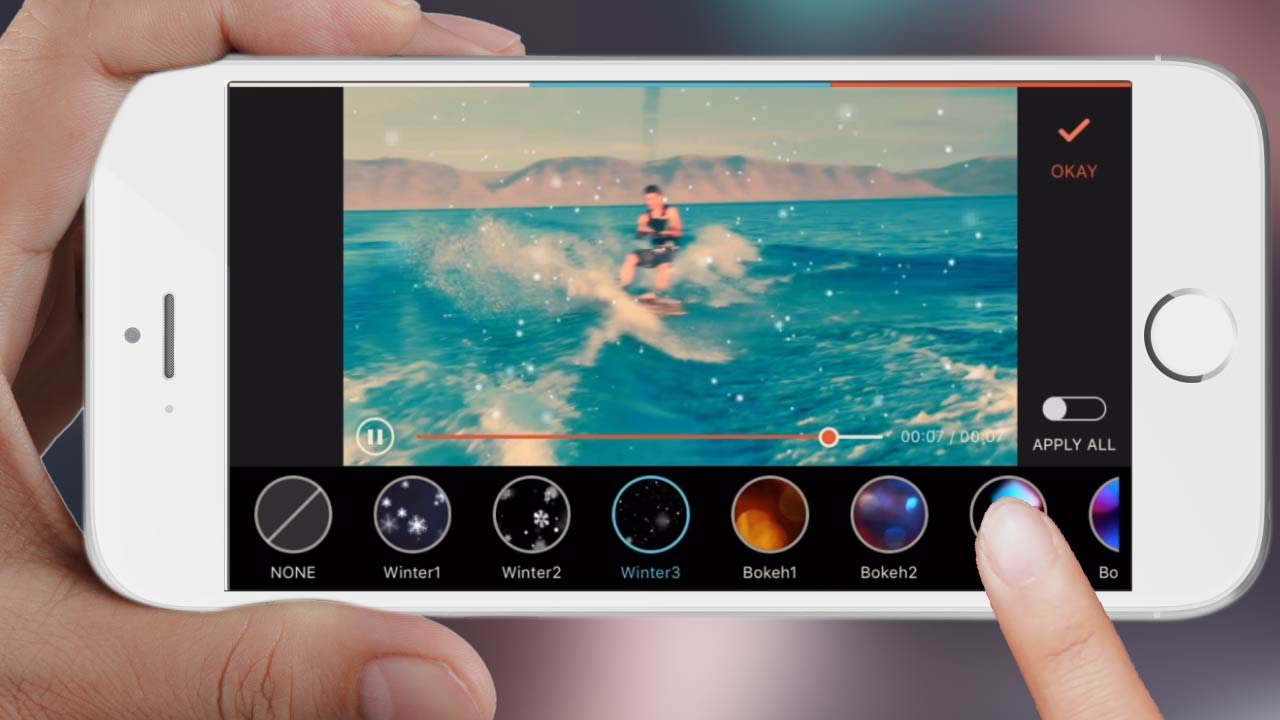
How to Recover Deleted Videos from iPhone > By Vicky. August 28th, 2016
-
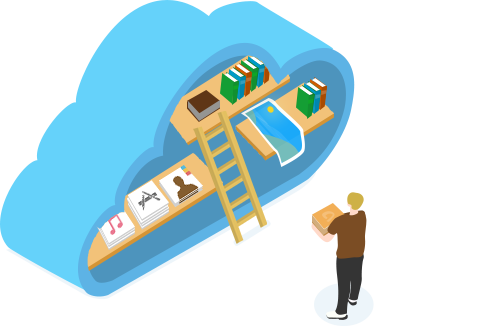
How to Download & Extract iCloud Backup > By Vicky. August. 1, 2017
-
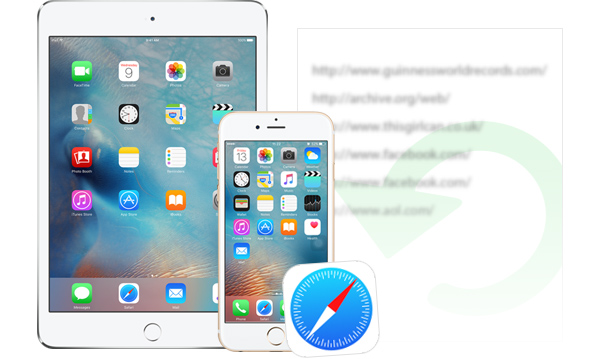
How to Recover Deleted History on iPhone > By Joy. July 10, 2016
More Related Articles You May Like
- How to Download Music to iPhone 7 –This guide tells one free way to get music to your iPhone 7 or iPhone 7 Plus. Read More >>
- How to Recover Call History on iPhone 7/7 Plus – This post tells you how to get back deleted call history on iPhone 7. Read More >>
- How to Transfer Messages to iPhone 7 – This tutorial offers you the way to transfer text messages from old iPhone to new iPhone 7. Read More >>
- How to Set Up and Activate an iPhone 7 – This article tells you how to set up and activate new iPhone 7 and iPhone 7 Plus. Read More >>

