How to Recover Deleted Texts on iPhone 7/7 Plus with 3 Steps
Summary
Accidentally deleted or lost text messages from new iPhone 7/7 Plus? Read this post to recover these deleted text messages on iPhone 7 in only 3 steps, even you have no backup.
PhoneRescue – Your iPhone Messages Recovery 
Download PhoneRescue to your computer and follow this tutorial to recover deleted text messages from your iPhone, ready for iPhone 7 and iOS 10.
Read this guide in other languages: Deutsch Français
The Messages app is always one of most used apps on mobile devices. And in this September 2016, the improved messages app on iPhone 7 or iPhone 7 Plus no doubt would be one of the best apps people would like to use.
You May Like: How to Upgrade to New iPhone 7 from Old iPhone or Android Phone
It could be normal that some iPhone 7 users would face the problem of messages disappearing or missing after they get the new iPhone and use the Messages app. So in this post, we talk about how to retrieve deleted text messages on an iPhone 7 (Plus).
Firstly, did you backup your iPhone to iTunes or iCloud before losing messages? If you did, then it could be very easy to get back deleted messages by restoring your device. Of course, maybe an iPhone backup extractor could be better to help you recover deleted messages back to your device, because it will never erase your iPhone 7 or iPhone 7 Plus.
Of course, the big problem is that if you have no iPhone backup.
Tool to Recover iPhone 7 Deleted Messages without Backup
Actually, one professional data recovery tool - PhoneRescue can save your life. It does a great job in recovering lost data from both Android and iOS device. PhoneRescue - iOS data recovery could easily make it to directly scan whether there are some deleted messages on your device, of course, without an iTunes or iCloud backup. (Normally, the deleted texts on iOS device could be retrieved if there isn’t something new takes up the storage of the deleted texts).
Of course, PhoneRescue can do more to retrieve deleted messages from your iPhone 7 – extract messages from specific backup you created with iTunes and iCloud, without connecting your iPhone to this software.
More about How to Extract Data from iTunes Backup >>
How to Recover Deleted Text Messages on iPhone 7 without Backup
Step 1. Download and install PhoneRescue on your computer. Please choose Download for iOS option and save it on your Windows or Mac. OS supports Windows 7/8/10, Mac OS 10.8 - 10.11 and new macOS Sierra.
Step 2. Run PhoneRescue and connect your iPhone to computer with USB cable. Click "Recover from iOS Device" and go to "Next".
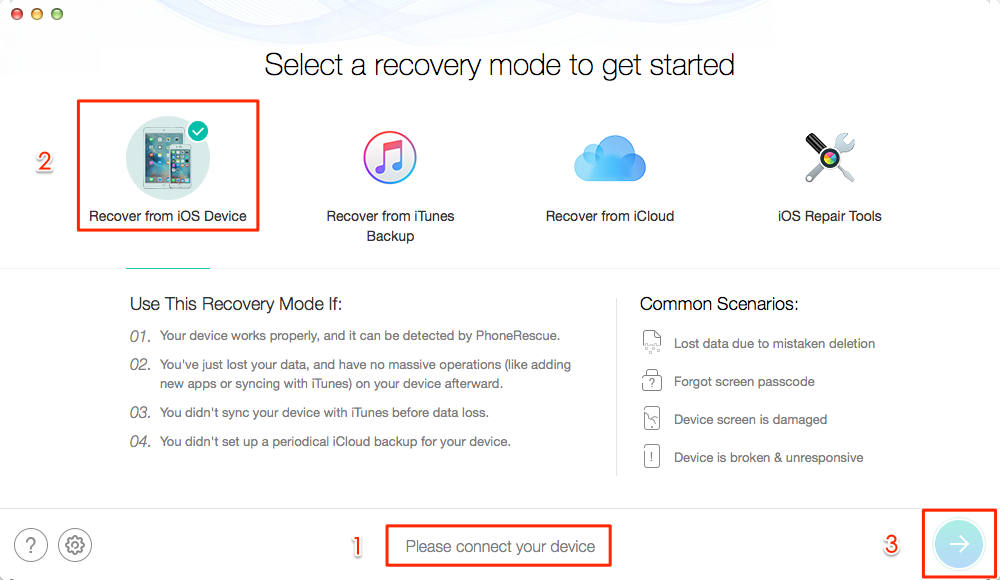
How to Recover Deleted Messages from iPhone 7/7 Plus Directly – Step 2
Step 3. Then a screen will pop up noticing you to choose what kind of data you would like to retrieve. Check Messages option and click OK button, then it will begin scanning your iPhone 7.
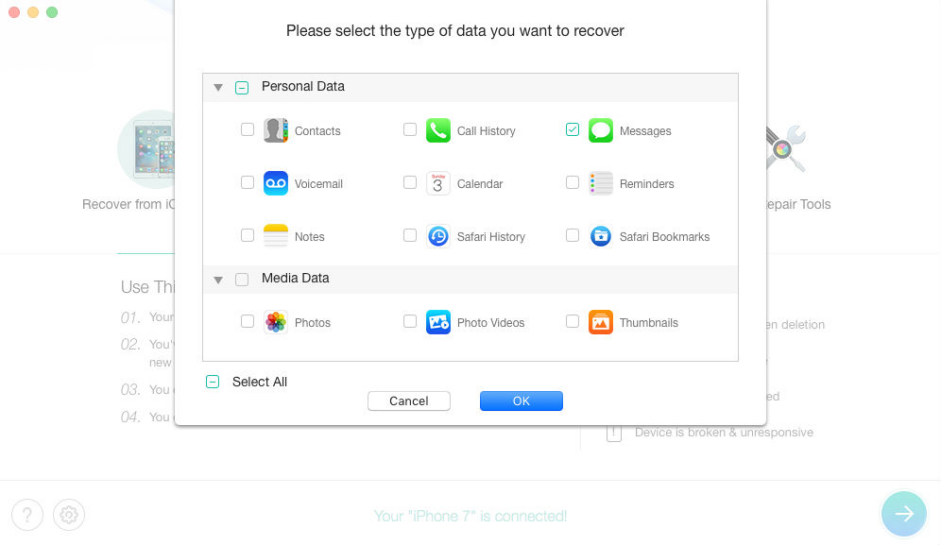
Recover Deleted Text Messages from iPhone 7/7 Plus – Step 3
Step 4. After scanning, all messages and attachments will be listed. Click Messages and Messages Attachments on the left panel to preview messages on iPhone. You can use the filter to list only deleted ones. After getting your deleted texts, now you can select them and recover them to your device or export them to your computer. (If you plan to export them to computer, these messages will be saved as printable and readable files, such as HTML.)
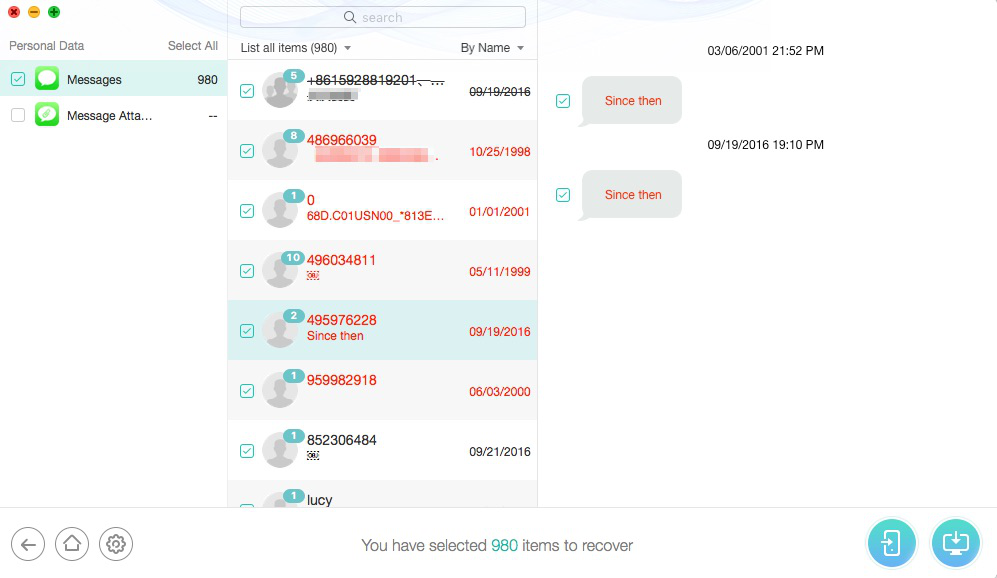
How to Recover Deleted Messages from iPhone 7/7 Plus Directly - Step 4
Also Read: How to Recover Deleted iPhone Messages without Computer >
The Bottom Line
Just like what we showed above, This best iPhone data recovery tool - PhoneRescue could be a good deleted messages recovery tool for your new iPhone 7 or 7 Plus. Of course, besides SMS or iMessages, you can use it to do more to recover lost data from your iPhone iPad, such as photos, videos, voice memos, WhatsApp messages, etc. Download PhoneRescue and discover more >>
Top Posts on Recovering iPhone Lost Data:
-

How to Recover Deleted Photos from iPhone > By Vicky. April 11th, 2017
-
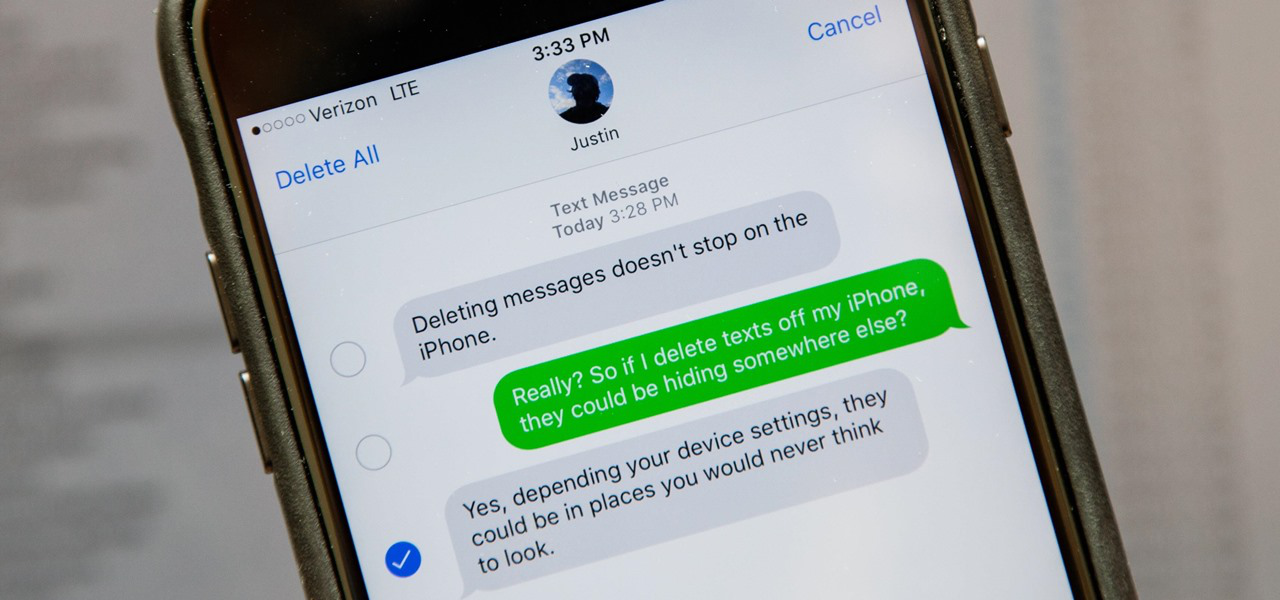
How to Retrieve Deleted Messages from iPhone >By Joy. March 24th, 2017
-
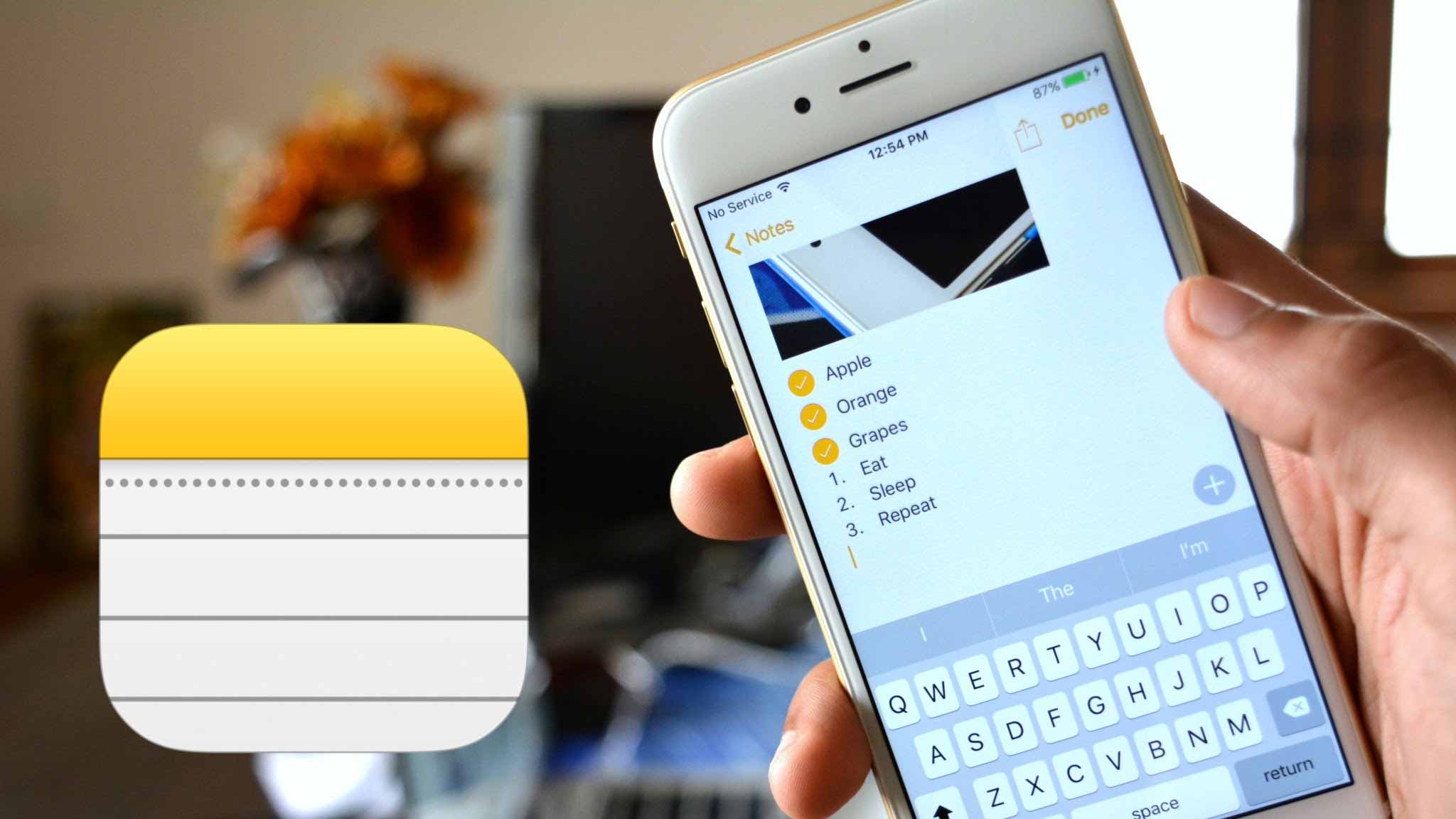
How to Recover Deleted Notes on iPhone > By Vicky. July 7th, 2017
-
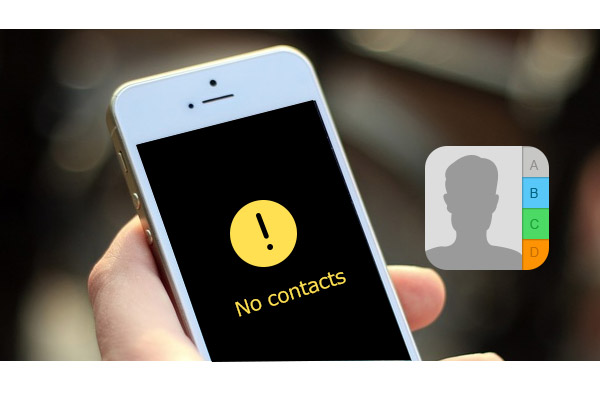
How to Recover Deleted Contacts from iPhone > By Joy. June 30th, 2016
-
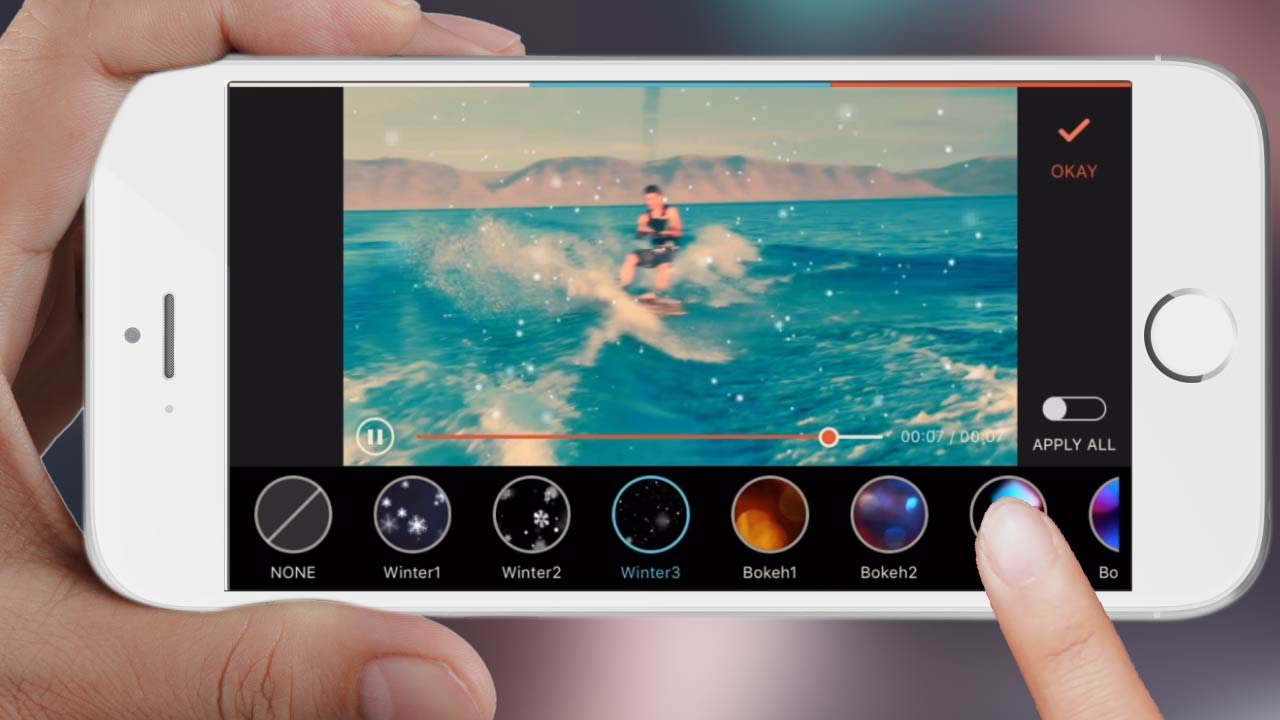
How to Recover Deleted Videos from iPhone > By Vicky. August 28th, 2016
-
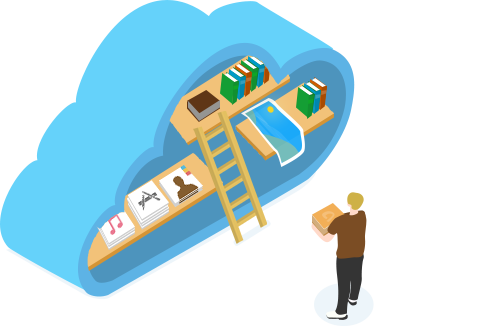
How to Download & Extract iCloud Backup > By Vicky. August. 1, 2017
-
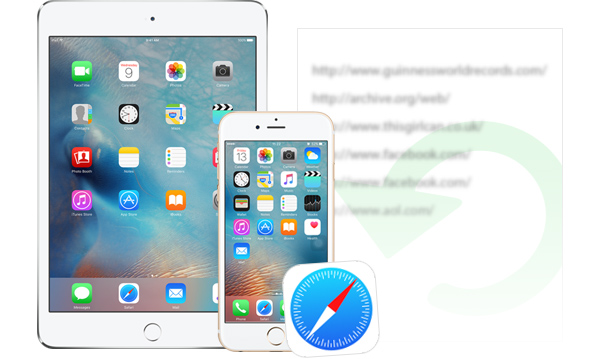
How to Recover Deleted History on iPhone > By Joy. July 10, 2016
More Related Articles You May Like
- How to Backup Text Messages on iPhone 7/7 Plus – This guide tells you the method to backup messages on iPhone 7. Read More >>
- How to Export Contacts from iPhone 7 – This post tells you how to transfer contacts from iPhone 7 to computer. Read More >>
- How to Transfer Music from iPhone 7 to iTunes – This tutorial offers one tool to help you export songs to iTunes from an new iPhone 7. Read More >>
- How to Put Videos to iPhone 7 – This article tells you how to transfer videos to your new bought iPhone 7. Read More >>
- How to Recover Deleted Photos from iPhone 7 – This post will tell you how to get back deleted photos from iPhone 7. Read More >>
- How to Recover Texts from iPhone 7 Even without Backup – Read to get a way to recover iPhone 7 texts without backup. Read More >>

