How to Restore Music from iCloud
Summary
How to restore music from iCloud? In this post, you will find 2 ways to retrieve music from iCloud. Now its time to get the answer.
AnyTrans - Best iOS Contents Manger 
AnyTrans can help you transfer any data to any where, and gives you the access to view iCloud backups. Download AnyTrans to mange your iOS contents before reading this post on how to restore music from iCloud.

How to Restore Music from iCloud
It often happens to those iPhone users that they may accidentally lost some favorite music, and most of them are purchased from iTunes store. If you are wondering how to recover your lost music, you have come to the right place.
If you are a user of iCloud and only keep part of your music collection on your iOS device and most all of them in iCloud, you may want to retrieve some extra music from iCloud. It is very simple to do, keep on reading and we will show you how.
Must Read: Ways to Download Apps from iCloud Quickly >
Part 1. Restore Music from iCloud with iTunes
If you have iTunes installed on your computer, you can get your music back with the iTunes program.
Just Launch iTunes on your PC > Go to iTunes Store > Log into your Apple ID > On the right side of the screen, click the "Purchased" link > Select "Recent Purchases", and click on the small cloud icon to restore the music you want.
Part 2. Restore Music from iCloud Directly on Your Device
Music you have purchased through iTunes can be easily downloaded to any iPad, iPhone, or iPod touch that is running iOS 5. Follow the steps to make it.
Open up the iTunes Store app on your device's > Tap the "Purchased" tab on the bottom of the screen > Tap the "Not On This iPhone" tab > Tap to select music you want to restore, and click the cloud icon to download it again.
AnyTrans allows you to view your iCloud backups, like messages, contacts, calendar, notes, voice mail and more. You can even download selected items to the PC by clicking the To PC button. After export the backups to the computer, you can also use AnyTrans to transfer them to your iPhone, iPad or iPod touch.
Part 3. How to Export iCloud Backups with AnyTrans
AnyTrans is an all-in-one management utility which allows users to transfer, backup, and manage almost all iOS personal info and media files to PC/Mac, to iTunes, or to iDevice.
1. Download and install AnyTrans on your computer > Connect your device to it.
2. On the home page, click iCloud option > Sign in with your Apple ID.
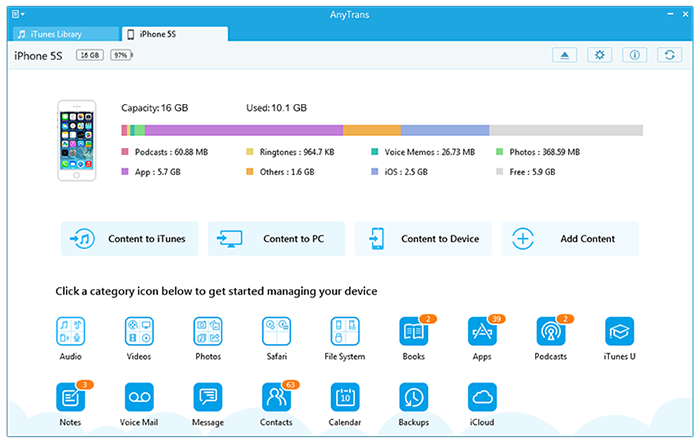
How to Export iCloud Backups with AnyTrans
3. Select a backup, and choose the specific content to view > Click the To PC button to export it.
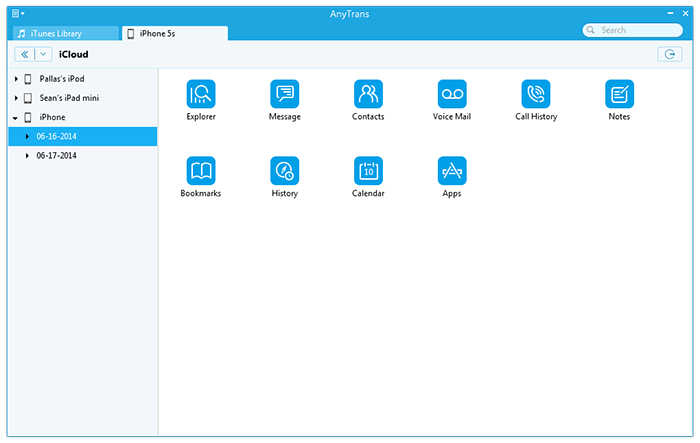
How to Export iCloud Backups with AnyTrans
Can't Miss: How to Backup Apps on iPhone >
The Bottom Line
AnyTrans is the best option to manage your iCloud backups. Besides this, it also supports transfer iOS contents to anywhere you like. Any question about this post or AnyTrans is warmly welcomed, please be free to share it with your friends.
More Related Articles You May Like
- How to Get Music from iCloud - This post tells you how to get music from iCloud quickly and easily. Read more >>
- How to Get Photos from iCloud Easily - Here you can find the detailed solutions to get photos from iCloud. Read more >>
- How to Restore Apps from iCloud for Free - This article provides you the method to retrieve apps from iCloud for free. Read more >>
- How to Get Apps from iCloud - Read this post to find out an easy and quick way to get apps from iCloud. Read more >>

