How to Retrieve Deleted Contacts on iPhone
Summary
When you accidentally deleted contacts on iPhone, how do you retrieve them? Just read this post get the method to retrieve your deleted iPhone contacts no matter your iPhone is in iOS 9 or older version iOS 8/7/6/5.
PhoneRescue – Best iPhone Contacts Recovery 
Download PhoneRescue – iOS data recovery and follow this tutorial to recover your deleted contacts from your iPhone, no matter in iOS 9/9.2/9.3 or iOS 8/7/6/5.
iPhone users may occasionally lose their contacts on iPhone due to various kinds of reasons, like new iOS update, reset to factory default setting, iPhone broken, jailbreak, misoperation, etc. When you're unfortunate to encounter above situation or other unmentioned situations that cause your contacts to be lost, you would be at loss what to do.
Because of the special technology of iOS devices, it's very hard to retrieve data directly from the iPhone itself, but it's not impossible. So, how to retrieve deleted contacts on iPhone? Follow us and we provide you effective solutions to assist you to retrieve deleted contacts on iPhone, and it is compatible with almost all of iOS mobile system, including iOS 9/8/7/6/5 and even the recent iOS 9.2.1.
Tool You Need to Retrieve iPhone Contacts
PhoneRescue is developed to help both Android and iOS users to recover deleted data and what you need is PhoneRescue – iOS data recovery. Below are some features of PhoneRescue – iOS data recovery:
- Retrieve up to the most important 22 types of your iPhone/iPad/iPod touch data, including messages, contacts, photos, videos, call history, notes, reminders, Safari bookmarks, music, documents, app data, etc.
- It provides you three recovery modes so that you can retrieve contacts directly from iPhone, retrieve contact from iTunes backup and retrieve contacts from iCloud backup.
- To save your time and efforts, PhoneRescue allows you to selectively scan the data you need before recovery. It's a great feature.
- The unique feature of copying-and-pasting info to clipboard allows you to retrieve info with higher efficiency.
Part 1. How to Retrieve Deleted Contacts on iPhone without Backup
After downloading and installing PhoneRescue – iOS data recovery, you can now follow the steps below to retrieve deleted contacts on your iPhone, which also applies to iPad and iPod in iOS 9/8/7/6/5.
Step 1. Open PhoneRescue – iOS data recovery > Connect your iPhone to computer.
Step 2. Select Recover from iOS Device > Click on Right Arrow to scan your iPhone.
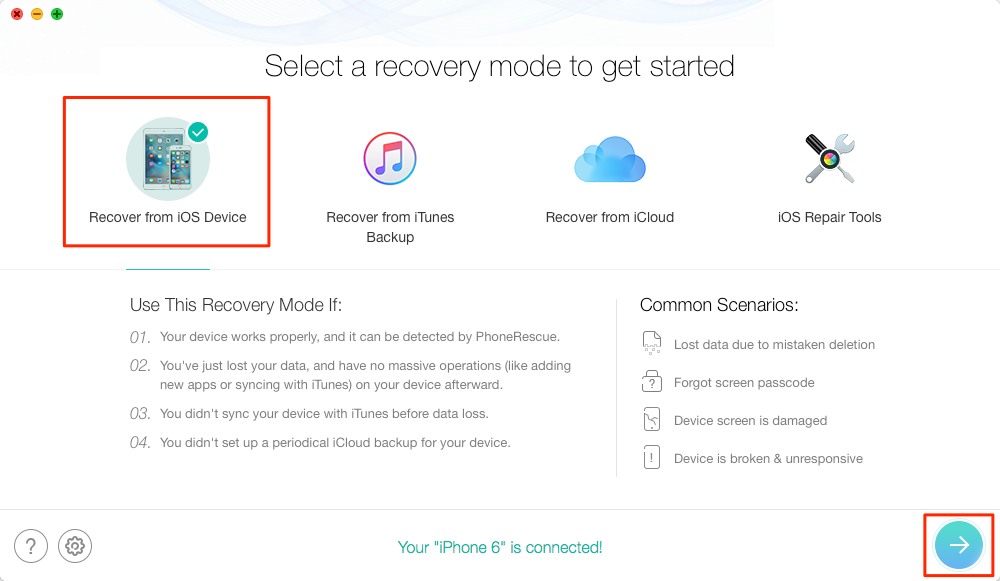
How to Retrieve Deleted Contacts from iPhone – Step 2
Step 3. Select Contacts > Preview and select the contacts you want to retrieve > Click on To Computer button or To iDevice button to get them back.
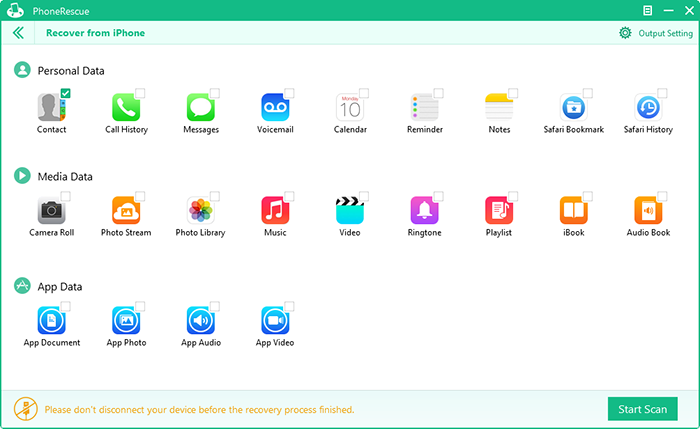
How to Retrieve Deleted Contacts from iPhone – Step 3
Part 2. How to Retrieve Deleted Contacts on iPhone with Backup
Furthermore, you can also use PhoneRescue – iOS data recovery to retrieve contacts from iCloud backup or retrieve contacts from iTunes backup if you have a backup in iCloud or iTunes, follow steps as below.
Step 1. Launch PhoneRescue – iOS data recovery and connect your iPhone to computer.
Step 2. Choose "Recover from iTunes Backup" (or "Recover from iCloud").
Step 3. Choose iTunes backup you want to retrieve ( Sign in with your Apple ID and password and then choose backup files you want to download).
Step 4. Select the deleted contacts you want to recover > Click on To computer or To iDevice button to get them back.
No matter you choose to retrieve contacts from iCloud or retrieve contacts from iTunes, you can finish in an easy and reliable way. Download PhoneRescue – iOS data recovery and try it right now.
The Bottom Line
If you found this post helps you retrieve iPhone contacts from iCloud, and iTunes or directly retrieve from iPhone, don't forget to share it with more people. Any problems or questions at any time, please be free to tell us in Comments Section below.
What's Hot on iMobie
-

New iOS Data to iPhone Transfer Guidelines > Tom·August 12
-

2016 Best iPhone Data Recovery Tools Review >Joy·August 27
-

2016 Best iPhone Backup Extractor Tools > Tom·August 16
-

How to Recover Deleted Text Messages iPhone > Joy·March 17
-

How to Transfer Photos from iPhone to PC > Vicky·August 06
More Related Articles You May Like
- Get Back Deleted Contacts on iPhone - Wonder about how to get back deleted contacts on iPhone? Follow the detailed guide in this post. Read more >>
- How to Merge Contacts on iPhone - Having seen a lot of duplicated contacts on iPhone, and frustrated to find the specific one? Read more >>
- Use Siri to Find & Display Information in Contacts - Have you ever been annoyed with looking up specific information in contacts? Siri can help you.Read more >>
- How to Remove Duplicate Contacts from iPhone - Do you find it annoying to locate an exact number in dozens of duplicate contacts book? Read more >>

