How to Retrieve Voice Memos from iPhone Backup Easily
Summary
Want to recover deleted voice memos from iPhone but do not know how? This guide will show you how to retrieve voice memos from iTunes or iCloud backup without restoring your device.
PhoneRescue – Best iPhone Data Recovery Software 
Download this easy-to-use iOS data recovery tool to save your time and then follow this guide to recover deleted voice memos from iPhone backup in minutes.
If I accidentally deleted voice memos on my iPhone 6 plus, can I retrieve them from iPhone backup without restoring all iPhone data?
- An iPhone 6 Plus User
If you attach importance to iPhone data security, and frequently back up your iPhone via iTunes or iCloud, you have almost 100% chance to get back your deleted voice memos. But how to get back them from backup?
The most common method to recover lost iPhone data is to restore the device directly via iTunes or iCloud. However, restoring your device with iTunes or iCloud backup may bring back what you don't need and erase what you care about on iPhone. So is there some better tool to recover them without restoring device? The answer is Yes!
The Tool You Need
All you need is one professional iPhone Backup Extractor - PhoneRescue, which is fitted with its user-friendly interface and full recovery feature, suitable for both iOS and Android. With PhoneRescue - iOS data recovery, you can:
- Recover voice memos from iTunes or iCloud backup without restoring the device.
- Preview and select the voice memos you need before transferring them to computer.
Now download PhoneRescue and follow the steps below to get back important voice memos from iTunes or iCloud backup.
How to Retrieve Voice Memos from iPhone Backup with PhoneRescue
Step 1. After downloading PhoneRescue, install and launch it.
Step 2. Select an iTunes or an iCloud backup. Here take iTunes backup for example.

How to Retrieve Voice Memo from iTunes Backup – Step 1
Step 2. Select the backup that contains the memos you want to recover > Click on Right Arrow to scan the backup.
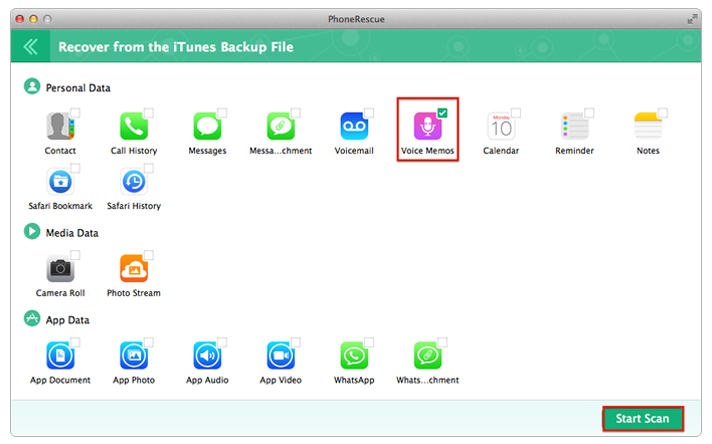
How to Retrieve Voice Memo from iTunes Backup – Step 2
Step 3. Select Voice Memo > Preview and select the items you want to recover > Click on To Computer button to download them to computer.

How to Retrieve Voice Memo from iTunes Backup – Step 3
Note: If you want to transfer the voice memos from computer back to your iPhone, you can go to this page: How to Transfer Voice Memos from Computer to iPhone 6/6s/SE >
Also Read: How to Recover Voice Memos from iCloud >
The Bottom Line
This guide is suitable for almost all iOS device (iPhone, iPad, iPod touch) owners who lost data on iDevice and have backed up the data before. If you are one of them, just free downlad PhoneRescue and have a try. And welcome your suggestions and questions regarding PhoneRescue via Contact Us.
What's Hot on iMobie
-

New iOS Data to iPhone Transfer Guidelines > Tom·August 12
-

2016 Best iPhone Data Recovery Tools Review >Joy·August 27
-

2016 Best iPhone Backup Extractor Tools > Tom·August 16
-

How to Recover Deleted Text Messages iPhone > Joy·March 17
-

How to Transfer Photos from iPhone to PC > Vicky·August 06
More Related Articles You May Like
- How to Retrieve Delected Text Messages on iPhone/iPad/iPod touch - This guide offers a fast and simple way to retrieve deleted text messages. Read more >>
- How to Undelete Deleted or Lost Notes on iPhone - This post will give you a hand to find back your deleted/lost notes on iPhone. Read more >>
- How to Retrieve Photos from iCloud Easily - This article shows you how to extract your iPhone, iPad or iPod data from iCould. Read more >>
- How to Recover Deleted Notes on iPhone 6 (Plus) - You can get a way to find deleted notes on iPhone 6 plus easily by reading this tutorial.Read more >>

