How to Send Your Heartbeat with Apple Watch
Summary
Want to share your heartbeat with your friends or families? Apple Watch can help you to send your heartbeat to your friends or families, this tip will tell you how to make it.
AnyTrans – iOS Transfer Tool 
Download and install AnyTrans on your computer to transfer data from computer to iPhone. Then follow this tip to know how to send your heartbeat with Apple Watch.
With your Apple Watch, you are always pound of its powerful functions. You can read and record your heartbeat for health and fitness purposes. In addition that, you can also send the heartbeat in a haptic vibration form to another Apple Watch wearer. Therefore, you can share your heartbeat with them. Here, this tip will teach you how to send your heartbeat with Apple Watch.
How to Send Your Heartbeat with Apple Watch
1. Press the Side button to open the Friends interface.
2. Choose the friend you'd like to send your heartbeat to.
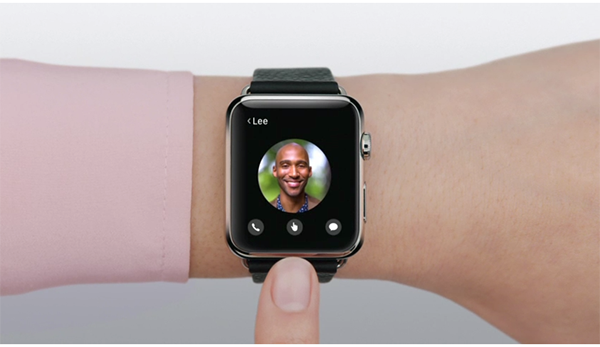
Image Credit: Apple.com
3. Tap on the Digital Touch icon in the bottom center of the screen.
4. Lightly rest two fingers on the screen. You'll see and feel a haptic representation of your heartbeat for as long as you have your fingers on the screen.

Image Credit: Apple.com
5. Then after a few moments, your friend or families will receive a Digital Touch notification. When they open it, they will feel the haptic vibration form of your heartbeat.
You May Need: An Entry Guide for Apple Watch >
The Bottom Line
Now wherever you are you can send your heartbeat with Apple Watch to your friends or families. If you want to transfer data from computer to your iPhone you can refer to: How to Transfer Data from Computer to iPhone >
What's Hot on iMobie
-

New iOS Data to iPhone Transfer Guidelines > Tom·August 12
-

2016 Best iPhone Data Recovery Tools Review >Joy·August 27
-

2016 Best iPhone Backup Extractor Tools > Tom·August 16
-

How to Recover Deleted Text Messages iPhone > Joy·March 17
-

How to Transfer Photos from iPhone to PC > Vicky·August 06
More Related Articles You May Like
- Update Your Apple Watch to the Latest Watch OS – In this tip you will know how to update the watch OS. Read more>>
- The Tips And Tricks You Should Know About Apple Watch – This tip tells you more tips about Apple Watch in detail. Read more >>
- How to Set Up and Pair Apple Watch with iPhone – You will know how to set up and pair your watch with iPhone in this guide. Read more >>
- Best 8 Apple Watch Apps – This tip tells you the most popular 8apps on Apple Watch. Read more >>

