How to Transfer Music from iPod to iPhone
Summary
Want to transfer music from old iPod to iPhone? This guide shows you how to easily make it in 3 steps and it is suitable for any iPod iPhone models.
AnyTrans – Best iPod to iPhone Transfer 
Free try AnyTrans to transfer songs and other types of files from an iPod to an iPhone after reading this guide, ready for iOS 10 and iPhone 7/6/6s/SE.

Situation: I have an iPod classic and I know how to put songs on my ipod and that's all. Is there a way to transfer songs from iPod to my new iPhone 7 plus? A lot of music on my old iPod but not on my computer. My old computer died and I had all my music on my classic, thankfully.
Analysis: You have no option to transfer the music between two devices. No matter it's your iPod, iPhone or iPad, you have to add things on them with iTunes.
Solution: Don't worry. On this iMobie Help page, we will discuss a simple method about how to transfer music from iPod to iPhone, which needs you 3 steps and supports any iPod model, no matter iPod classic, Nano, shuffle or iPod touch.
Must Read: How To Transfer Music from Computer to iPhone 6/6s >
AnyTrans is an all-around iPhone, iPad and iPod transfer tool that allows you to directly transfer songs from iPod to iPhone. It also allows you to transfer music from iPod to iTunes or computer, and you can freely put music on iPod without erasing existed songs. Besides music, you can also transfer photos, videos, playlist, audiobooks and more from iPod to iPhone directly. Free Download AnyTrans and have a try by following the simple steps below.
How to Transfer Music from iPod to iPhone with AnyTrans
Step 1. Launch AnyTrans, and connect your iPod and iPhone to computer. Go to the manage page of your iPod and click the button at the middle right.
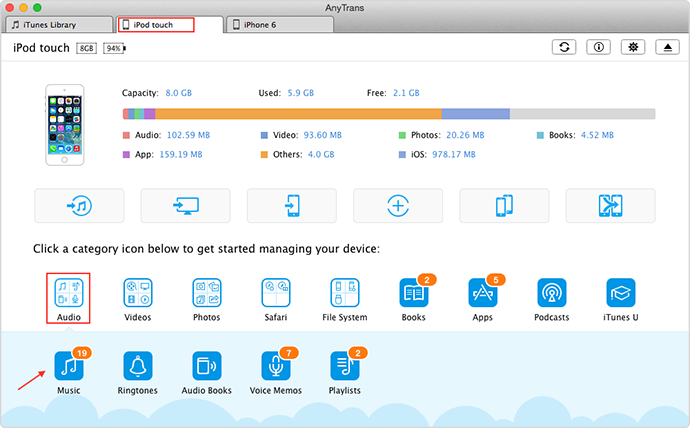
How to Transfer Music from iPod to iPhone with AnyTrans
Step 2. Choose Audio and select Music.
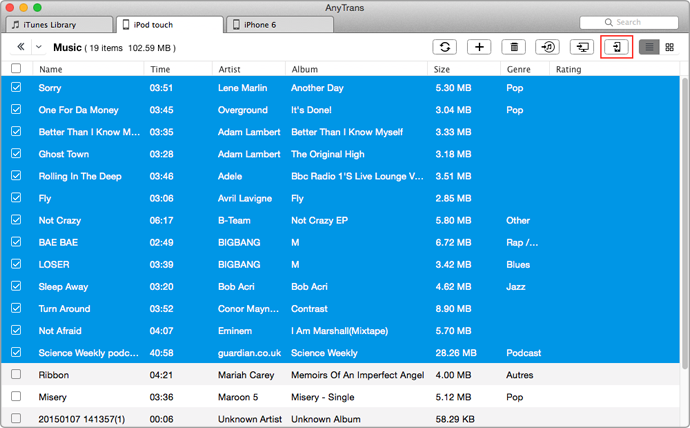
How to Copy Music from iPod to iPhone with AnyTrans
Step 3. Choose songs you want to transfer from iPod to iPhone, and click the Send to Device button.

How to Move Music from iPod to iPhone with AnyTrans
Also Read: One Click to Transfer Data from Old iPhone to New iPhone 6/6s >
The Bottom Line
For a better management experience on your iPod, iPhone, and iPad, you can download AnyTrans to have a try. And this tutorial also applies to transferring data from iPhone to iPod, no matter iPod touch or classic iPod (iPod classic, Nano and Shuffle). Any question on this tutorial or AnyTrans will be warmly welcomed, please let us know in the comment section or via .
What's Hot on iMobie
-

New iOS Data to iPhone Transfer Guidelines > Tom·August 12
-

2016 Best iPhone Data Recovery Tools Review >Joy·August 27
-

2016 Best iPhone Backup Extractor Tools > Tom·August 16
-

How to Recover Deleted Text Messages iPhone > Joy·March 17
-

How to Transfer Photos from iPhone to PC > Vicky·August 06
More Related Articles You May Like
- Free Transfer Music from iPhone to Computer - Step-by-step iPhone guide teaches you to transfer music from iPhone to PC. Read more >>
- Transfer iPod Music to iTunes - AnyTrans is the answer to transfer iPod music and other media content to iTunes library. Read more >>
- Transfer Music from Computer to iPod - Here is a simple iPod tutorial for transferring music from computer to iPod. Read more >>
- How to Delete Songs from iPod - This guide will show you how to delete songs from iPod, iPod touch without using iTunes. Read more >>

