iPhone File Browser – Browse Your iPhone File System on Computer
Summary
AnyTrans is a wonderful software to brow iPhone files system, backup app game data, manage iPhone files, etc.
AnyTrans - Best File Transfer Software 
Go to download this excellent software to transfer and manage contents on iOS devices. And read on this iPhone File Browser guide.
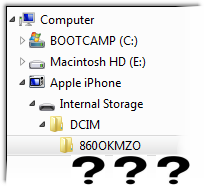
AnyTrans is an excellent tool to manage and transfer data on your iPhone, it allows user to preview the files on iPhone. Unlike other similar iPhone file manager, AnyTrans focuses on these iPhones without jailbroke.
How to Manage iPhone File System
- Download AnyTrans and follow the setup instructions. Click Yes when Windows asks for permission. It's 100% free and safe to install AnyTrans on computer.
- Connect your iPhone and open AnyTrans.
- On Homepage of AnyTrans, scroll down to iOS contents management page (just like the following screenshot shows), and then click File System and System.
- You can easily manipulate the iPhone file system at will, for instance, add files to iPhone, delete unnecessary files from iPhone, or transfer files to PC or Mac computer for backup.
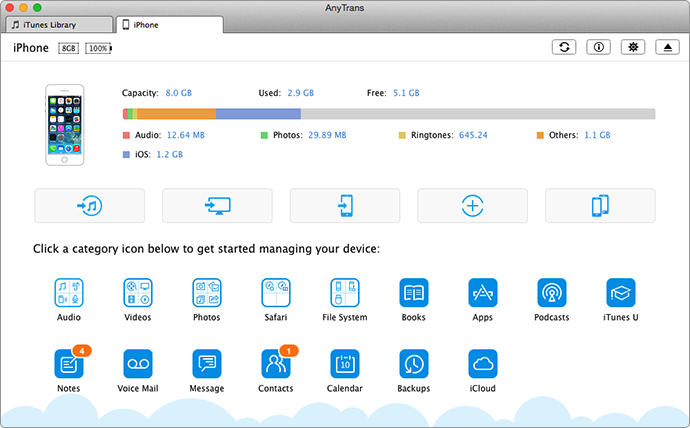
How to View iPhone File System on Computer with AnyTrans – Step 3

How to View iPhone File System on Computer with AnyTrans – Step 4
The Bottom Line
Usually Apple does not encourage users to access iPhone file system for keeping you device tide and neat, but every once in a while, if you need to use your iPhone as USB flash drive, then AnyTrans allows you to transfer files you need from iPhone to USB flash drive, and vice versa.
What's Hot on iMobie
-

New iOS Data to iPhone Transfer Guidelines > Tom·August 12
-

2016 Best iPhone Data Recovery Tools Review >Joy·August 27
-

2016 Best iPhone Backup Extractor Tools > Tom·August 16
-

How to Recover Deleted Text Messages iPhone > Joy·March 17
-

How to Transfer Photos from iPhone to PC > Vicky·August 06
More Related Articles You May Like
- How to Copy Videos from iPhone to Flash Drive – Read on this guide to know how to transfer videos from iPhone to flash drive. Read more >>
- How to Sync Photos from iPhone/iPad to Flash Drive – You will learn a good way to transfer photos from iPhone/iPad to a flash drive. Read more >>
- How to Copy Music from USB/Flash Drive to iPhone – This guide will show you how to transfer music from USB/flash drive to iPhone. Read more >>
- How to Create Backup for Files from iPhone to Computer – This guide will show you how to transfer files from iPhone to computer to create backup. Read more >>

