How to Put Music from iPhone onto iTunes
Summary
We can put music from iPhone to iTunes to rebuild the iTunes library. In this post, we will show you a quick way to put iPhone music onto iTunes.
AnyTrans – Full-way Music Transfer for iPhone 
Download AnyTrans to manage your iPhone music as well as the iTunes library after reading this guide on how to put music from iPhone onto iTunes on Mac.
Question: I've had my MacBook Air (with OS X 10.11 El Capitan) for a while but haven't had time to transfer my music from my iPhone 6 to my iTunes on that Mac. I've bought all my music via the iTunes Store app, but I have it connected to the cloud so MOST of my music is backed up. If I connect my iPhone to my MBA, can I just put my music to my iTunes that way?
Also Read: How to Put Music on iPhone 6/6s >
Answer: Yes, Apple offers you an option to transfer purchases from iPhone to iTunes no matter on a Mac or PC. However, for more cases, an iPhone may also hold the music files that synced with your old computer. The situation is different in that way.
How to Put Music from iPhone onto iTunes with AnyTrans
AnyTrans for Mac is the best iTunes alternative to manage iPhone music and accomplish the work. It Seamlessly transfers music among iPhone, iTunes and computer.
- Put music from iPhone onto iTunes on Mac or PC freely.
- Sync songs to iPhone without losing data.
- Copy music from one iPhone to another directly.
- Besides music, it also supports managing videos, ringtones, playlists, photos, messages, notes, contacts, and more on iPhone. Start Taking A Tour >
You May Like: How to Transfer Music from Old iPhone to iPhone 6s >
Step 1. Open AnyTrans and connect with your iPhone. Click the button at the right to manage your iOS files by categories.
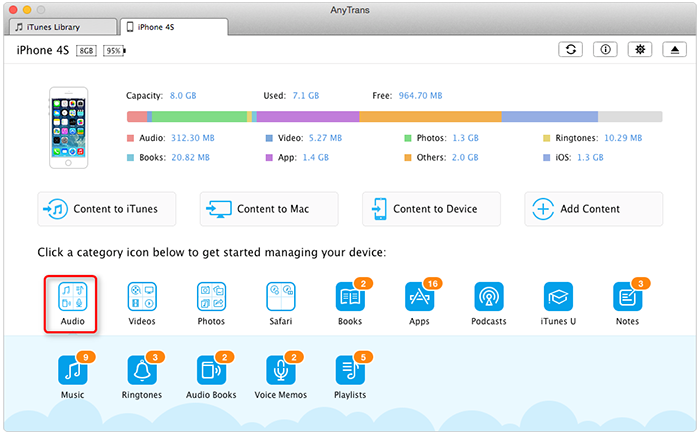
How to Put iPhone Music to iTunes Library on Mac - Step 1
Step 2. Choose Audio and select Music.
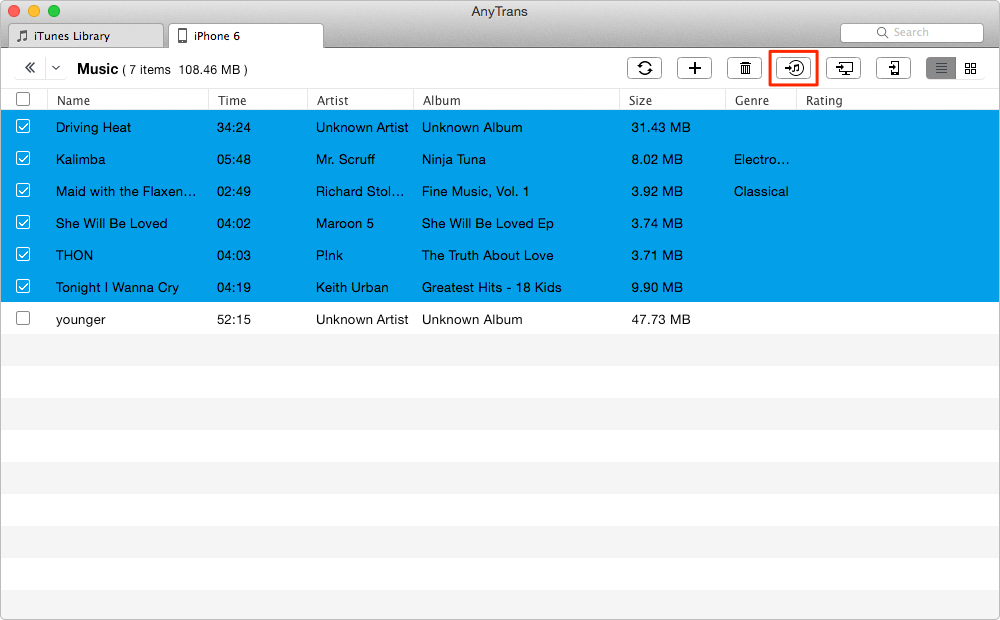
How to Put iPhone Music to iTunes Library on Mac - Step 2
Step 3. Select songs and click the Send to iTunes button.

How to Put iPhone Music to iTunes Library on Mac - Step 3
More iPhone, Music and Mac Related Articles You May Like
1. iPod Transfer for Mac - Top iPod Music Transfer Software for Mac >
2. How to Transfer Music from iPod to a New Macbook Pro / Air >
3. How to Copy Music from iPhone to Macbook Pro >
4. How to Transfer Music from iPhone to Mac Computer >
The Bottom Line
If you find this post helpful, share it with more people. Any problems about how to put music from iPhone to iTunes, you can share them in the Comments Section below.
What's Hot on iMobie
-

New iOS Data to iPhone Transfer Guidelines > Tom·August 12
-

2016 Best iPhone Data Recovery Tools Review >Joy·August 27
-

2016 Best iPhone Backup Extractor Tools > Tom·August 16
-

How to Recover Deleted Text Messages iPhone > Joy·March 17
-

How to Transfer Photos from iPhone to PC > Vicky·August 06
More Related Articles You May Like
- Sync Music from iPhone to Computer - A step-by-step guide to show you how to sync iPhone music to computer without losing any data. Read more >>
- How to Backup Music on iPhone - A guide to show you how to backup music on iPhone without iTunes, including your playlists, artworks, ratings, playcounts, etc. Read more >>
- How to Sync Music from iPhone to iTunes - You can't miss this post to export music from iPhone to iTunes library. Read more >>
- How to Transfer Music from iPod to iPod - An easy, quick guide to teach you how to transfer music from iPod to iPod. Read more >>

