How to Remove Safari Plugins or Extensions
Summary
How to remove Safari plugins or extensions? This quick guide tells you two ways to uninstall Safari plugins.
MacClean – Best Mac Cleaning Tool easily 
Free download MacClean and install it on your Mac to make your Mac clean and light after reading this guide on how to remove Safari Plugins or extensions easily.
Every Mac comes with a Safari browser which offers users a wide range of extensions, or plugins to customize their Internet experience. However, have you ever installed an extension or plugin only to wish you hadn't? Or found out that it just not the one you need?
In this tutorial, we give you two options to remove extensions or plugins in Safari on your Mac.
You May Like: How to Clean Search History on Mac >
Method 1. Remove Safari Extensions from Safari Browser
Step 1. Open Safari on your Mac, select the Safari dropdown menu and click the Preferences button.
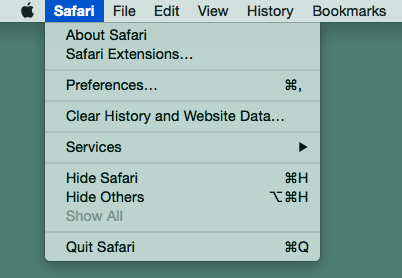
Remove Safari Extensions from Safari Browser – Step 1
Step 2. Choose Extensions, and find the plugins you want to remove, click the Uninstall button.
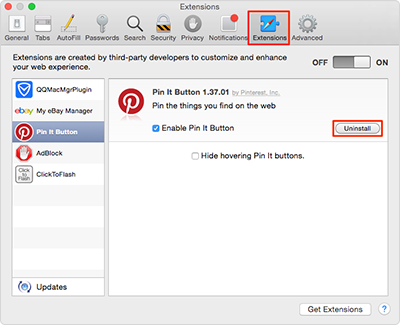
Remove Safari Extensions from Safari Browser – Step 2
Method 2. Remove Safari Plugins with MacClean
MacClean is a free Mac maintenance utility made to optimize your Mac. It helps manage all plugins, extensions, add-ons on Mac all in one place. You can enable, stop or remove the Safari plugins easily. Moreover, MacClean manages to clean up various types of junk files from Mac, and the newly added 9 utilities feature like old & large file finder, duplicates finder, file eraser, iPhoto clean, language clean, extension manager makes it easy to manage Mac files.
Also Read: How to Remove Duplicate Files on Mac >
Step 1. Free download & install MacClean on your Mac computer. Launch it, and click Utility tab
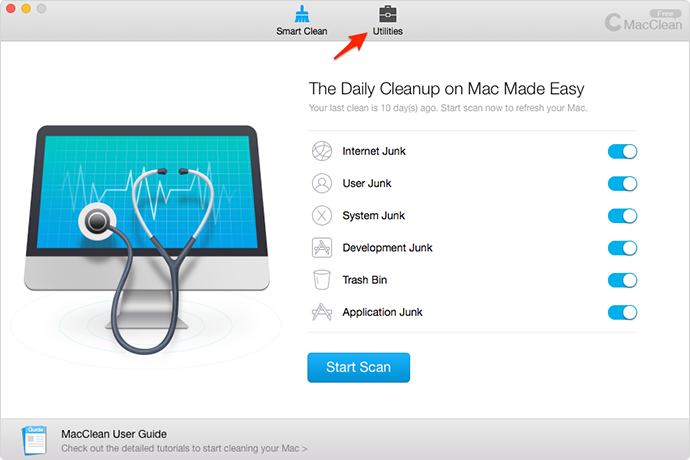
Remove Safari Plugins with MacClean – Step 1
Step 2. Choose Extension Manager.

Remove Safari Plugins with MacClean – Step 2
Step 3. Click Safari Plugins. Here you can choose the plugins you want to remove from Safari by clicking the Remove button.

Remove Safari Plugins with MacClean – Step 3
The Bottom Line
Besides extension management, MacClean also helps you clean up junk files, remove useless files, clean iPhoto, etc. It is the best way to optimize your Mac, why not download it to have try now?
More Related Articles You May Like
- How to Find & Delete Large Files on Mac - This guide shows you how to find and delete big files on Mac. Read more>>
- How to Uninstall Apps on Mac - If you want to know how to uninstall apps on your Mac, you can get the answer here. Read more >>
- How to Permanently Delete Files on Mac - This guide will provide you a simple & safe way to permanently delete files on Mac. Read more>>
- How to Clean up iPhoto Library - Read this post to learn a fast solution to clean up iPhoto on your Mac. Read more >>

