How to Transfer App & Game Data from iPhone to iPad
Summary
Want to transfer iPhone apps to a new-bought iPad without losing any game data? AppTrans will get all those done at a stroke.
AppTrans – The Best App Transfer
Take a tour of this awarded software so that you can make use of it after reading How to Transfer App & Game Saves from iPhone to iPad Air.
The A7 chip takes iPad Air to new heights of power and speed. Thanks to the A7 chip, apps run faster and games are more responsive. Everything you do with iPad Air just feels quicker. As a keen game player, you must can't wait to play the favorite games on this all-new portable device.
But you don't want to pay the same app twice. You even wish there's a way to get all the apps onto the iPad Air even with the app game saves, like high score, awards, and other game achievements.
See also: How to Transfer Playlist from iTunes to iPhone
So far AppTrans gets no counterparts. It can directly copy and move your Apps among multiple iOS devices. This straightforward device-to-device App Transfer will save you money, time and effort.
How to Transfer App & Game Saves from iPhone to iPad Air
Free download AppTrans first. After few seconds' installation, you can see its main interface as below:
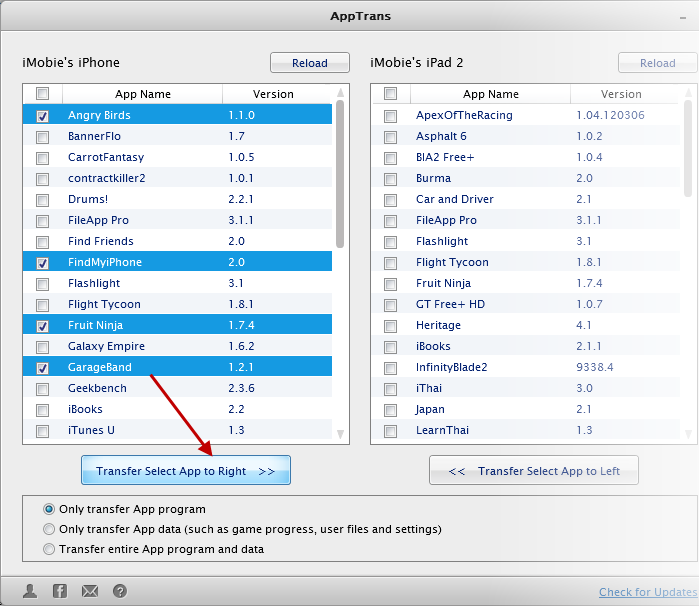
Step 1: Connect your iPhone and iPad Air to your computer.
Step 2: Choose the targeted apps you want to copy from iPhone to iPad Air.
Step 3: Click relevant transfer button to get your games and its data be transferred.
Bottom Line:
If you are looking for a smart way to transfer app and game saves from iPhone to you iPad, why not give AppTrans a try at once? You're welcome to share any of your thoughts about this article or our product in the comments section.
More Related Articles You May Like
- How to Transfer Photos from iPhone to iPad – There are 3 methods you can use to quickly move iPhone photos to iPad. Read More >>
- How to Transfer Contacts from iPhone to iPad – This post tells you how to easily transfer contacts from iPhone to iPad. Read More >>
- How to Transfer Music from iPhone and iPad – This tutorial offers you one transfer tool to get songs to iPad from iPhone. Read More >>
- How to Transfer App from iPhone to iPad – This guide shows you how to easily transfer Apps from iPhone to iPad with AnyTrans. Read More >>

