How to Transfer Bookmarks from iPhone to Mac/PC Computer Directly
Summary
If you want to transfer bookmarks from iPhone to Mac or PC computer, and then visit the websites as easily as on iPhone, this guide will show how to make it in a quick way.
AnyTrans – Best iPhone Transfer Software 
To manage your iOS contents better without iTunes, you can't miss this wonderful iOS contents management tool that helps you keep your iPhone files and data organized.
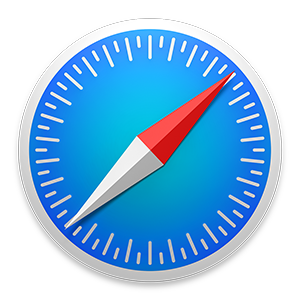
iPhone Safari
With the built-in browser Safari on iPhone, it is very convenient for us to search for all kinds of information we need from the Internet. The Safari bookmark on iPhone can help you navigate to a webpage you visit often with ease. Thus, you may have saved many bookmarks on your iPhone with time and you may want to visit the websites with ease as you do on iPhone, but don't know how to transfer Safari bookmarks from iPhone to computer.
When it comes to transferring bookmarks from iPhone to computer, for Mac users, it is an enough easy task, all they need to do is to turn on iCloud and make sure Safari is on on both of iPhone and Mac. However, for Windows users, it becomes a tough task since Apple didn't update Safari for Windows. To export bookmarks from iPhone, they need to download iCloud Control Panel firstly and then access to iCloud bookmarks with it.
However, no matter you are working with Windows computer or Mac computer, you have to transfer all the bookmarks from iPhone to computer and can't decide what to transfer or not. Therefore, in this guide we will offer you a way to transfer Safari bookmarks from iPhone to computer (suits for both of Windows and Mac), and you also can selectively transfer what you want instead of all the bookmarks on iPhone. Next, let's introduce the tool we will use and offer you the detailed tutorial about how to transfer bookmarks from iPhone to PC/Mac.
Also Read: How to Sync Bookmarks from Computer to iPhone iPad >
The Tool We Use
AnyTrans is all-in-one software to manage and transfer iOS content on iPhone/iPad/iPod touch without iTunes. It supports transferring content like bookmarks, messages, contacts, notes, photos and other data from iPhone to computer, to another device without losing any data and vice versa. With it, you can also access to the iCloud backup to selectively download bookmarks, messages, contacts, photos, calendar and other data. Plus, it is compatible with Mac and PC computer.
How to Transfer Bookmarks from iPhone to Mac/PC Computer Easily
Step 1. Free download and install AnyTrans on Mac or PC computer, and then plug in your iPhone.
Step 2. Open AnyTrans > Click "Safari".
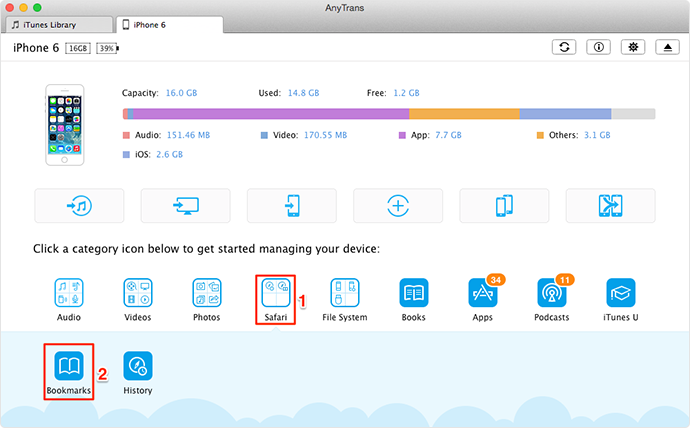
How to Transfer Bookmarks from iPhone to Mac/PC Computer –Step 2
Step 3. Click Safari Bookmarks > Select the bookmarks you want export > Click to Mac/PC.
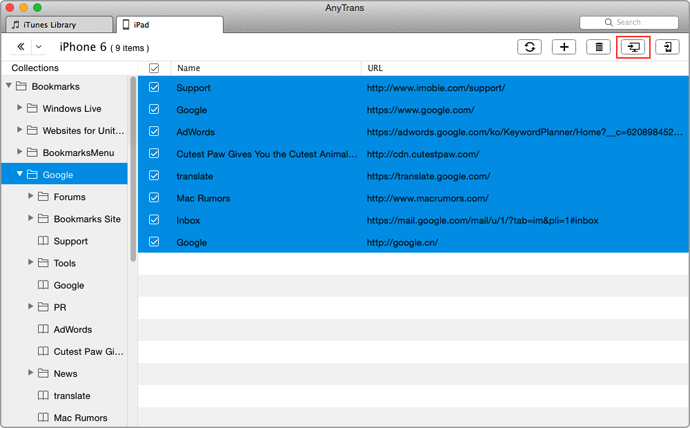
How to Transfer Bookmarks from iPhone to Mac/PC Computer –Step 3
The Bottom Line
You can also use AnyTrans to transfer bookmarks from computer to iPhone/iPad/iPod touch directly without iTunes. You can download it now to have a try. And if you still have any question about this guide, you can contact our support team . If you find this guide is helpful, don't forget to share it with your friends.
More Related Articles You May Like
- How to Sync Bookmarks to iPad iPhone – This guide will show you 3 ways to transfer bookmarks to iPad/ iPhone. Read more >>
- How to Backup iPhone iPad iPod Safari Bookmarks - Read on to know how to backup Safari bookmarks to computer. Read more>>
- How to Export Safari Bookmarks from iPhone - This guide tells you how to export Safari bookmarks from iPhone iPad and iPod touch. Read more >>
- How to Transfer Bookmarks from iPhone to iPad – Read this post to know how to transfer your iPhone bookmarks to your iPad. Read more>>
Share Your Thoughts With Us
Copyright © 2015 iMobie Inc. All rights reserved. iPod®, iPhone®, iPad®, iTunes® and Mac® are trademarks of Apple Inc., registered in the U.S. and other countries. iMobie's software is not developed by or affiliated with Apple Inc.
Privacy Policy | Terms of Use | Site Map | News | About Us | Affiliate Program
Choose your language: English | Deutsch | Français | 日本語 | Español


