How to Transfer Contacts from Laptop to iPhone
Summary
If you have got a new iPhone, you may want to transfer all your contacts stored on your laptop to iPhone. In this guide, we will show you how to import contacts from laptop to iPhone.
AnyTrans - iPhone Transfer Software 
Go to download this all-in-one software to manage and transfer data on your iOS devices with ease after reading this guide about how to sync contacts from laptop to iPhone.
We may lose the contacts on our iPhone due to iOS upgrade, Factory Settings, or mistaken deletion, and some contacts are very important for us that we have to get these data back. If you have made backup on your laptop for contacts on iPhone, you can transfer contacts from laptop to iPhone.
Using iTunes is a good way to import contacts from laptop to iPhone, you can go to iTunes > Click on the iPhone icon at the top of left pane > Click on Info > Sync Contacts > Choose "All contacts" or "Selected groups" > Click on "Merge Info" or " Replace Info" on the pop-up window to sync contacts from laptop to iPhone. If you click on "Merge Info" button, it will merge the contacts on this iPhone with the contacts stored on your laptop. If you click on "Replace Info", it will replace all your data on iPhone with the information from your laptop backup.
If you don't like to use iTunes to sync contacts from laptop to iPhone, and want to find a simple way, in this guide, we will show you a simple and direct way to transfer contacts from laptop to iPhone.
Can't Miss: How to Copy Contacts from iPhone to iPad >
The Tool We Will Use
AnyTrans is an excellent transfer software to manage and transfer data on iOS devices.
- Supports transferring the data like contacts, messages, notes, photos, and Safari bookmarks from laptop to iPhone/iPod touch/iPad without erasing the previous data on iPhone.
- Supports editing, deleting, adding contacts on your iPhone/iPod/iPod touch.
- Supports transferring contacts from iPhone to laptop, to another device for backups.
How to Sync Contacts from Laptop to iPhone with AnyTrans
Step 1. Free download and install AnyTrans on your Laptop, and plug in your iPhone.
Step 2. Click on "Contacts" on the homepage.
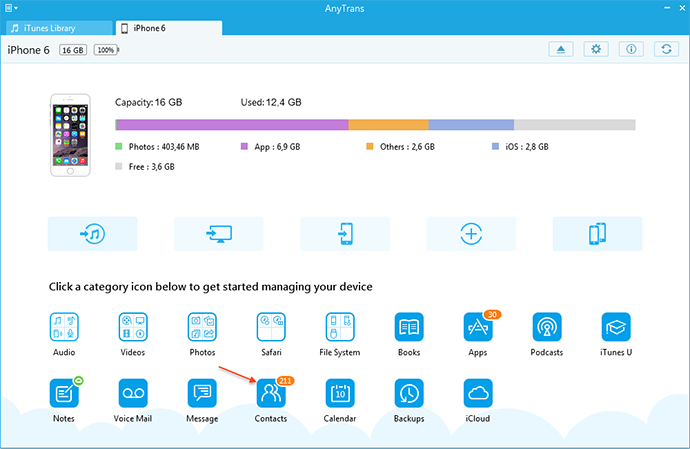
How to Transfer Contacts from Laptop to iPhone – Step 2
Step 3. Click Import button, choose the contacts you want to add, and click on the "Open" button to copy contacts from laptop to iPhone.
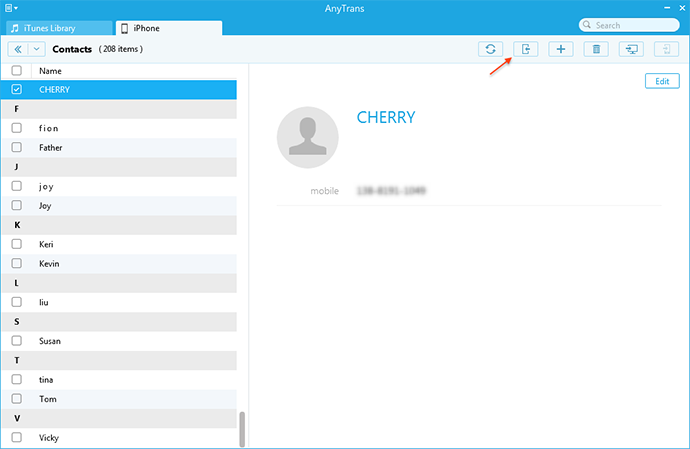
How to Transfer Contacts from Laptop to iPhone – Step 3
Also Read: How to Sync Contacts from iPad to Computer >
The Bottom Line
As you can see, it is very easy to transfer contacts from laptop to iPhone with the help of AnyTrans, AnyTrans is compatible with Mac and PC. If you still have any question about this guide, please contact our support team . If you like this guide, don't forget to share it with your friends.
More Related Articles You May Like
- How to Transfer Contacts from iPad to Mac – This guide will show you how to transfer contacts from iPad to Mac. Read more>>
- How to Copy Contacts from iPhone to iPad – Read on this guide to know how to transfer contacts from iPhone to iPad with ease. Read more>>
- How to Sync Contacts from iPhone to iPhone – If you want to send contacts from iPhone to iPhone, this guide will show you how to make it. Read more>>
- How to Get Contacts from iPhone to Mac Address Book – You will find a good way to transfer contacts from iPhone to Mac Address Book after reading this guide. Read more >>

