How to Transfer Text Messages from Android to iPhone Free
Have you bought yourself a brand new iPhone and wish to have your Android messages transferred over to your shiny new iPhone? No worries, there are a couple of easy ways to transfer text messages from Android to iPhone free and read on to learn those methods.
After setting up your shiny new iPhone XS/XS Max/XR that you have just spent a thousand bucks on, you may probably want to get all of the content transferred from your old Android device over to your iPhone. While there are tons of methods and other ways to transfer things like photos and videos, there don’t seem to be many ways to transfer text messages from Android to iPhone especially the free methods.
Fortunately, you still do have some free and working methods that let you transfer text messages from Android to iPhone free. The following guide shows two of those ways for you to do the messaging migration process on your devices.
Method 1. Transfer Text Messages from Android to iPhone Free with Move to iOS
To make it easier for Android users to switch to an iPhone, Apple has released an app called Move to iOS. What the app does is it allows you to migrate certain kind of data including text messages from your Android device over to your iPhone.
To use this app to transfer data from Android to iPhone, you have to erase data on your iPhone. Besides, it can’t help you to transfer data selectively with limited data categories and the long wait. Want to avoid these troublesome situations? Method 2 can be a better option.
Check out our detailed steps below to learn how to use the app to transfer messages from Android to iPhone free:
Step 1The app requires an iPhone that has not been set up yet. If yours is already set up, you need to unset it by going to Settings > General > Reset and tap on Erase All Content and Settings. It will reset your device.
Step 2Once your iPhone is reset, boot-it up and follow the set up procedure until you get to the apps & data screen > Tap on Move Data from Android.
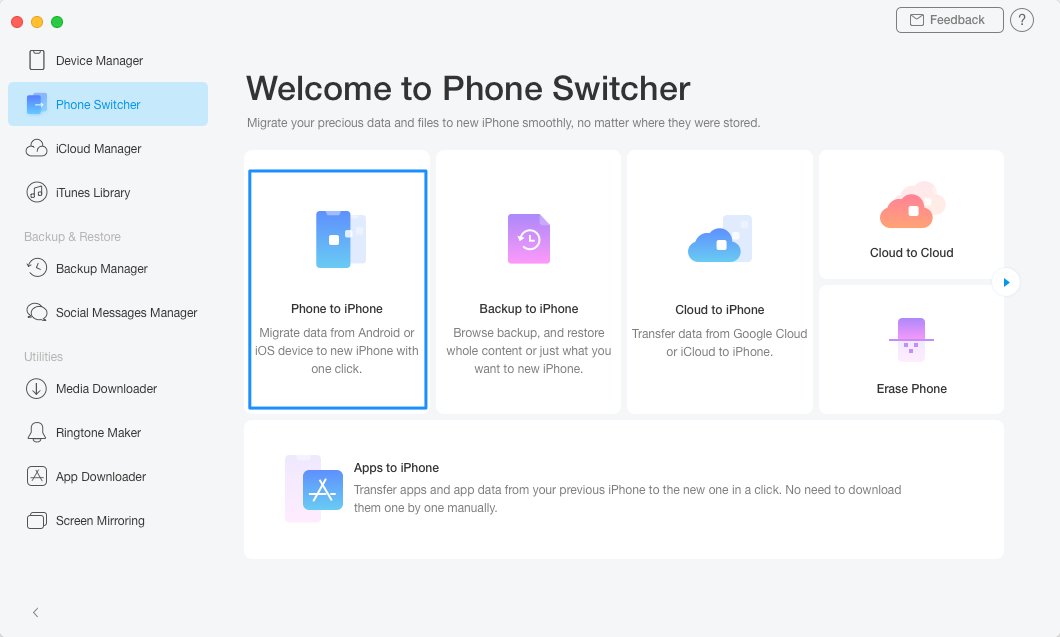
How to Transfer Text Messages from Android to iPhone Free with Move to iOS – Step 2
Step 3On your Android device, launch Move to iOS app > Enter the code generated on your iPhone > Choose Messages > Click Next to start the Android to iPhone transfer.
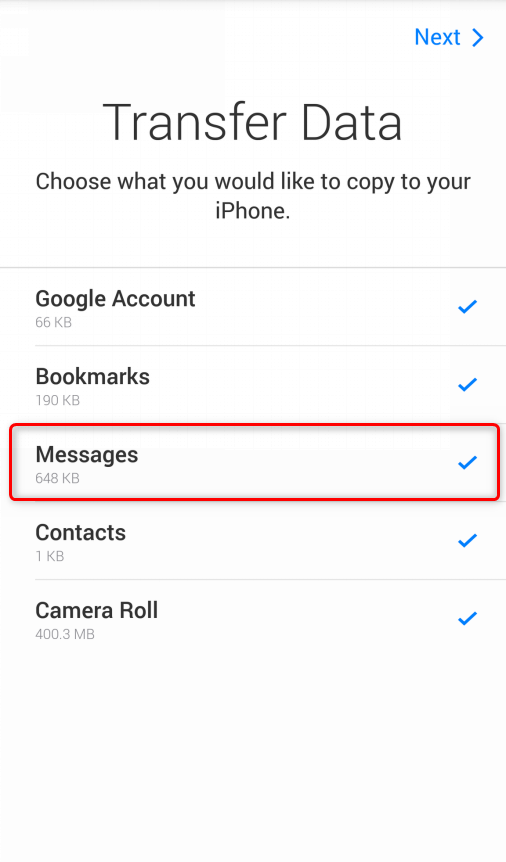
How to Transfer Text Messages from Android to iPhone Free with Move to iOS – Step 3
Method 2. Transfer Text Messages from Android to iPhone Free with AnyTrans for iOS
If you are not willing to reset your iPhone to transfer text messages, the above method will not work for you. However, that doesn’t mean there are no other ways available for you. Using an efficient and free tool like AnyTrans for iOS, you can transfer text messages and a bunch of other kinds of content from your Android device to your iPhone pretty easily. It is a powerful iOS data manager and a FREE iOS mover which allows you to migrate data selectively or wholly from Android to iPhone in a simple way.
- Transfer selected messages or all the messages as well from Android to your iPhone.
- Message attachments are also included. More than text messages, your messages attachments like photos, videos can be easily transferred to iPhone.
- Transfer messages at a super fast speed. More than 1000 messages can be transferred on AnyTrans for iOS with less than 1 minute.
- Guarantee absolute safety and security of your data. No data shall be leaked or lost during the transfer process.
- More than messages, AnyTrans for iOS can help you transfer almost all your Android data like photos, contacts, music, notes, videos and so on to iPhone simply.
AnyTrans for iOS – Free Android to iOS Mover
Want to find an easy way to transfer messages from Android to iPhone? AnyTrans for iOS can perfectly meet all your needs. Your messages and other Android data can be transferred to iPhone with ease and without complication.
Let’s check out how you can use it to transfer text messages from Android to iPhone free:
Wholly Transfer Text Messages from Android to iPhone Free:
Step 1Download and launch the AnyTrans for iOS on your PC/Mac > Connect both your Android device and your iPhone to your computer.
Step 2Choose iOS Mover in the drop-down menu > Enter 1-Click Management > Click Content to iOS.
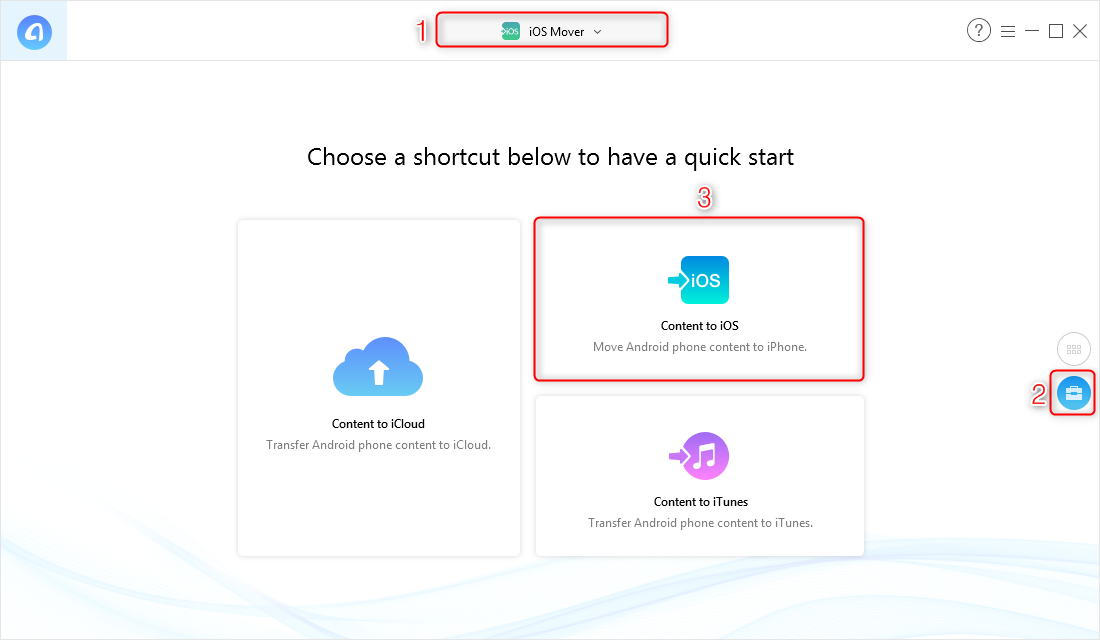
How to Transfer Text Messages from Android to iPhone Free with AnyTrans for iOS – Step 2
Step 3Checkmark Messages > Click the arrow icon to initiate the transfer.
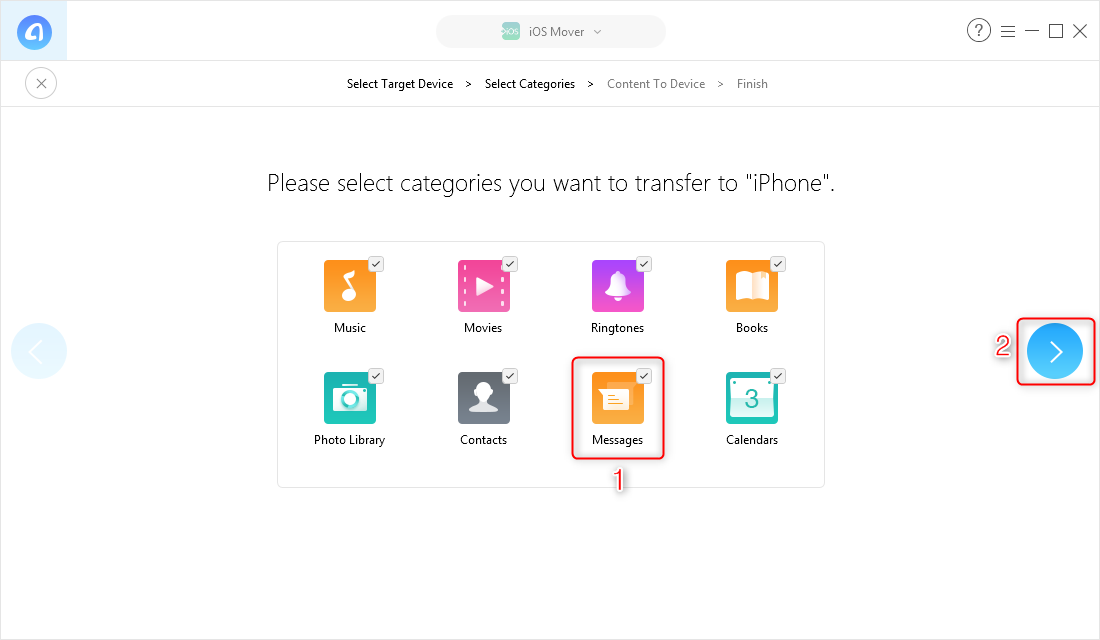
How to Transfer Text Messages from Android to iPhone Free with AnyTrans for iOS – Step 3
Selectively Transfer Text Messages from Android to iPhone Free:
Step 4 In the Category Management page, click Messages.
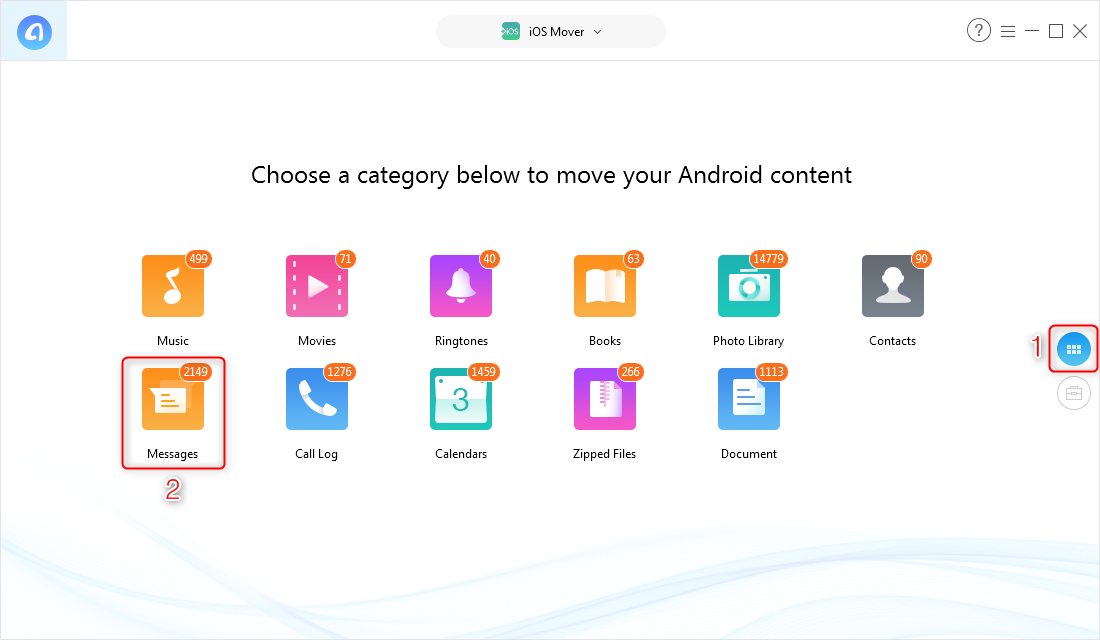
How to Transfer Text Messages from Android to iPhone Free with AnyTrans for iOS – Step 4
Step 5Select the ones you want to transfer > Hit the Send to iOS Device button > Your selected text messages will be successfully transferred to your iPhone without any hassle.

How to Transfer Text Messages from Android to iPhone Free
Conclusion
We hope the above guide helps you transfer text messages from Android to iPhone free with minimum hassle. If you prefer a flexible and an efficient way to transfer data from Android to iPhone, then AnyTrans for iOS is the one you need. Download it now and enjoy your free and easy Android to iOS transfer!
Product-related questions? Contact Our Support Team to Get Quick Solution >

AnyTrans ® for iOS
The best tool to transfer, backup and manage your iPhone iPad content, even iTunes, iCloud backup files. As easy as ABC!
- * 100% Clean & Safe
Users Served
Hot & Trending
 How to Un Update an App on iPhone/iPad/iPod touch
How to Un Update an App on iPhone/iPad/iPod touch  Set Up New iPhone from iCloud
Set Up New iPhone from iCloud  How to Sync Ringtones to iPhone X/XS (Max)/XR with/without iTunes
How to Sync Ringtones to iPhone X/XS (Max)/XR with/without iTunes  How to Transfer WhatsApp from Android to iPhone X/XS (Max)/XR
How to Transfer WhatsApp from Android to iPhone X/XS (Max)/XR  How to Transfer Text Messages from Android to iPhone X/XS/XS Max/XR
How to Transfer Text Messages from Android to iPhone X/XS/XS Max/XR  How to Export Contacts from iPhone X/XS (Max)/XR
How to Export Contacts from iPhone X/XS (Max)/XR 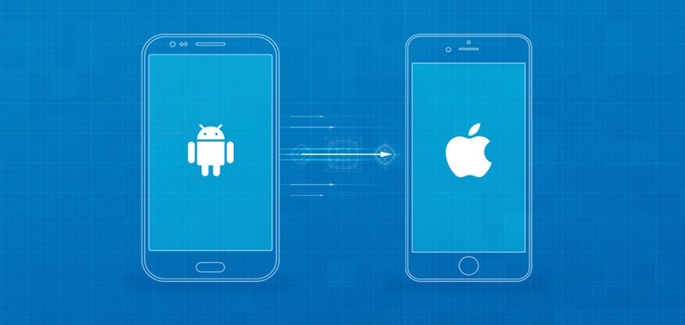 How to Transfer Contacts from Android to iPhone X/XS (Max)/XR with 3 Ways
How to Transfer Contacts from Android to iPhone X/XS (Max)/XR with 3 Ways  How to Make a Song as Ringtone on iPhone X/XS (Max)/XR
How to Make a Song as Ringtone on iPhone X/XS (Max)/XR

