A New Way for Transferring iPod Music
Summary
This article aims to show you a new way for transferring iPod songs onto computer hard drive.
PodTrans Pro - Your Must-have iPod Transfer 
Want to transfer 7000 iPod songs in 20 mins? Start download now before reading this Transferring iPod Music tutorial.
You may find many software that helps to transfer music from iPod to computer. However, they are either harshly designed or with high out-of-pocket costs. Would like to have an easy tool for transferring iPod music? Here is a traditional tip for this.
Don't Miss: Download iPod Rip Free Software
Old Way to Transfer iPod Music
- Open Windows Explorer, go to Tools > Folder Options > Select View tab. In the Advanced settings, check Show hidden files, folders, and drives, while uncheck Hide protected operating system files (Recommended). Click OK button. BTW, there is a different between Windows 7 and Windows XP. You need to press Alt button to make the Tools menu show up.
-
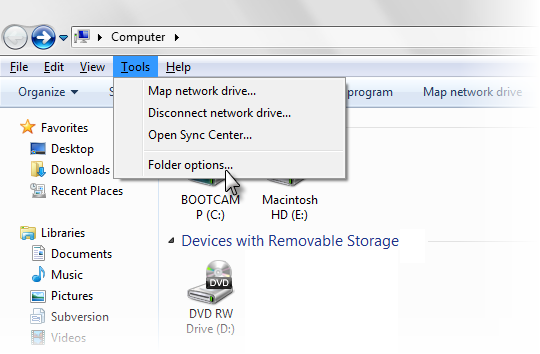
Find hiden music files and file folders on iPod
- Connect your iPod. Go find it in the Windows Explorer and follow iPod_Control > music. And you will find all your music there randomly scattered across multiple folders and with scrambled file names. Do not mess it up.
-
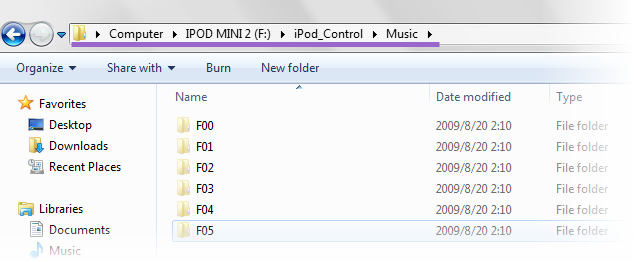
Locate all the music files on the iPod
- Copy all files in the sub-folders, say the files within F00, F01 and so on, in one single folder on your computer hard drive. It will be a very long and tedious process if your music folder is larger than 2GB.
- Open iTunes, go to Edit > Preferences. Under the Advanced tab, select the local folder where you have copied the music from your iPod by clicking Change. And click OK. Note: make sure you have wiped all previous music from iTunes so your playlists are blank.
-
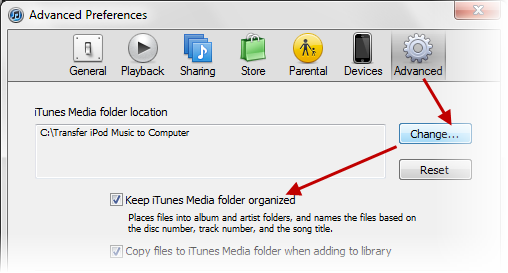
Change the Settings in iTunes
- Still in iTunes, click File > add folder to library. Pick up the your new music folder on the PC (created in step 3) and iTunes will reload the music back to playlist as below picture:
-
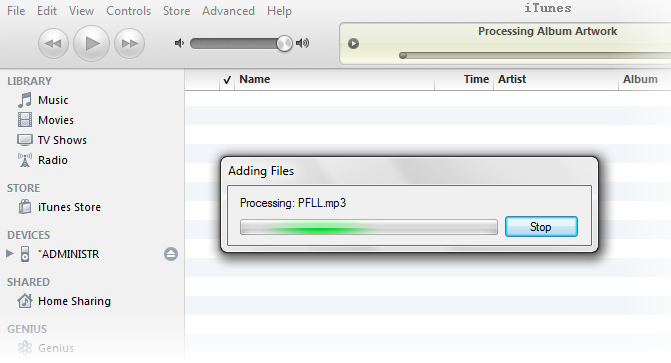
Now iTunes is reloading the music back to playlist
A New Method to Transfer iPod Music
This old way of transferring iPod music is pretty risky (Since the hiden files are showing, you might accidently delete them and then your iPod system might not work properly). If you simply want an easy solution to transfer iPod music, then you should give PodTrans Pro a try.
- Download and install PodTrans Pro.
- Open PodTrans Pro, plug in your iPod and select songs you want to transfer.
- Click Export button to make all your iPod music backed up onto computer hard drive. It's absolutely one-click solution for transferring iPod musics.
More Related Articles You May Like
- Backup iPod Music to iTunes Library - PodTrans Pro - Your lost media collection's saver which will bring them back to iTunes Library. Read more >>
- Recover Music from iPod - One day, if your computer hard drive is damaged or reformatted, then you probably need this. Read more >>
- Download Music from iPod - How to download music from iPod to computer hard drive? PodTrans is the best answer. Read more >>
- Transfer Music to iPod - This Music to iPod guide focuses on how to transfer music to iPod without iTunes sync. Read more >>
Share Your Thoughts With Us
Copyright © 2015 iMobie Inc. All rights reserved. iPod®, iPhone®, iPad®, iTunes® and Mac® are trademarks of Apple Inc., registered in the U.S. and other countries. iMobie's software is not developed by or affiliated with Apple Inc.
Privacy Policy | Terms of Use | Site Map | News | About Us | Affiliate Program
Choose your language: English | Deutsch | Français | 日本語 | Español


