How to Undelete Messages on iPhone 3GS/4/4s/5/5s/5c/6/6S
Summary
Want to undelete messages on iPhone after deleting them by mistake? Read this iMobie guide to see how to recover deleted messages with or without backup.
PhoneRescue – Unmissable iPhone Data Recovery 
First download PhoneRescue – iOS data recovery to save your time before reading this guide on how to undelete messages on iPhone.
Although so many reasons can make you lose messages from your iPhone, we have to admit that the biggest reason still is human error. For example, tap on Delete button to erase what you don't mean to, accidently touch when the screen is unlocked, etc. In all, we delete the messages we don't mean to. This feeling drives us crazy, especially when the deleted meassages mean a lot for us and we haven't created backup before making mistake.
When the moat is deep a ladder can be used. Here we recommend one powerful data recovery tool to help you get deleted messages back. No matter whether you have made a backup or not, you can find a solution here. Now, let's first make a brief introduction about the tool we will use.
The Tool We'll use
All you need is a professional iPhone data recovery software that is easy-to-use, efficient and capable of undeleting the deleted messages on your iPhone. PhoneRescue – iOS data recovery is definitely one of the best choices. Why?
- Supports recovering more than 22 types of the most important iOS contents, contains many kinds of messages, such as, Text Messages, iMessages, MMS Messages, SMS Messages, Message Attachment, even WhatsApp Messages and Skype Messages.
- Supports recovering deleted files and data on device directly without backup and recovering from iTunes or iCloud backup. No matter whether you have made backup before losing messages from iPhone, you get a way to get them back.
- Supports previewing deleted files and data in thumbnails before restore them. You can selectively recover what you need instead of all the data on your device.
- Supports All the Modes of iPhone, iPad and iPod touch. No matter what modes of device you are working with, PhoneRescue can work well on it.
Now Download PhoneRescue – iOS Data Recovery to Start Free Trial >
Before starting our tutorial, you need to install and launch PhoneRescue - iOS data recovery on your computer, and then follow us with the steps below.
Part 1: How to Undelete Messages on iPhone without Backup
This method is suit for those who delete messages from iPhone by accident and their iPhone is available, and can be recognized.
Step 1: Connect your iPhone to computer with USB cable, and then choose Recover from an iOS Device when your iPhone is recognized. Then click right arrow to scan your iPhone.
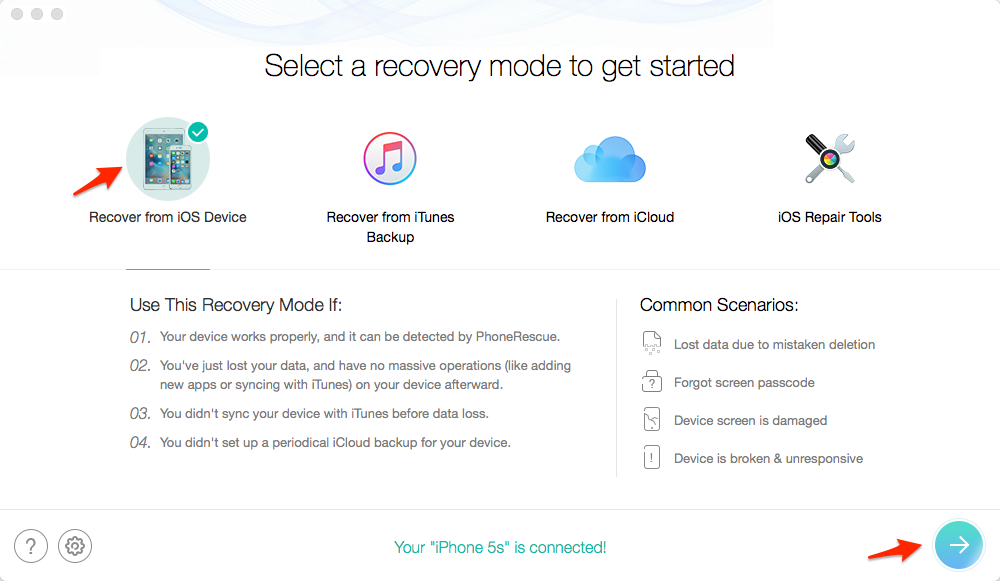
How to Undelete Messages on iPhone without Backup – Step 1
Step 2: PhoneRescue will start scan and analyze your iPhone data.
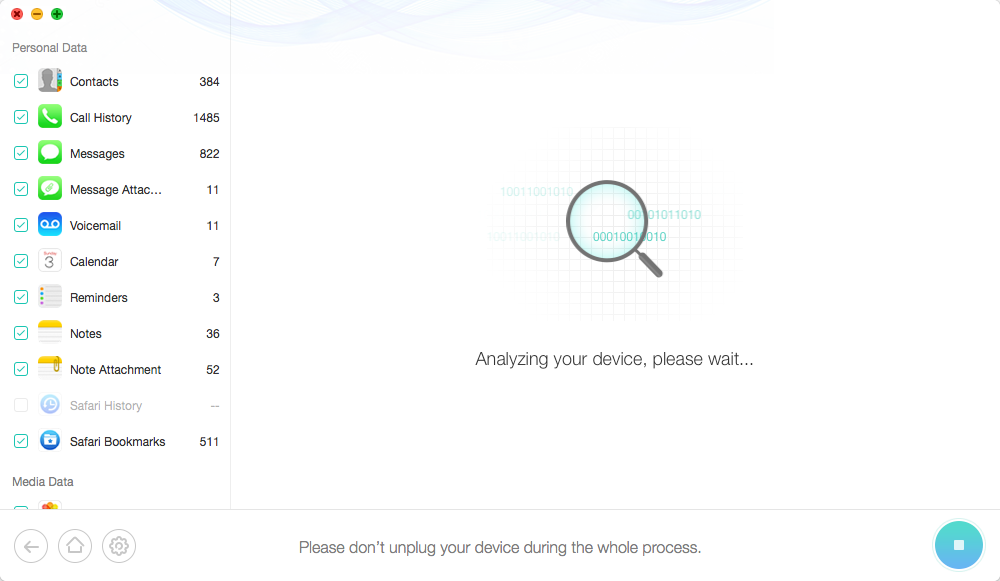
How to Undelete Messages on iPhone without Backup – Step 2
Step 3. Preview the messages and message attachments > Pick up the messages you want to undelete > Save them on your computer or to iPhone.
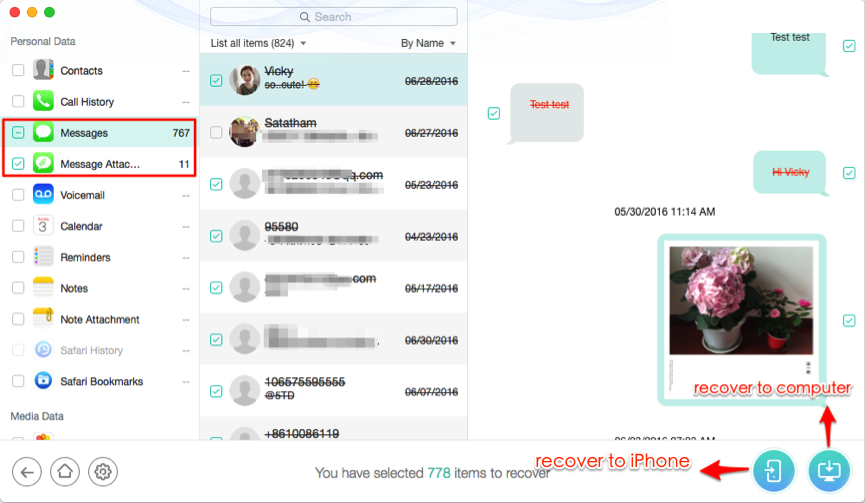
How to Undelete Messages on iPhone without Backup – Step 3
Note:
- When undeleting messages on iPhone with PhoneRescue, you can directly export deleted text messages to computer in text or html format.
If you find your iPhone can't be recognized or your iPhone is broken, lost or not at your hand, you can read on this post to learn another way to undelete messages on iPhone with iTunes or iCloud backup. Let's begin!
Part 2: How to Undelete Messages on iPhone with Backup
The following steps focus on undeleting messages from iTunes backup, if you'd like to know how to recover messages from iCloud backup, you can go this post to learn the details.
SStep 1: Launch PhoneRescue on your computer (PC or Mac) and choose Recover from iTunes Backup by clicking Select an iTunes Backup, and then click right arrow to scan your computer for listing all iTunes backups.

How to Undelete Messages on iPhone with iTunes Backup – Step 1
Step 2: Choose the right iTunes backup and click Next button to extract it.
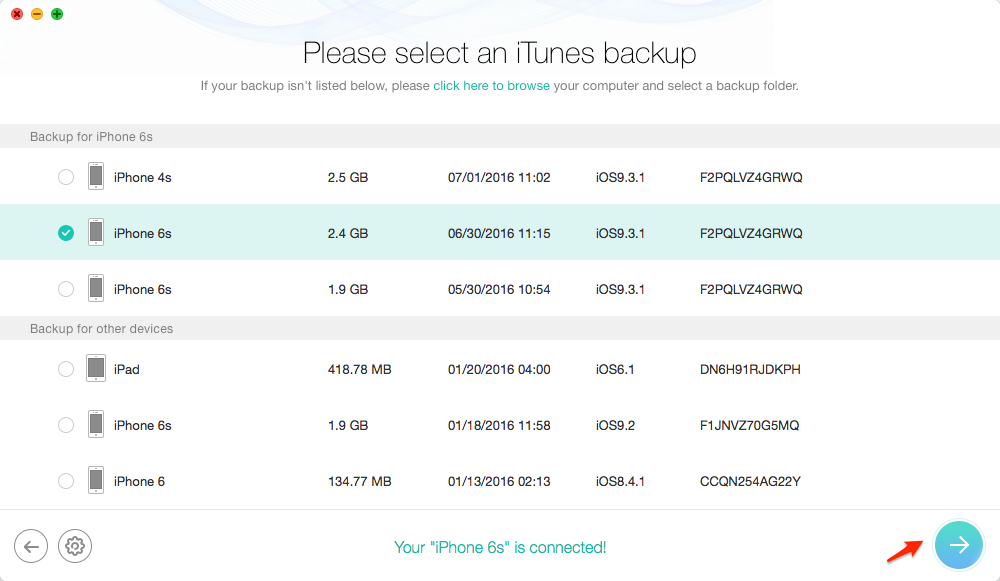
How to Undelete Messages on iPhone with iTunes Backup – Step 2
Step 3. PhoneRescue will extract your iTunes backup. Preview the deleted messages in thumbnails > Recover the messages to iPhone or computer by clicking To iDevice or To Computer button.

Undelete Messages on iPhone with iTunes Backup – Step 3
When undeleting iPhone messages with PhoneRescue, you can export those messages to computer in format of TEXT or HTML.
Note: This method is limited to that you have created backup before losing or deleting messages from iPhone, and this iTunes backup contains the messages you want to undelete.
The Bottom Line
With PhoneRescue and this detailed tutorial about how to undelete messages on iPhone, you must have gotten a way to get them backup no matter what kind of messages you lose from your iPhone. Why not download PhoneRescue – iOS data recovery and start free trial now?
What's Hot on iMobie
-

New iOS Data to iPhone Transfer Guidelines > Tom·August 12
-

2016 Best iPhone Data Recovery Tools Review >Joy·August 27
-

2016 Best iPhone Backup Extractor Tools > Tom·August 16
-

How to Recover Deleted Text Messages iPhone > Joy·March 17
-

How to Transfer Photos from iPhone to PC > Vicky·August 06
More Related Articles You May Like
- How to Clear All Messages on iPhone - A quick way to help you delete all messages on iPhone? Read more >>
- How to Permanently Delete iMessages from iPhone and iPad - Read this tutorial to permanently delete iMessages from your iPhone iPad. Read more >>
- How to Delete Messages in Spotlight Search History - Delete messages in spotlight search history with several clicks. Read more >>
- How to Delete Messages and Attachment Files of iMessages -A quick and easy way to deleted iMessages and attachment. Read more >>

