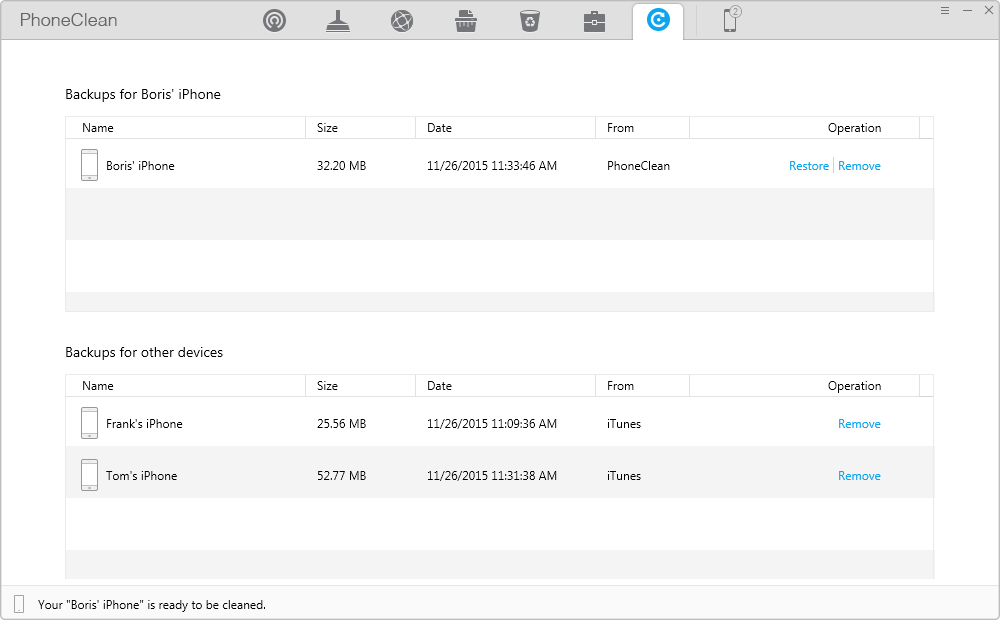Download PhoneClean to Start Your Excellent iOS Device Clean Experience!
How to Use PhoneClean
Welcome to PhoneClean Online Guide. Here you can find all detailed tutorials about how to use PhoneClean to clean up junk files, sensitive and private data as well as other useless files on your iPhone, iPad and iPod touch. If you still have questions after reading this guide, please do not hesitate to contact our , and you will receive solution within 24 hours.
Restore
Restore helps retrieve accidently-deleted data from backups made before cleaning process from Internet clean, Privacy clean, System clean as well as iTunes. To learn more info about Restore, please view Restore feature here. Please refer to the following guide to make good use of Restore.
Step 1: Preparations.
- Run PhoneClean on your computer
- Connect your iDevice(s) via USB cables(s) to computer
Click the button (1) to choose Restore function. If you do not connect your iDevice to computer or your iDevice isn’t recognized, the button (2) will display.

To use Restore function, you may be required to turn off Find My iPhone/ iPad/ iPod Touch option on your device.
Once your iDevice is recognized, the Restore main window will display as below. You may check your iDevice backups on (3).
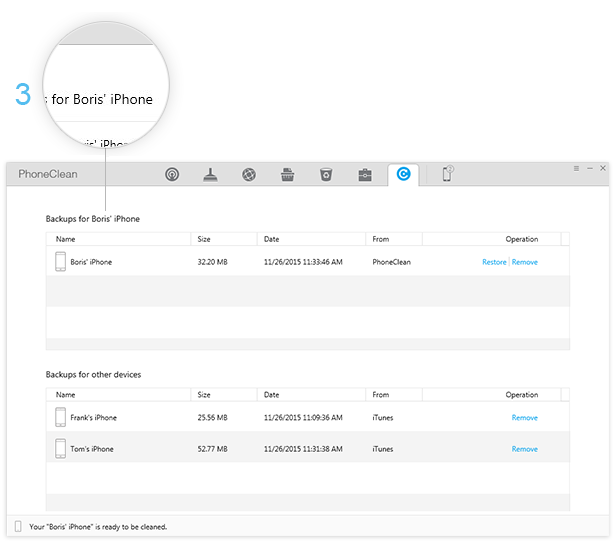
If PhoneClean fails to recognize your iDevice,you may try these troubleshooting steps to solve this problem.
Step 2: Restoration.
- Choose a backup to restore
- Click Restore button
Clicking on the button (4) , a dialog will appear. Please click Yes to continue. Please do not unplug your iDevices or close PhoneClean during the restoring process. If you want to delete unnecesssary or corrupted backups, you may click button (5) to remove them.
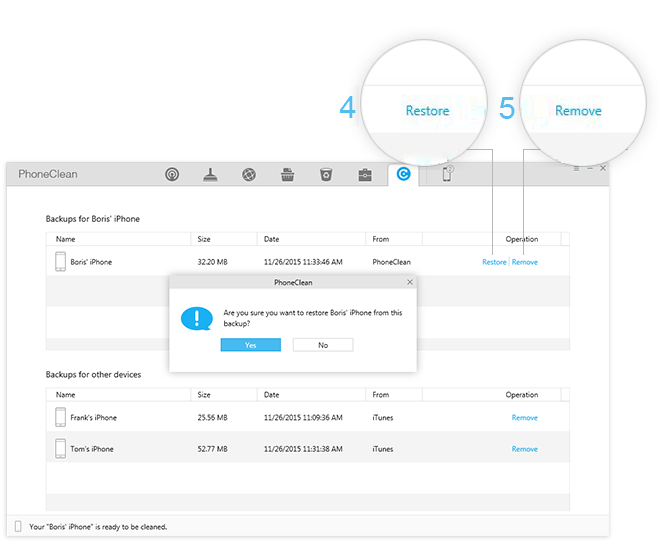
Step 3: Restoration up.
- Wait for the restoration process
PhoneClean will upload your data automatically. Please keep your device connected and do not close PhoneClean during the process. Meanwhile, the time to restore your device depends on the size of the backup. Please keep patient.
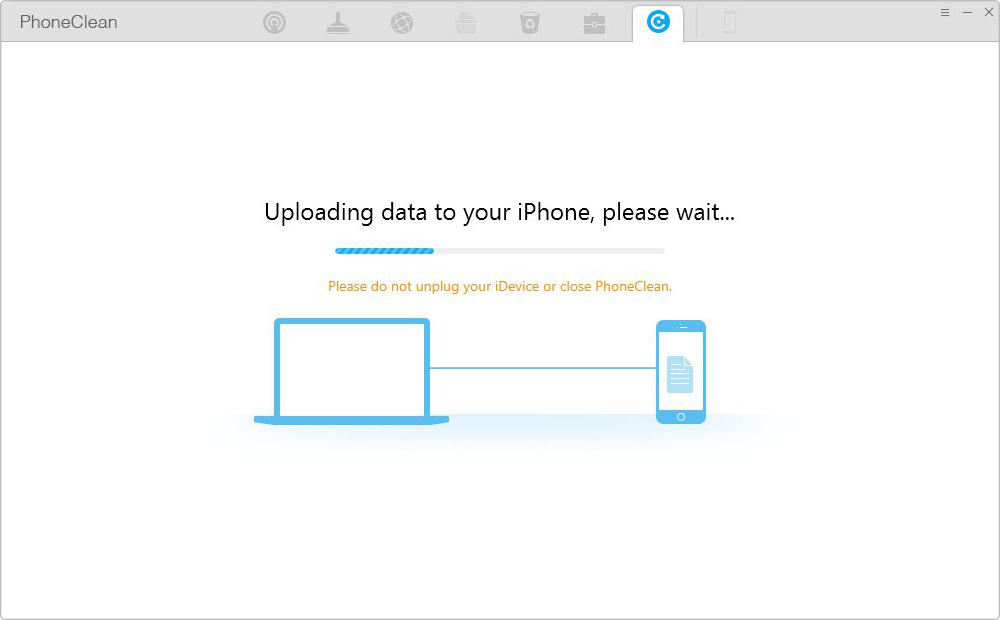
To refresh data in your iDevices, your iDevices will restart automatically after finishing uploading. Then, you may be required to unlock your iDevice .
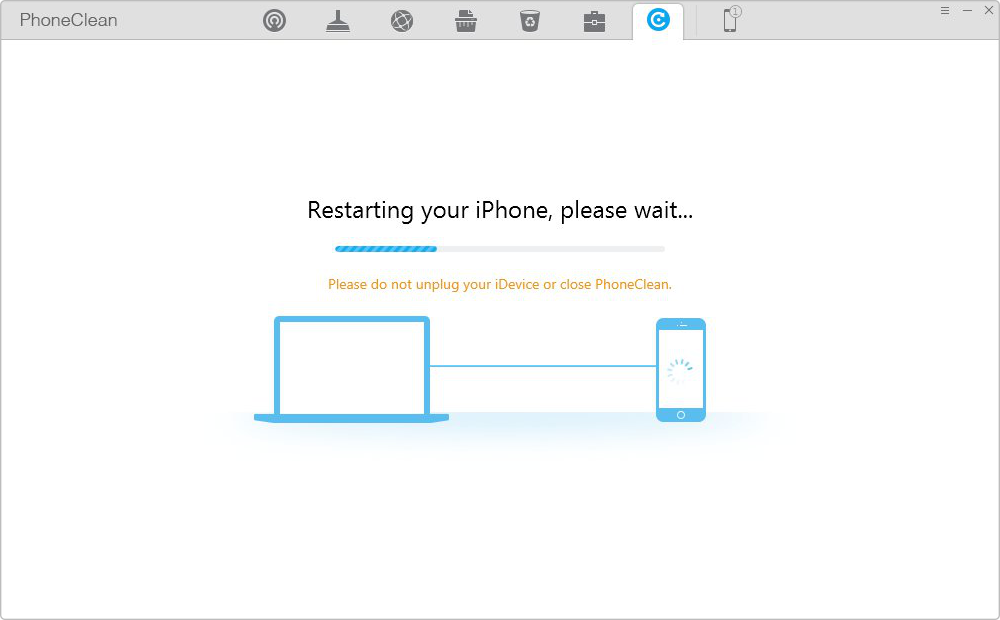
Next, PhoneClean will verify your restored data on your iDevice.
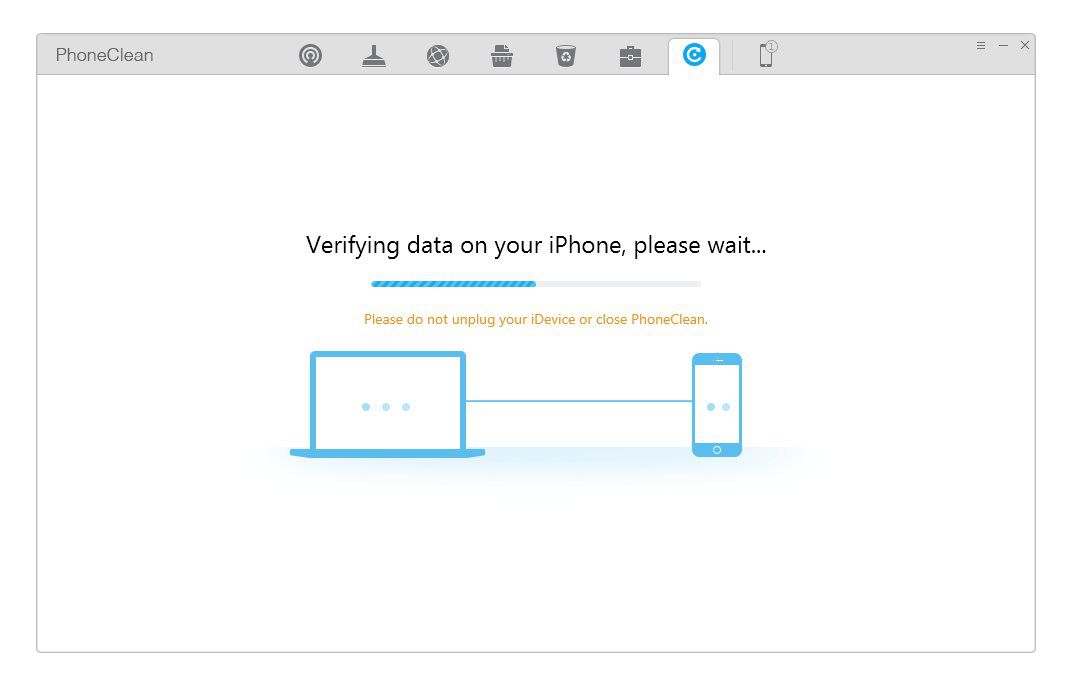
Once PhoneClean restores data successfully, PhoneClean will start over to the Restore main window automatically.