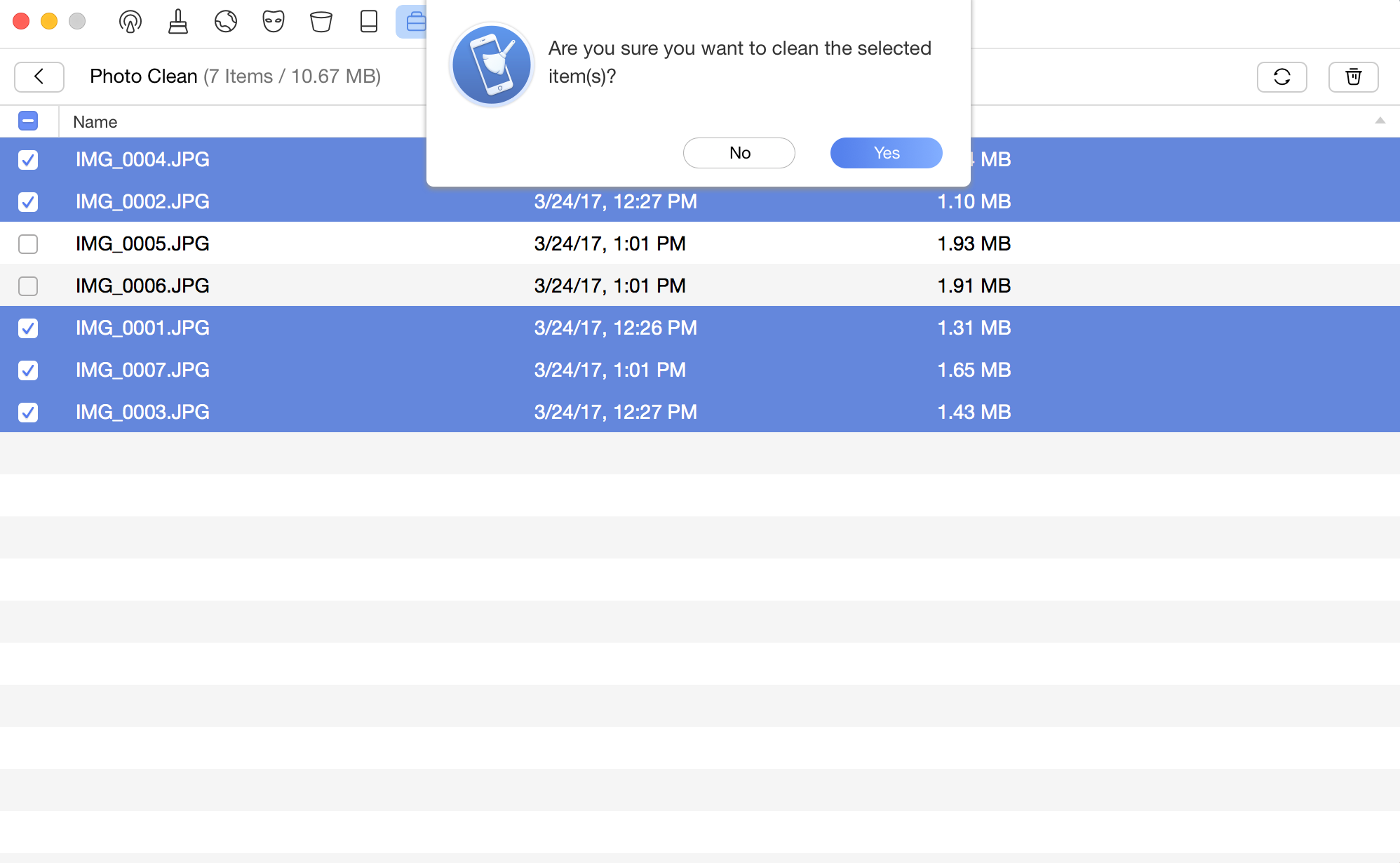Download PhoneClean to Start Your Excellent iOS Device Clean Experience!
How to Use PhoneClean
Welcome to PhoneClean Online Guide. Here you can find all detailed tutorials about how to use PhoneClean to clean up junk files, sensitive and private data as well as permanently deleting all contents on your iPhone, iPad and iPod touch with one-click. If you still have questions after reading this guide, please do not hesitate to contact our , and you will receive solution within 24 hours.
Toolbox
Toolbox helps manage personal data and media data efficiently, including Contact, Note, Calendar, Media, App and Photos. Please follow the detailed guide to make good use of Toolbox.
Please run PhoneClean on your computer and connect your iOS device(s) via USB cables(s) to computer firstly. Then, click ![]() button to choose Toolbox function.
button to choose Toolbox function.
By default, PhoneClean will detect your device automatically. If you don‘t connect your iOS device to computer or your device isn’t recognized, you will see “No Device Connected” on the interface.
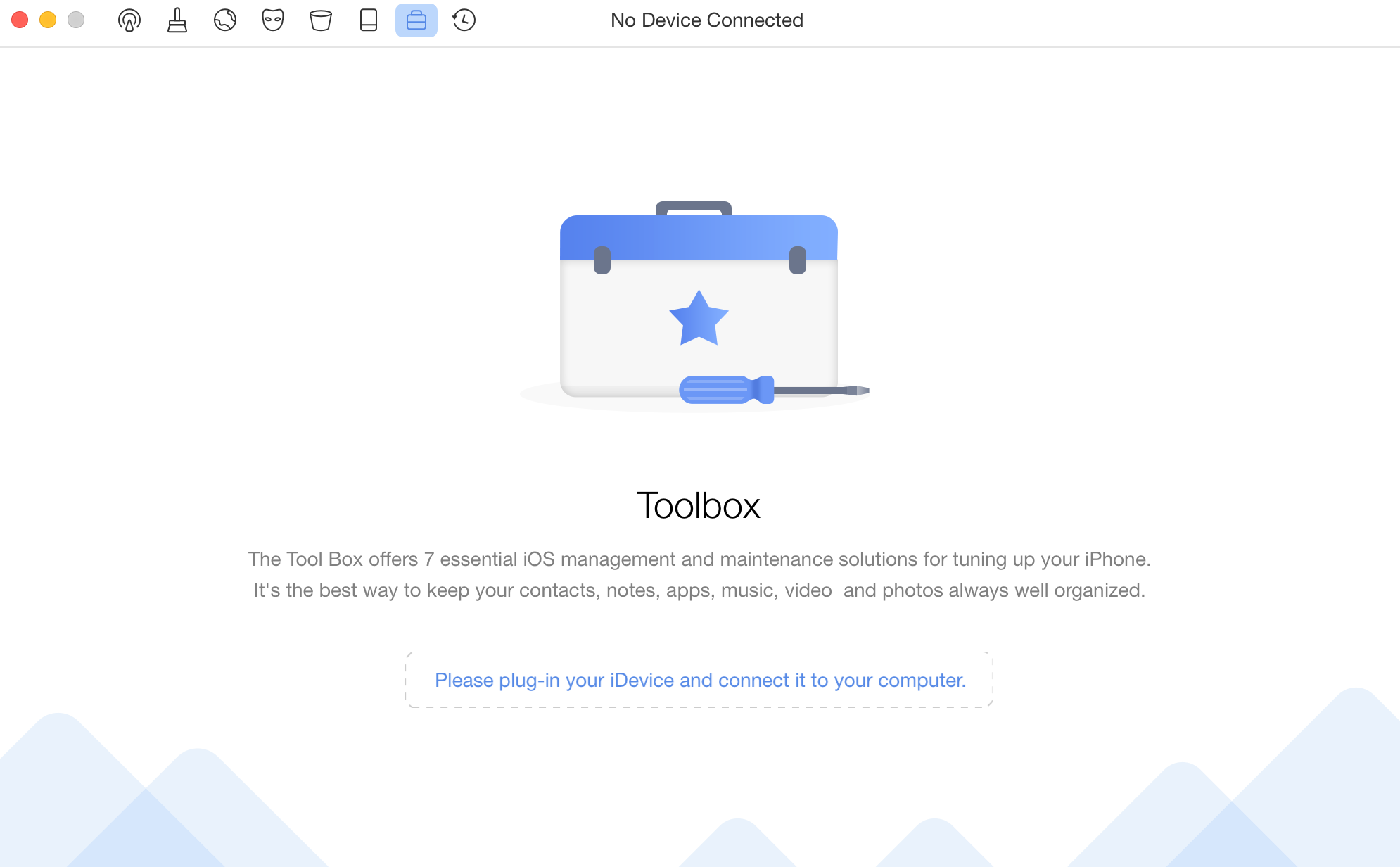
If PhoneClean fails to recognize your iOS device,you may try these troubleshooting steps to solve this problem.
Once your iOS device is recognized, the Toolbox main window will display as below. You can check which iOS device is ready to be cleaned in the middle of the interface.
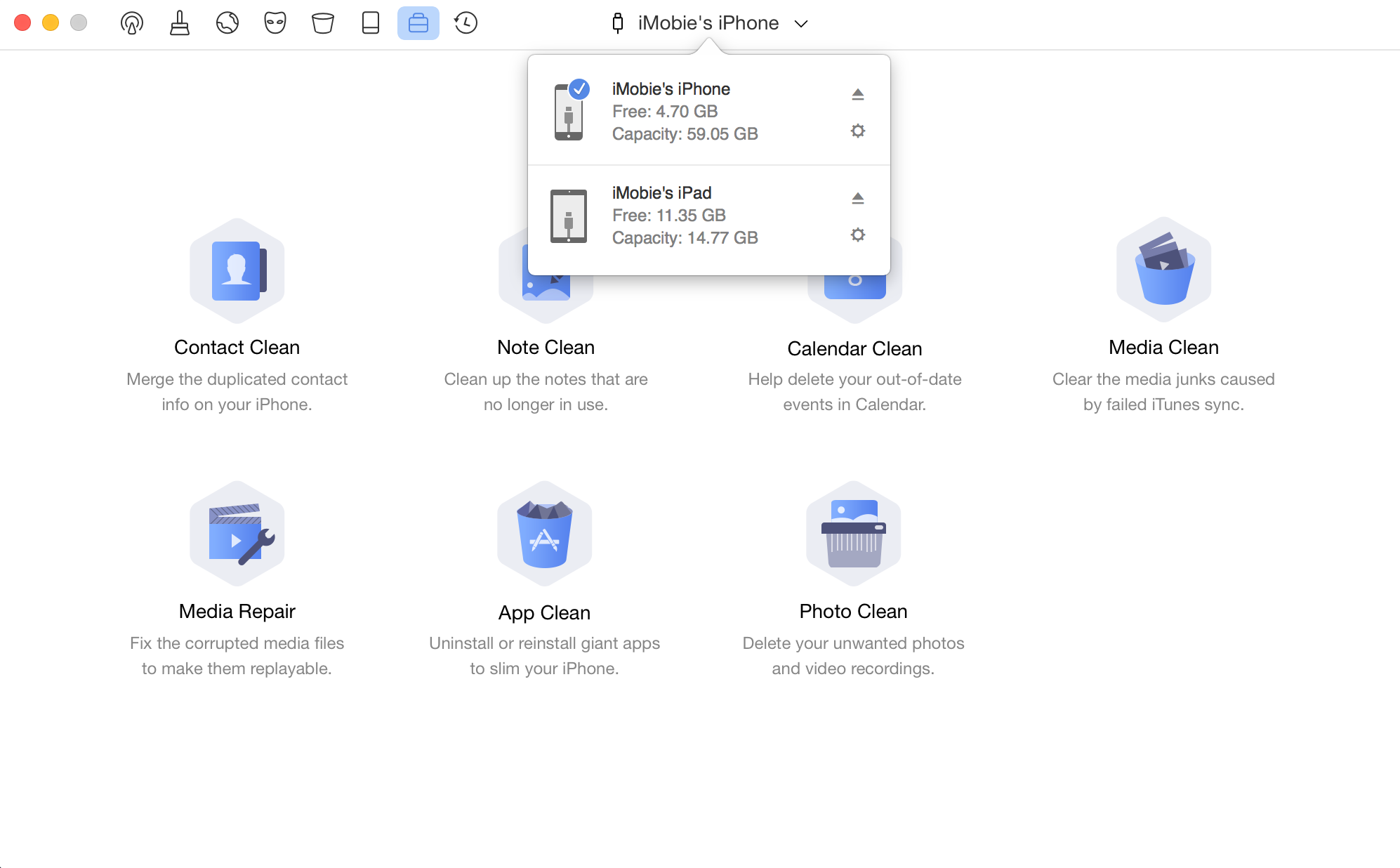
1. Contact Clean
Contact Clean helps merge duplicated contact info on your iOS device (s). Please follow the steps:
① Click Contact Clean button
② Choose Duplicated Contacts
③ Click Merge button
PhoneClean will load your duplicated contacts automatically after clicking Contact Clean button. You may preview them before merging them.
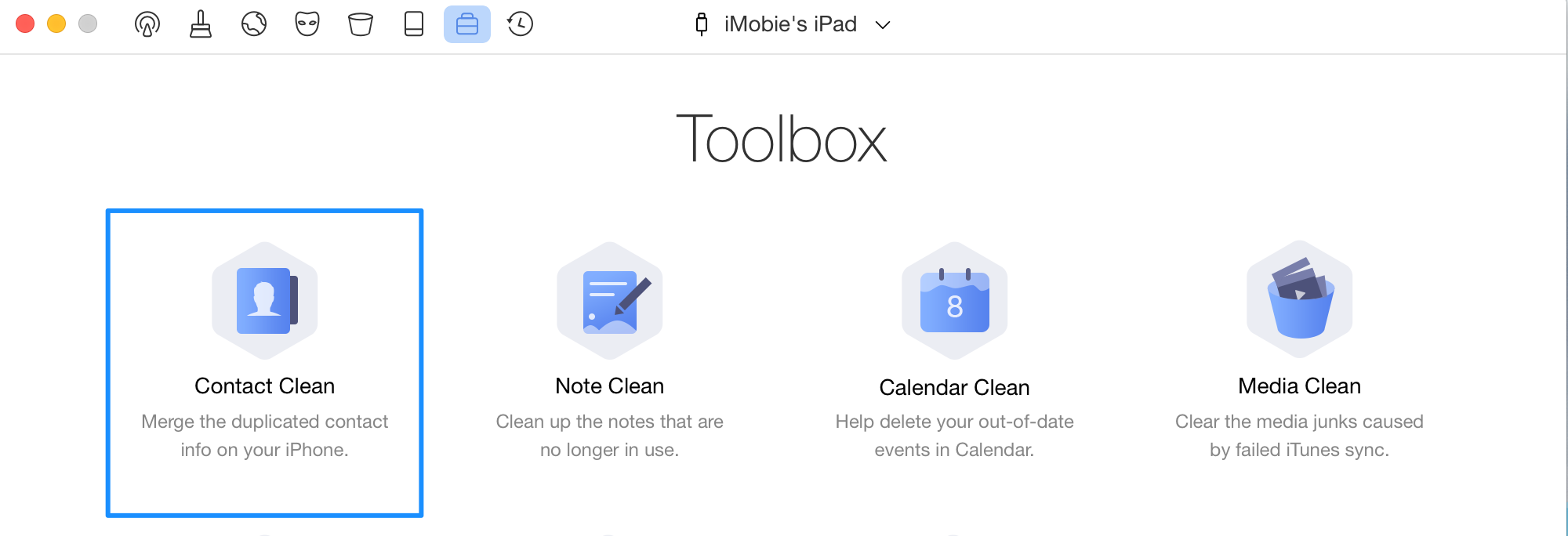
After clicking Merge button, a dialog box will show. Then, please click Yes to merge contact. To go back to the previous page, please click ![]() button.
button.
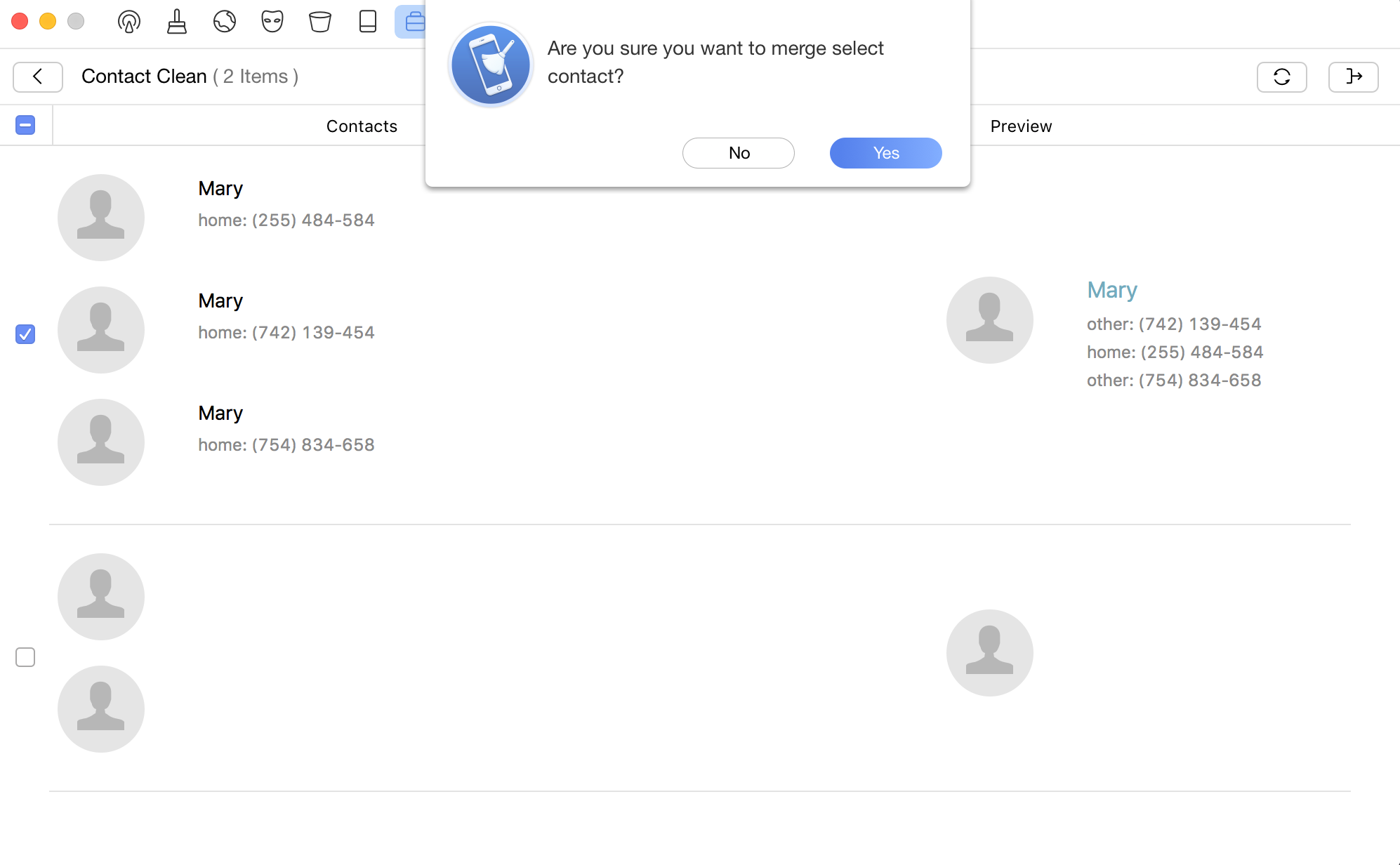
2. Note Clean
Note Clean helps delete unwanted notes on your iOS devices. Please follow the steps below:
① Click Note Clean button
② Choose unwanted notes
③ Click Delete button
PhoneClean will load note on your iOS devices automatically after clicking Note Clean button.
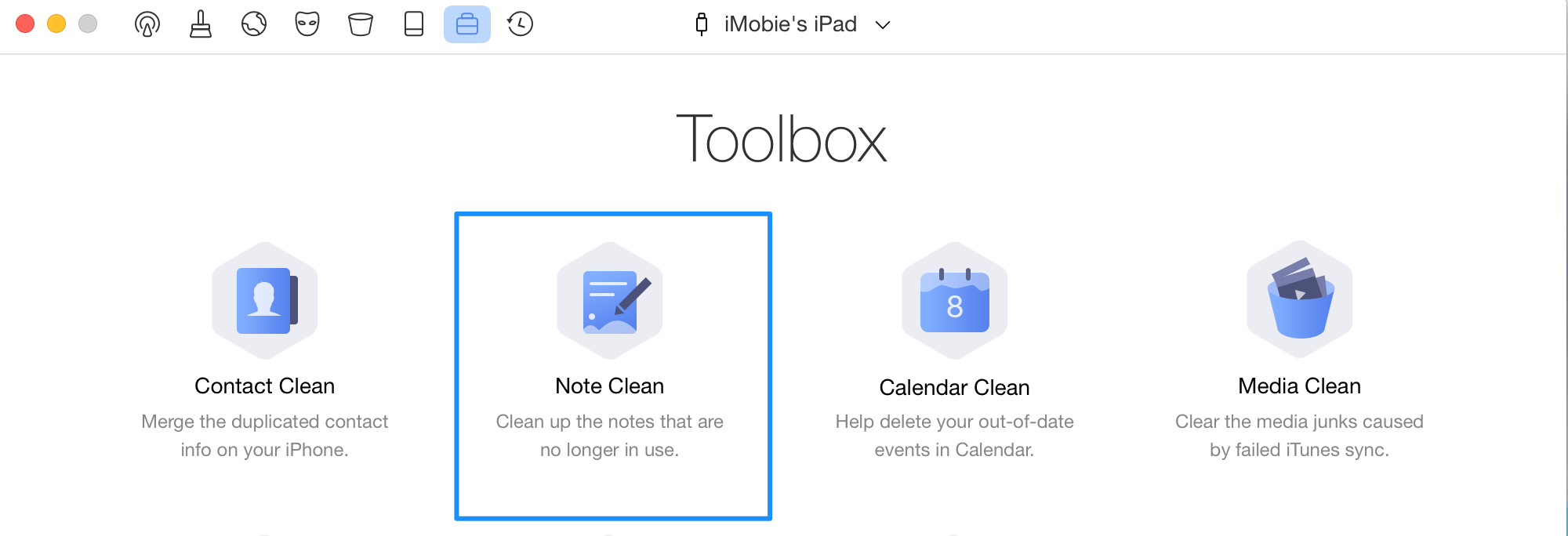
To select all notes quickly, please tick the box on the upper left side. After clicking Delete button, a dialog box will show. Then, please click Yes to clean notes. To go back to the previous page, please click ![]() button.
button.
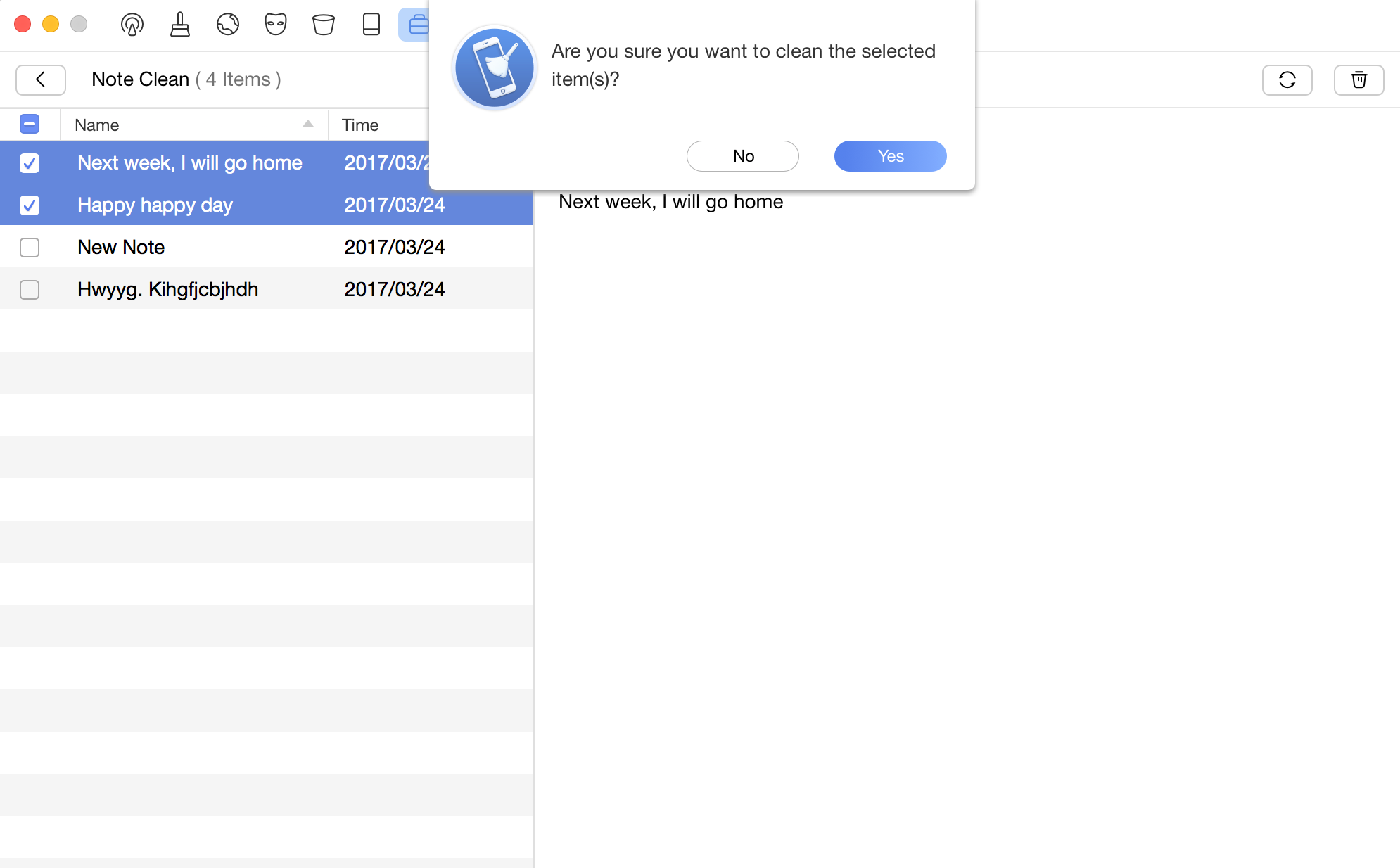
3. Calendar Clean
Calendar Clean enables you to delete unwanted calendar on your iOS devices. Please kindly refer to the steps below:
① Click Calendar Clean button
② Choose unwanted calendar
③ Click Delete button
PhoneClean will load calendars on your iOS devices after clicking Calendar Clean button.
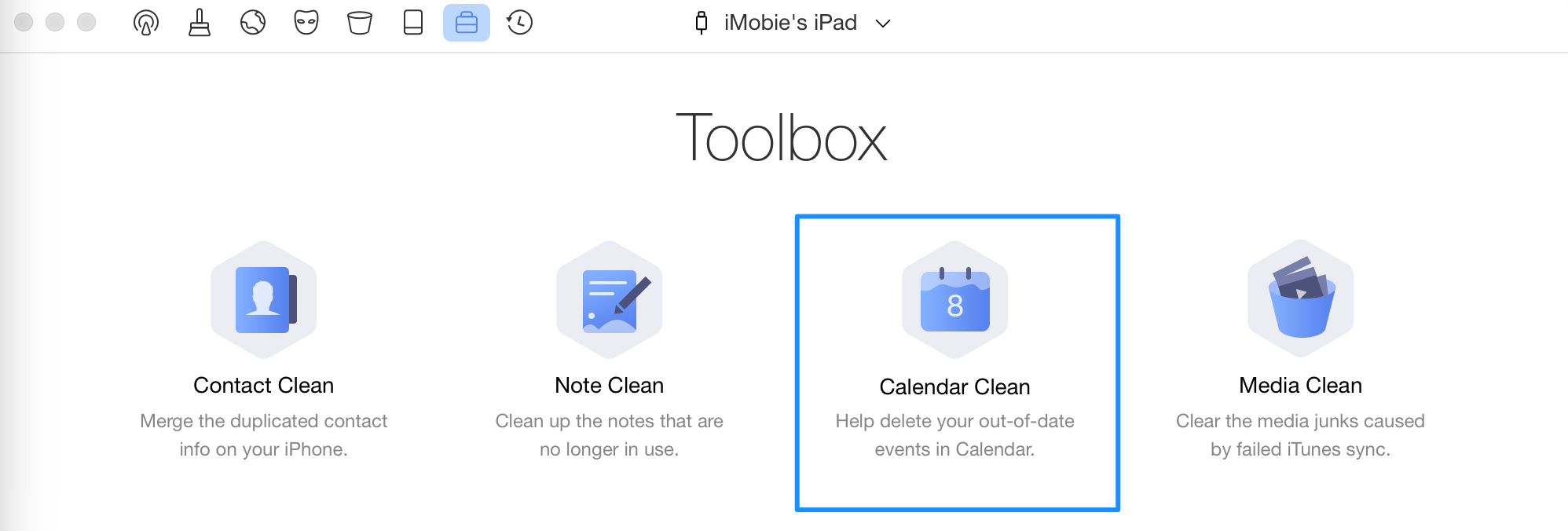
To select all calendars quickly, please tick the box on the upper left side. After clicking Delete button, a dialog box will show. Then, please click Yes to clean calendars. To go back to the previous page, please click ![]() button.
button.
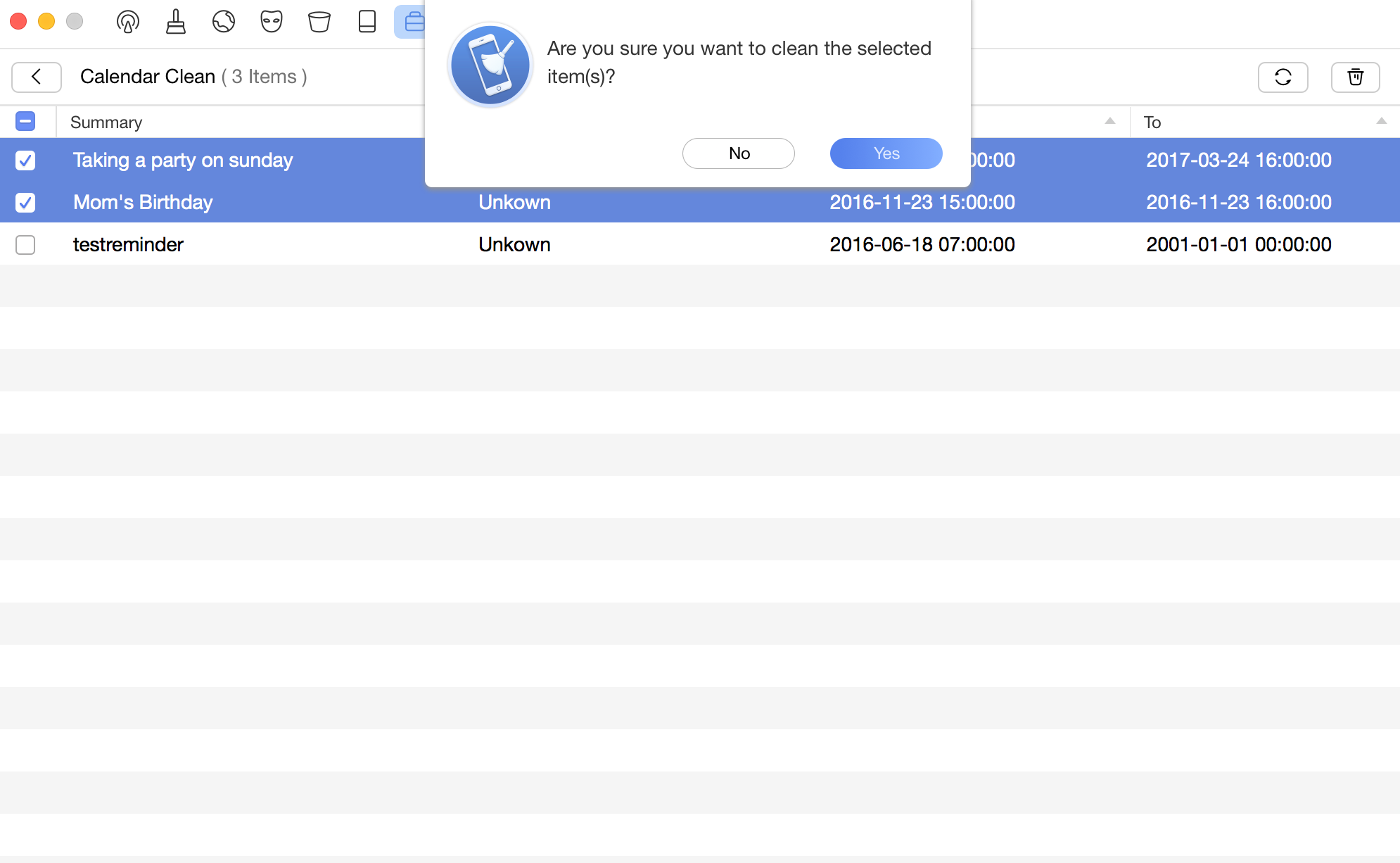
4. Media Clean
Media Clean helps clean media junk caused by failed iTunes sync. Please follow the steps below:
① Click Media Clean button
② Choose damaged files
③ Click Delete button
PhoneClean will load media junk on your devices automatically after clicking Media Clean button.
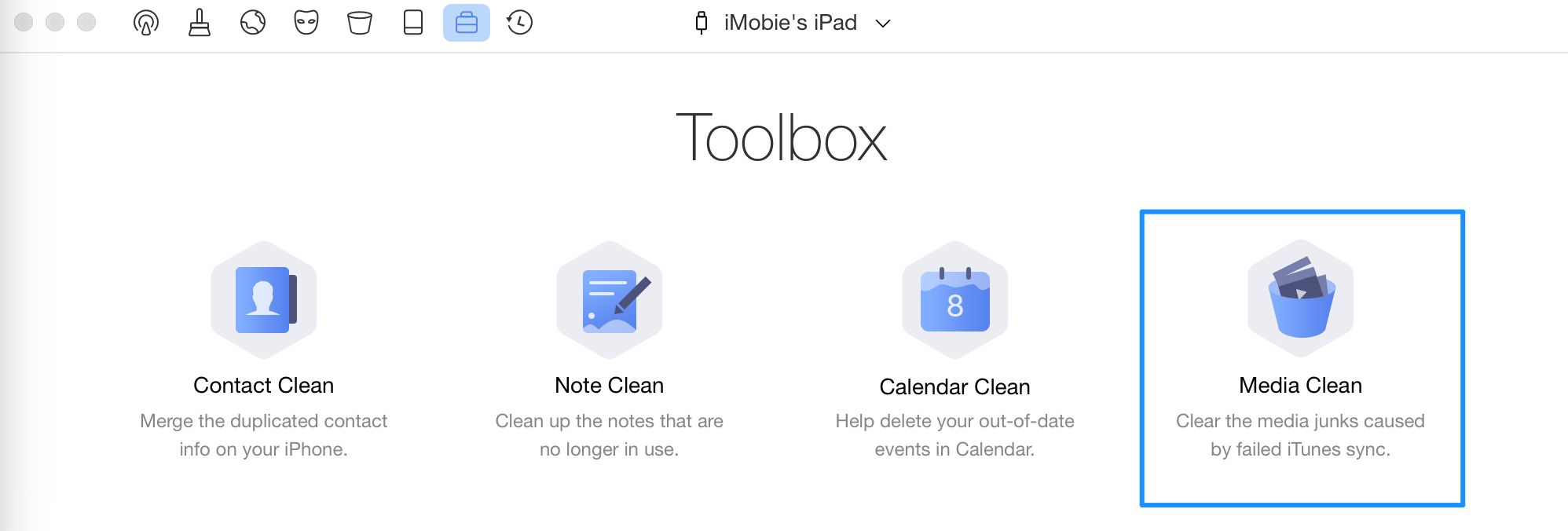
To select all junks quickly, please tick the box on the upper left side. Then, please click Delete button to clean junk files. To go back to the previous page, please click ![]() button.
button.
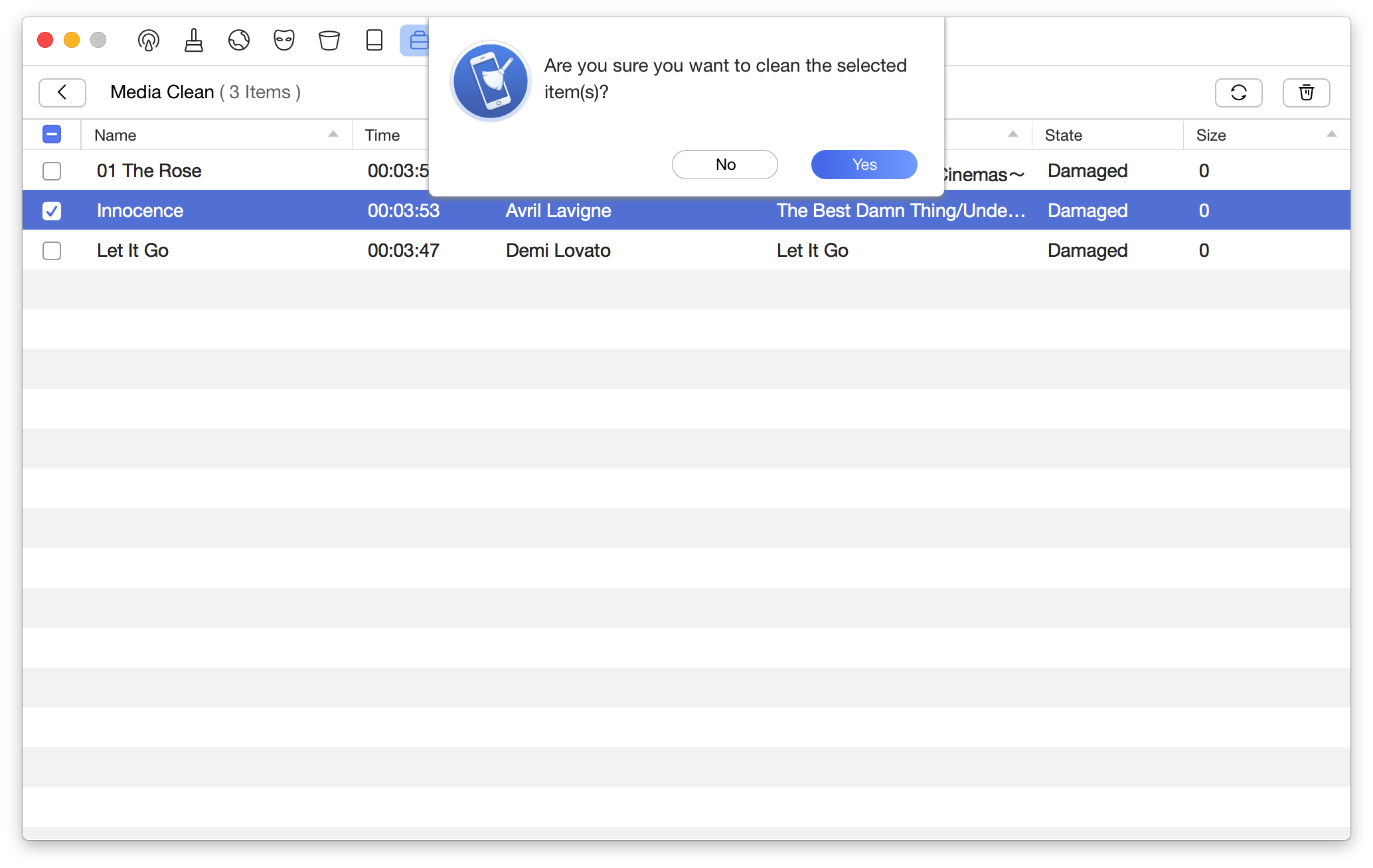
5. Media Repair
Media Repair helps fix the corrupted media files and make them playable again. Please follow the steps below:
① Click Media Repair button
② Choose damaged files
③ Click Repair button
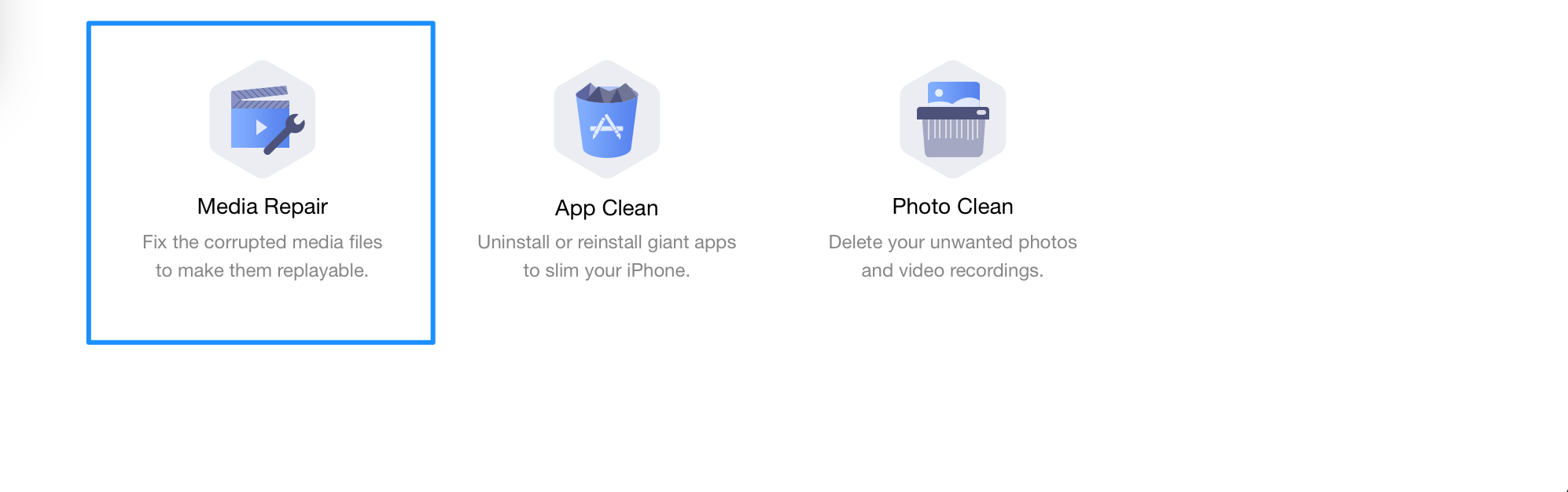
To select repaired items quickly, please tick the box on the upper left side. Then, please click ![]() button. To go back to the previous page, please click
button. To go back to the previous page, please click ![]() button.
button.
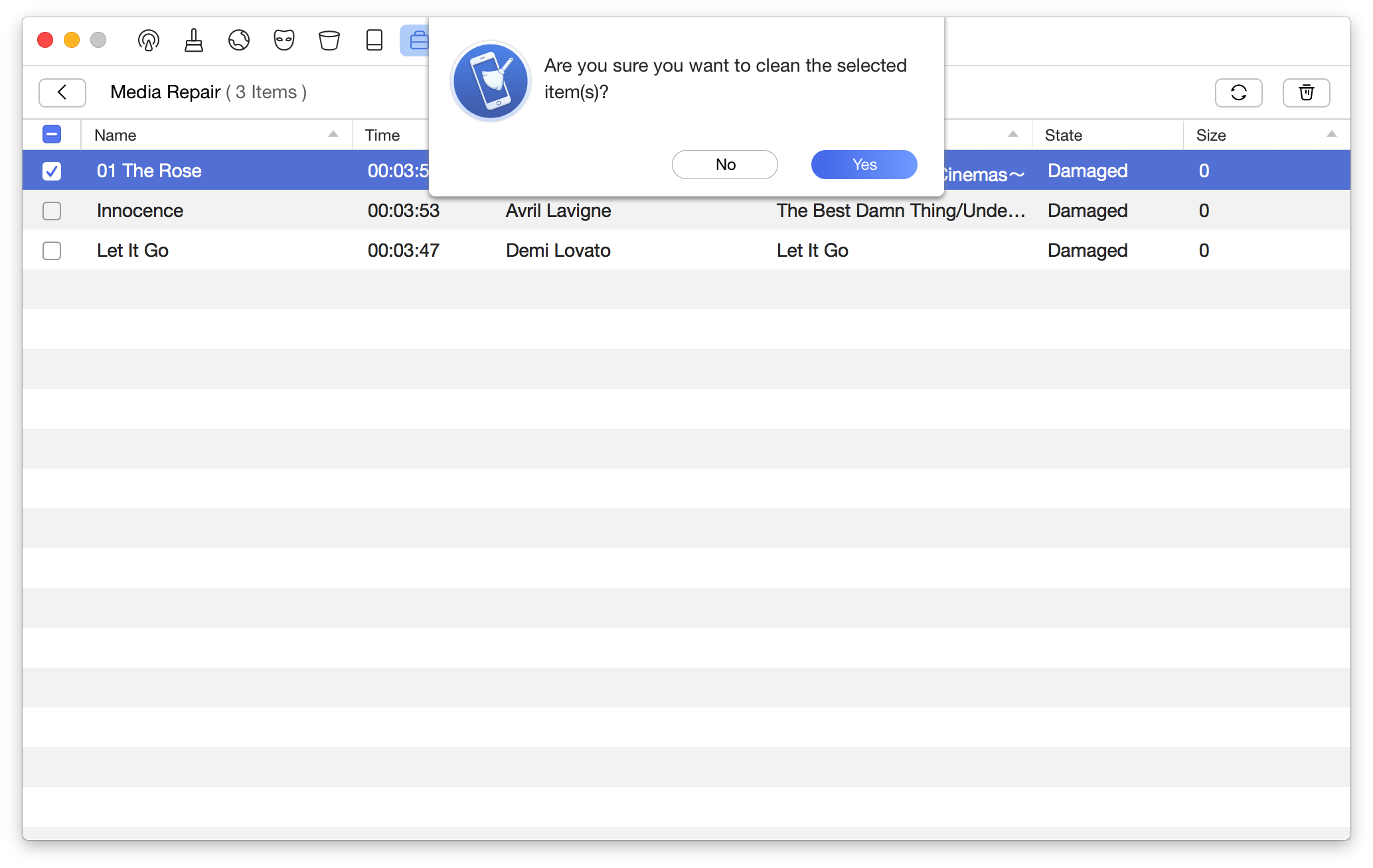
6. App Clean
App Clean helps uninstall or reinstall apps to free up space for your device. Please kindly refer to the steps below:
① Click App Clean button
② Choose apps to uninstall or reinstall
③ Click Reinstall button or Uninstall button
PhoneClean will load apps on your iOS devices automatically.
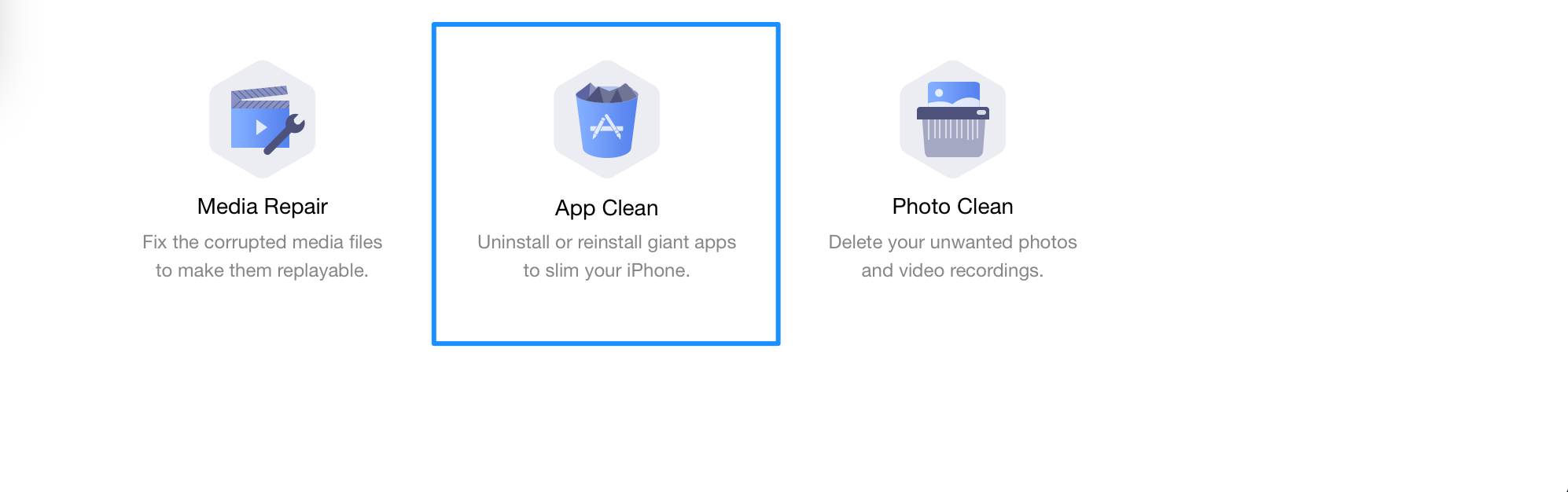
After clicking Reinstall or Uninstall button, a dialog box will show. Then, please click Yes to continue. To go back to the previous page, please click ![]() button.
button.
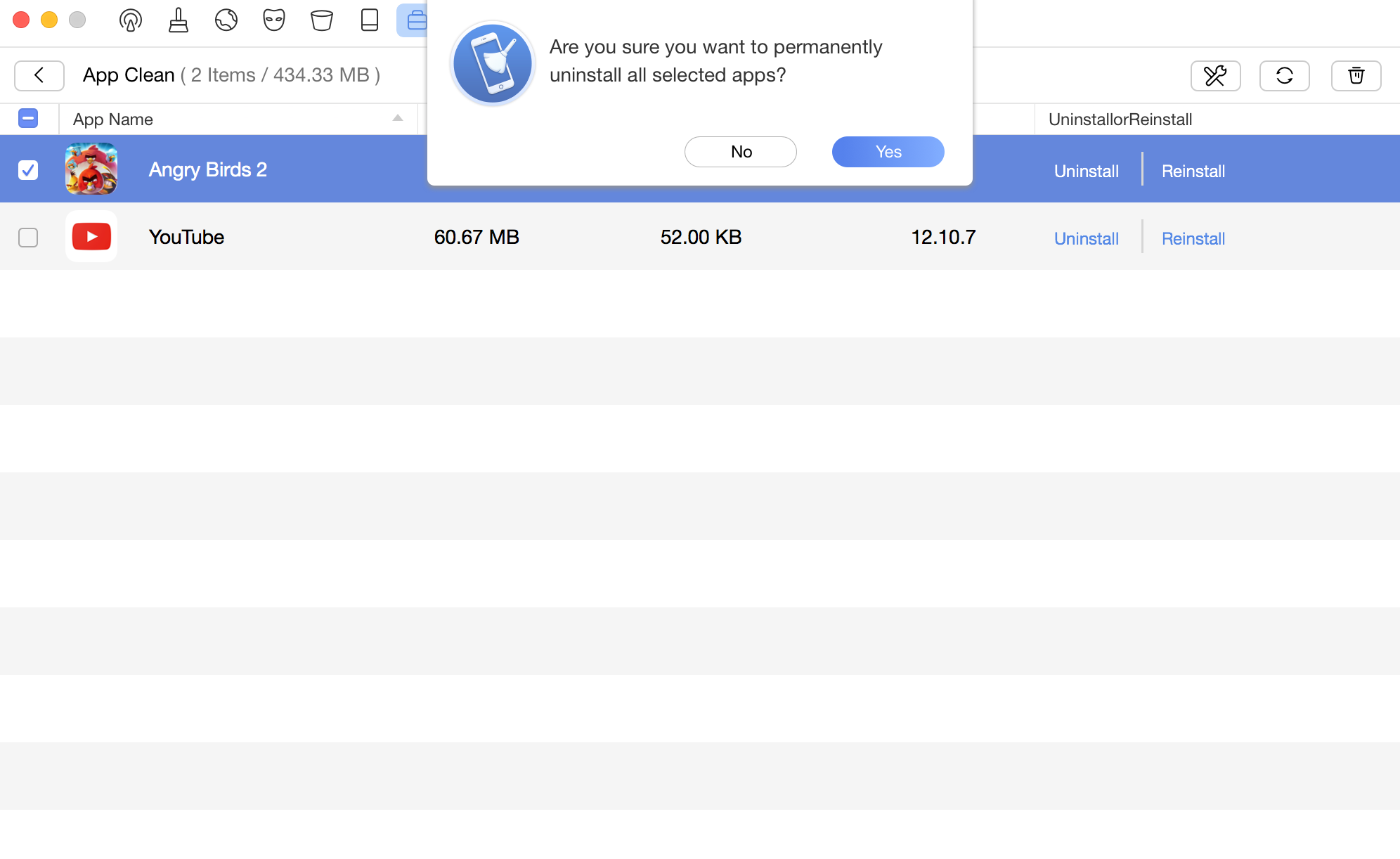
Due to Apple’s block on Apps access permission, PhoneClean is unable to reinstall apps for devices with iOS 8.3 or higher.
7. Photo Clean
Photo Clean helps clean unwanted photo and video recordings. Please follow the steps below:
① Click Photo Clean button
② Choose unwanted photos or videos
③ Click Delete button
PhoneClean will load your photos and videos in your Camera Roll automatically.
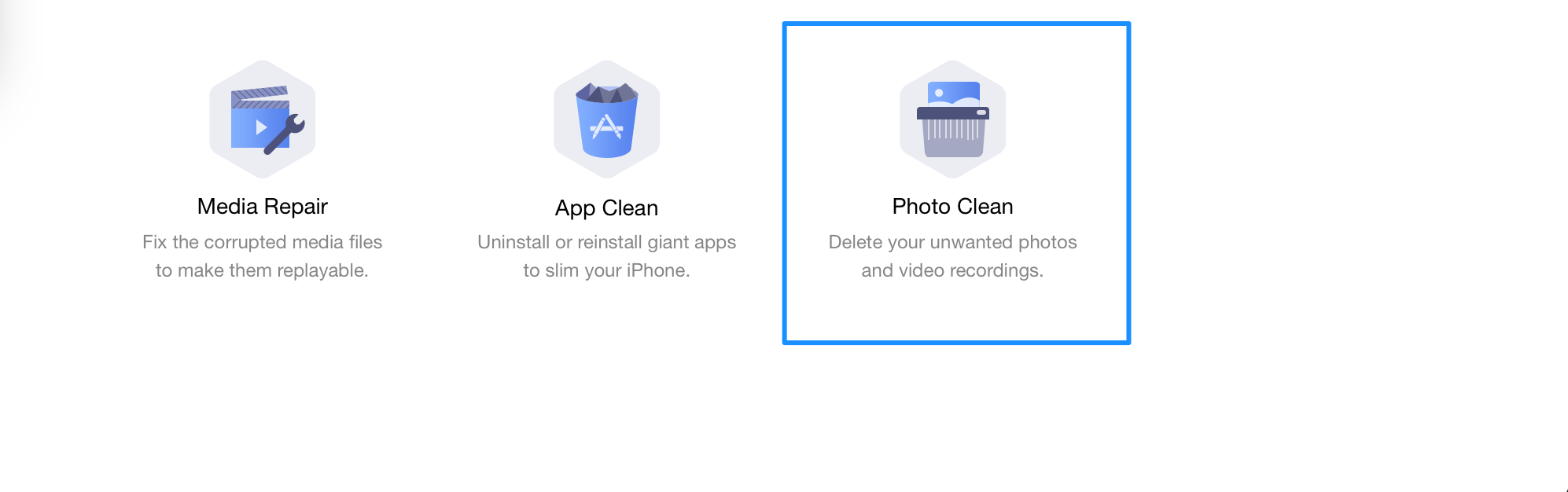
To select all photos/videos quickly, please tick the box on the upper left side. After clicking Delete button, a dialog box will show. Then, please click Yes to clean photos or videos. To go back to the previous page, please click ![]() button.
button.