How to Delete Videos from iPad in 2 Ways
Summary
Deleting videos/movies from iPad is a good way to reclaim space. If you are an Apple product newbie and don't know how to remove videos from iPad, there are 2 available ways for you.
AnyTrans – #1 iPad Video Manager 
AnyTrans is an iOS file manager that allows you to add or delete movies from iPad (including iPad Pro). Download it to have a free try after reading this post about two ways to remove iPad videos.
Question: "I can't delete some movies I bought on iTunes to make room for more on my iPad Air 2. How do I delete? I tried tapping and holding on the video, and I tried swiping. Please help!"
-- A User from Apple Support Communities
The movies on iPad can be purchased from iTunes Store or synced from computer, and most of iPad users would like to save some wonderful movies on their iPad for enjoyment. What's more, with the built-in iSight camera, people are fond of shooting videos using their portable iPad. However, due to the limited storage space of iPad (especially for 16GB iPad users), you may need to delete some movies or recorded videos to free up the storage space. Keep reading to get two methods to delete videos from your iPad.
Method 1. How to Delete Movies/Video Recording from iPad with AnyTrans
AnyTrans is an iOS management tool that allows you export, import, and delete videos from iPhone iPad and iPod touch with ease:
- Extract videos from your iPad and classified to Movies, Home Videos, TV Shows, Music Videos, Photo Videos (take with iPad camera), and Time-Lapse, Slo-Mo, etc.
- Allow you to delete movies, video recording, TV Shows, and more from iPad.
- Before you delete the videos, you can transfer them to computer or iTunes as backup.
- Put videos on iPad without erasing, and transfer movies from iPad to iPad or iPhone directly.
Step 1. Download AnyTrans and install it on your computer. Run it and connect your iPad to computer. AnyTrans will show you the device info and content of your iPad.
Step 2. On the homepage of AnyTrans, click on "Videos" tab, and choose which types of videos you want to delete from Movies, Home Videos, TV Shows, Music Videos, and Photo Videos, Time-lapse, and Slo-mo, which depends on your iPad mode.
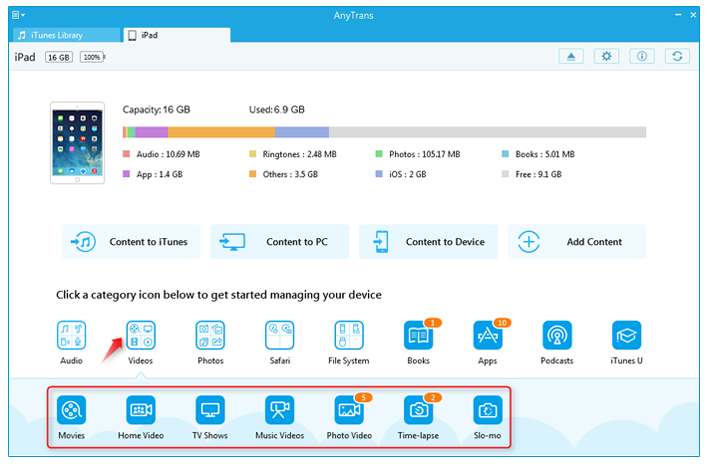
Click Videos on AnyTrans - Step 2
Step 3. Take Movies as an example. Go to the manage page of Movies, choose the videos you want to delete, and click the trash bin icon on the top-right to delete the videos.
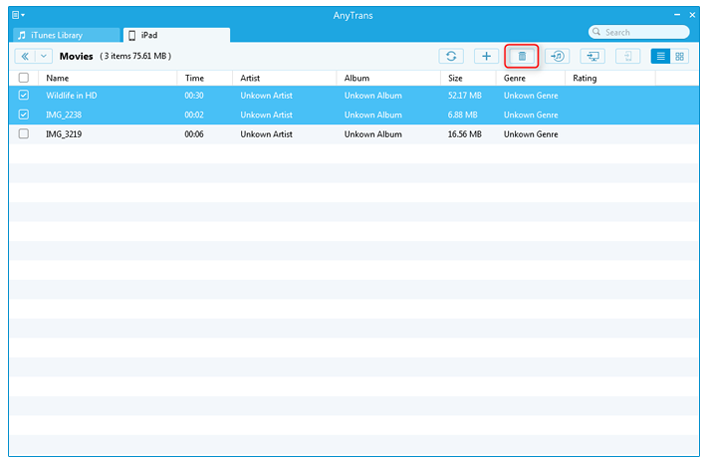
Delete Movies from iPad - Step 3
You May Like: How to Delete Music from iPad in 3 Ways >
Method 2. How to Delete Videos from iPad Directly from the Device
For movies you bought or synced from computer: Go to Videos app > Find the video you want to remove > Swipe to the left > Tap Delete.
For iPad running iOS 8: Settings > General > Usage > Manage Storage > Videos. Find the video/movie you want to delete and swipe it to left, and then tap the red "Delete" button.
For iPad running iOS 9/10: Settings > General > Storage & iCloud Storage > Manage Storage under Storage > Videos. Select the video you want to remove, and swipe it to left, and then tap the red "Delete" button to delete the videos from iPad.
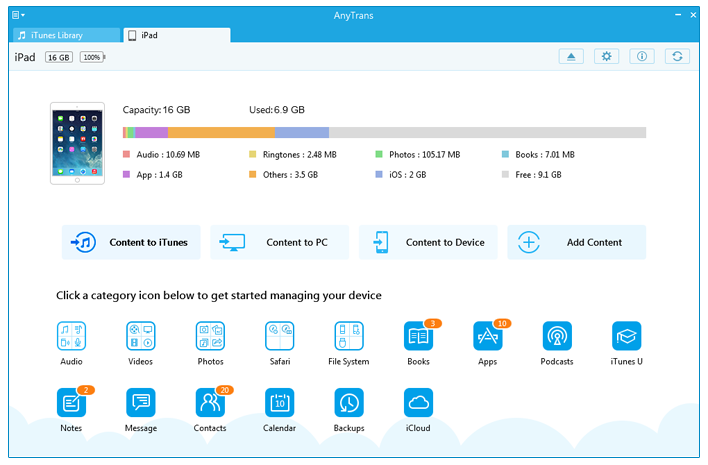
How to Delete Videos from iPad in Settings App
As for your recorded videos: Go to "Photos" app on your iPad > Touch the "Albums" icon at the bottom of the screen > Select the Videos option > Tap the "Select" button at the top-right of the screen > Choose the recorded video that you want to delete > Tap the trashcan icon. Touch the "Delete Video" button to remove the video.
Note:
1. If you feel method 2 is kind of complicated, you can refer to method 1 to easily delete movies from your iPad.
2.Before you deleting the videos from your iPad with method 2, you'd better transfer them to your computer as a backup especially the videos you taken by yourself which might record the sweet memories of your life. So, in the next part, I will introduce you an iOS management tool that allows you to delete and backup videos on your iPad.
Also Read: How to Transfer Videos from iPhone to iPad >
The Bottom Line
Compare the above two methods, you can easily find that AnyTrans is an essential iOS data manager for all iDevice users which makes it very fast and easy to view, edit and transfer all of your iOS content. Any questions on this guide or AnyTrans is warmly welcomed, please be free to let us know. At the same time, don't forget to share this guide with your friends. Download the free trial of AnyTrans to have a try.
What's Hot on iMobie
-

New iOS Data to iPhone Transfer Guidelines > Tom·August 12
-

2016 Best iPhone Data Recovery Tools Review >Joy·August 27
-

2016 Best iPhone Backup Extractor Tools > Tom·August 16
-

How to Recover Deleted Text Messages iPhone > Joy·March 17
-

How to Transfer Photos from iPhone to PC > Vicky·August 06
More Related Articles You May Like
- How to Backup Videos on iPhone - Read this post to learn how to backup videos from iPhone to computer. Read more >>
- How to Transfer Videos from PC to iPhone - Here you can find a quick way to transfer videos from computer to iPhone. Read more >>
- How to Sync Videos from iPhone to Mac - The article will show you two ways to import videos to Mac computer. Read more >>
- Import Videos to iPhone without iTunes - This guide tells you how to import videos to iPhone. Read more >>

