How to Export Contacts from iCloud
Summary
How to export contacts from iCloud? Exporting contacts from iCloud should be as easy as download an app. In this guide, you will find a smarter way to export contacts from iCloud.
AnyTrans - Best iCloud Backup Extractor 
AnyTrans allows you to access iCloud backup, and even export contacts from iCloud. Have a try on AnyTrans after reading this article on how to export contacts from iCloud.
iCloud automatically backs up the most important data on your iPhone or iPad, including contacts, calendars, bookmarks, mail messages and more as long as you enabled the iCloud on your device. Follow the steps to enable iCloud. Go to Settings app > Tap on iCloud > Sign in with your iCloud account(Apple ID) > Scroll down and tap on Storage & Backup > Tap on the On/Off toggle next to iCloud Backup to enable automatic backup.
After you have enabled Backup on your iDevices, it will automatically create backup as long as your device is:
- Connected to the Internet over Wi-Fi
- Connected to a power source
- Screen locked
When it comes to exporting contacts from iCloud, many users stuck on the specific steps. Here we provide you two easy methods to export contacts from iCloud to your computer.
How to Export Contacts from iCloud from a Web Browser
What many people don't know, is that users can log into icloud.com from any web browser to access the individual contacts, even export selected or entire contacts directly from the web.
1. Open a web browser, go to iCloud.com and log in using the Apple ID.
2. Click on "Contacts", and view the contacts list on the iCloud.
You can export all the contacts to VCard format: Click the gear icon, and choose "Select All"(or you can hit Command+A) > Click the gear icon again > Choose Export VCard...
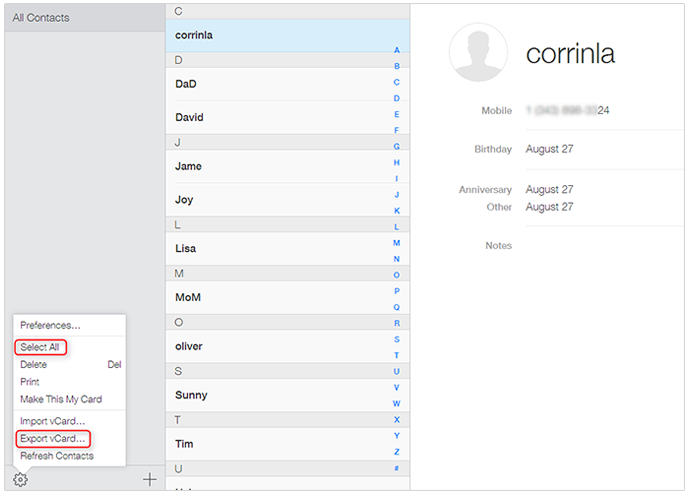
How to Export Contacts from iCloud from a Web Browser
4. After the contacts be exported from iCloud, they will be stored on your computer in Vcf format.
Can't Miss: How Can You Get Contacts from iCloud >
How to Export Contacts from iCloud with AnyTrans
Another highly recommend method is to export contacts from iCloud using AnyTrans - an all-in-one iOS content manger. AnyTrans allows you to access iCloud backup, and export contacts, messages, calendar, notes, voicemail, bookmarks, Safari history, photos, videos and more to your computer.
1. Download and install AnyTrans on your computer, and connect your iPhone or iPad to it.
2. Launch AnyTrans, on the homepage, click the iCloud option, and log in with your Apple ID.

How to Export Contacts from iCloud with AnyTrans
3. Download an iCloud backup and click View to enter.

How to Export Contacts from iCloud with AnyTrans
4. Choose Contacts and select contacts you need, click the To Computer button.

How to Export Contacts from iCloud with AnyTrans
Also Read: Quick Way to Export Contacts from iPhone >
Note: Besides iCloud management, AnyTrans enables you to transfer almost all the personal info and personal data to any iOS device or computer, including music, photos, videos, contacts, messages, books, apps, voice mail and more, and vice versa.
The Bottom Line
Any question on this guide or AnyTrans is warmly welcomed, please be comfortable to contact us. If this guide solves your problems, don't forget to share with your friends. Now have a try on AnyTrans!
What's Hot on iMobie
-

New iOS Data to iPhone Transfer Guidelines > Tom·August 12
-

2016 Best iPhone Data Recovery Tools Review >Joy·August 27
-

2016 Best iPhone Backup Extractor Tools > Tom·August 16
-

How to Recover Deleted Text Messages iPhone > Joy·March 17
-

How to Transfer Photos from iPhone to PC > Vicky·August 06
More Related Articles You May Like
- How to Get Contacts from iCloud - Here you will find two ways to get contacts from iCloud. Read more >>
- How to Sync Contacts from iPhone to Mac - This guide tells you how to sync contacts from iPhone to Mac. Read more >>
- How to Sync Contacts from iPhone to iPad - Read this post to learn 3 ways to get contacts from iPhone to iPad. Read more >>
- How to Transfer Contacts from iPhone to iPhone - Read this post to know 3 ways to transfer contacts from iPhone to iPhone. Read more >>

