How to Recover Data from Water Damaged iPhone
Summary
If you unfortunately drop your iPhone into water and you want to recover lost data of iPhone, this iMobie tutorial will introduce you a simple way to retrieve the data you want.
PhoneRescue - Intelligent Data Recover Tool 
Try to download and install this data recover app on your computer to get back your data after reading this tutorial about how to retrieve data from water damaged iPhone.
Unfortunately drop your iPhone into water, what will you do first? Absolutely, get it out from water and then dry it off at once. But now don't start up your iPhone immediately because once you start it up your PCBA may be destroyed, but rather you should take it to Apple or other professional store to repair it. Lucky enough you can get your iPhone back again, if not you will need to buy a new one.
How about the data on water damaged iPhone? You will lose them forever? Of course not, there is still great chance for you to get back the data as long as you have made backups in iTunes or iCloud. Since your iPhone is water damaged, it is impossible for you to restore data directly on the phone, so how to extract the data you need from backup? Thus, this tutorial will introduce you a powerful data recover tool – PhoneRescue to retrieve your data from iTunes or iCloud easily.
Must read: How to Recover Deleted Photos from iPhone >
Powerful Features of PhoneRescue
1) As a professional data recovery app, PhoneRescue supports recovering up to 28 types of data like photos, contacts, notes, calendar, music and so on. Just need several steps you can get your data back.
2) With three different recovery modes – Recover from Device Directly, Recover from iTunes, and Recover from iCloud. So PhoneRescue manages to retrieve data from your water damaged iPhone via the recover from iTunes/iCloud backup mode.
3) Developed by Apple Certified Developers, PhoneRescue guarantees you the security of you data.
What's more, PhoneRescue is also suited for iPad, iPod, and iPod touch. Now try to download and install PhoneRescue on your computer.
How to Recover Data from Water Damaged iPhone Via iTunes Backup
Step 1. Launch PhoneResuce on your computer and choose "Select an iTunes Backup".
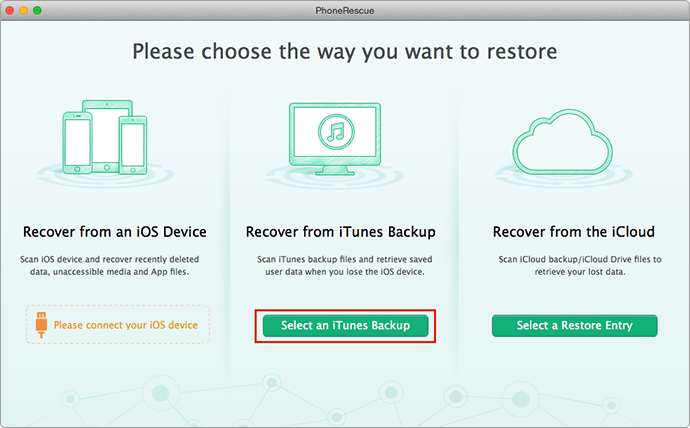
Recover Data from Water Damaged iPhone – Step 1
Step 2. Then choose one device that you want to recover the data and click "Next".
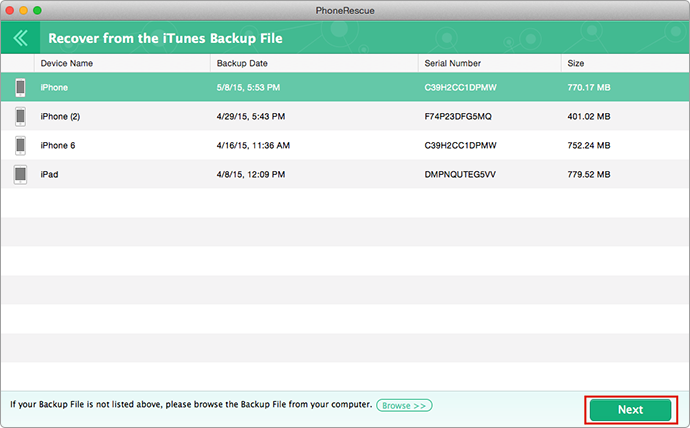
Retrieving Data from Water Damaged iPhone – Step 2
Step 3. Choose the data you want to recover and then tap "Start Scan".

How to Recover Data from Water Damaged iPhone – Step 3
Step 4. Select the data you want to recover and click "Recover" to recover the data.
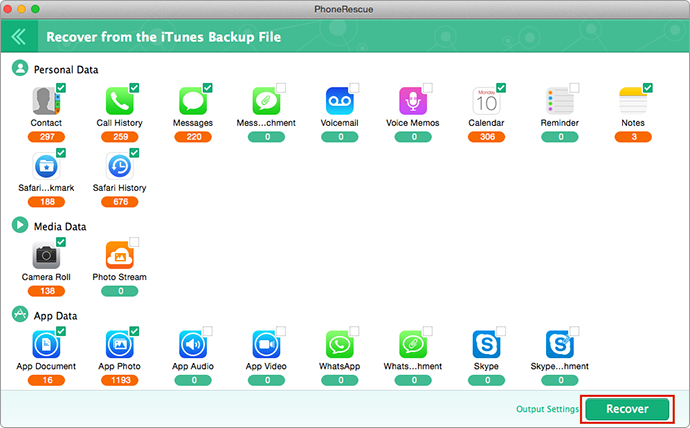
How to Retrieve Data from Water Damaged iPhone – Step 4
Note: Besides recovering from iTunes backup, you can also get back data on your water damaged iPhone from iCloud backup, and the steps are almost identical. For detailed steps, please refer to How to Recover Data from iCloud Backup >
After recovering your lost data from water damaged iPhone on computer you can sync the data to your new iPhone with AnyTrans. Here we list some posts you may need:
How to add Contacts from Computer to iPhone/iPad >
How to Get Photos from Computer to iDevice without Data Loss >
Need read: How to Restore Contacts from iCloud >
The Bottom Line
As a professional data recover tool, PhoneResuce is always ready to help to get your data back. No matter your iPhone is in a good condition or is destroyed accidentally you always are able to recover the missed or lost data with PhoneRescue. Go to download PhoneRescue now.
More Related Articles You May Like
- How to Extract Photos from iTunes Backup – You can really get back those beautiful photos on this guide. Read more >>
- How to Recover iMessages from iPhone – You will get back your messages easily on this guide. Read more >>
- How to Extract Contacts from iPhone – This post offers you an easy way to recover your contacts. Read more >>
- How to Recover Deleted Data from iPad -This guide tells you how to get your deleted data from iPad easily. Read more >>
Share Your Thoughts With Us
Copyright © 2015 iMobie Inc. All rights reserved. iPod®, iPhone®, iPad®, iTunes® and Mac® are trademarks of Apple Inc., registered in the U.S. and other countries. iMobie's software is not developed by or affiliated with Apple Inc.
Privacy Policy | Terms of Use | Site Map | News | About Us | Affiliate Program
Choose your language: English | Deutsch | Français | 日本語 | Español


