How to Recover Photos from Stolen iPhone
Summary
Unluckily lost your iPhone you may want to recover those precious photos on iPhone, this iMobie tutorial will offer you an easy way to get back your photos in few steps.
PhoneRescue – Professional Data Recover Tool 
Try to download PhoneRescue on your computer, after reading this guide you will know how to recover photos from lost iPhone.
Question: I lost my iPhone 5 how can I recover my photos. Please help me.
-- A User from Apple Support Communities
Analysis: Just like the user mentioned above, many iDevice users have been stuck the same situation. They get their iPhone/iPad lost or stolen by accident, but want to get back some important files and data on their iDevice. We all know that it is almost impossible to get back the lost or stolen iPhone. But how about the data like photos on your stolen/lost iPhone? Absolutely YES, you can get them back if you make an iTunes or iCloud backup before losing your iPhone.
You know Apple offers all the iDevices users two ways to back up their iPhone/iPad/iPod touch – iTunes and iCloud. Once you backed up your device with either of them, you can easily restore your device to the date you made the backup. Therefore, if you created an iTunes or iCloud backup in advance, you can use it to recover photos from stolen or lost iPhone.
Solution: Although you can't get access to iTunes or iCloud backup directly, you can with the help of third-party software. Here we will introduce you an iPhone backup extractor named iMobie PhoneRescue, which allows you extract photos from iTunes and iCloud backup. So next we will make a brief introduction about PhoneRescue by listing some of its top features, and then show you how to recover photos from stolen or lost iPhone.
A Brief Introduction of PhoneRescue
- As a professional data recovery tool, PhoneRescue focuses on analyzing and recovering your most important 28 types of iOS content like music, photos, messages, contacts and so on.
- Offers 3 recovery modes to help you recover deleted or lost iPhone photos in any situation. No matter whether you have made a backup, no matter whether your iPhone is still available, you can get a way to recover deleted or lost photos.
- Selectively scan before recovery for higher efficiency. You can preview the photos in thumbnails and choose those photos you want to recover instead of all photos.
- User – friendly interface makes it simple and easy to use. A concise task preview window and humanized step-by-step user guide makes it easy to operate.
Before recovering photos you must make sure that you have created backups with iTunes or iCloud. Then you should download and install PhoneRescue on your computer.
Part 1: How to Recover Photos via iTunes Backup
Step 1. Launch PhoneRescue on computer and choose the second mode – Select an iTunes Backup.

Recovering Photos from Lost iPhone via PhoneRescue – Step 1
Step 2. Choose one of iTunes backup you want to recover from and then click "Next".
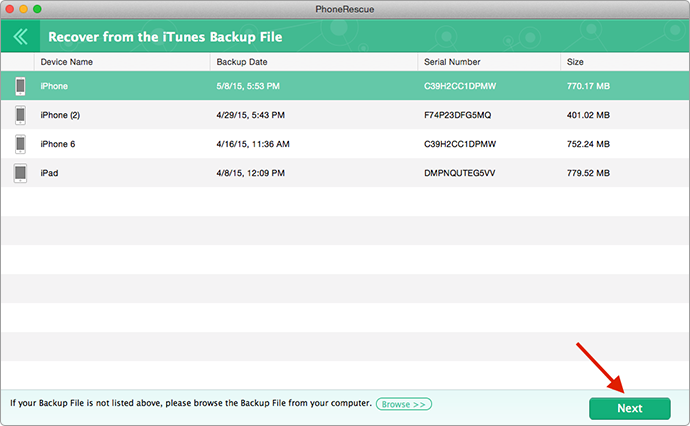
Retrieve Photos from Stolen iPhone via PhoneRescue – Step 2
Step 3. Select Media Data and then tap "Start Scan" button to scan the chosen iTunes backup.
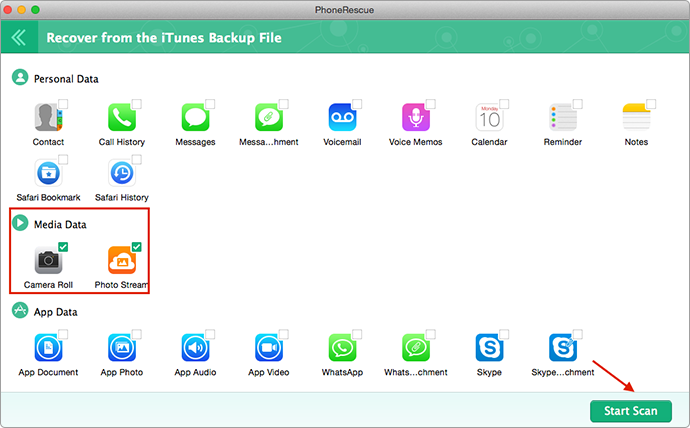
Get Back Photos from Stolen iPhone via PhoneRescue – Step 3
Step 4. Select the photos you want to recover and click "Recover" to recover them.
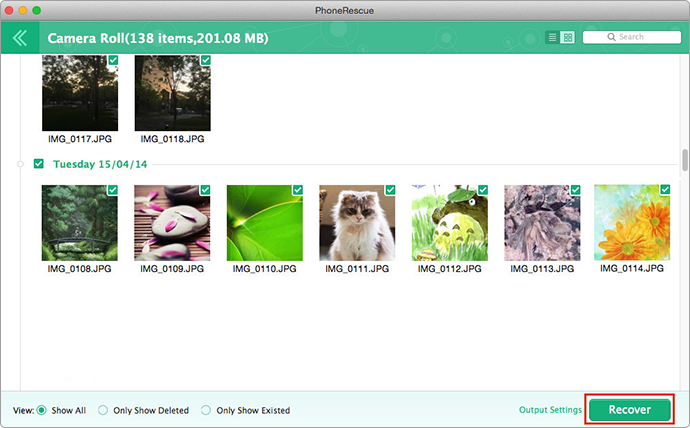
Getting Back Photos from Lost iPhone via PhoneRescue – Step 4
Note:
- Above method is about how to recover photos from iTunes backup with PhoneRescue. If you have created backups on iCloud instead of iTunes you can select the third mode – Recover from iCloud, and then recover photos from stolen iPhone via iCloud backup by following this tutorial: How to Retrieve Photos from iCloud Backup >
- After recovering these photos on computer you can transfer them to your new device or other iDevice by AnyTrans without erasing your previous photos. In this way, all things you want will be back to you.
Should Read: How to Transfer Photos from Computer to iPhone >
The Bottom Line
With the help of PhoneRescue, you can easily find back your deleted or lost photos. Besides, you can also recover other kinds of iOS contents, like Messages, Contacts, Notes, Calendar, etc. And also can recover iOS contents on iDevice directly without any iTunes or iCloud backup. Go to download PhoneRescue now. Regarding to this post, if you have any question or suggestion, don't be hesitate to contact us or leaving comments.
More Related Articles You May Like
- How to Retrieve Deleted Text Messages from iTunes Backup – This post introduces you an easy way to recover your text message. Read more >>
- How to Retrieve Contacts from iCloud – It shows you how to get back your important contacts easily. Read more >>
- How to Retrieve notes from iPhone backup – It can help you recover deleted notes with several steps. Read more >>
- How to Retrieve Notes from iPhone Backup – This guide give an easy way to get notes back. Read more >>

