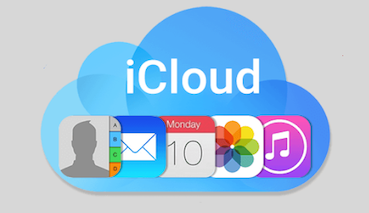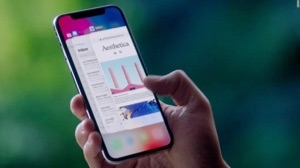How to Recover Lost Messages After iOS 12 Update
Find messages missing/disappeared after iPhone updated to iOS 12? Don’t panic, this article will share you top 3 easy methods to help you recover lost messages on iPhone after iOS 12 update, including text messages, iMessages, WhatsApp messages, and their respective corresponding attachments.
- Home
- PhoneRescue
- iPhone Data Recovery
- How to Recover Lost Messages After iOS 12 Update
PhoneRescue – iPhone Messages Recovery
Lost vital messages after iOS 12/12.1 update? Don’t worry, PhoneRescue for iOS can help you retrieve lost text messages from iTunes or iCloud backup, as well as directly from iPhone without any backup.
It is a commonplace question that every iOS upgrade results in different kinds of data loss and update errors. However, each iOS update brings with a number of attractive features, so even at the risk of data loss, most iOS users would like to upgrade their iPhone iPad to iOS 12/12.1 for the new features.
After upgrading to the official version of iOS 12, if messages deleted or missing, you can follow the 3 methods mentioned in this article to get your lost messages back with several simple steps.
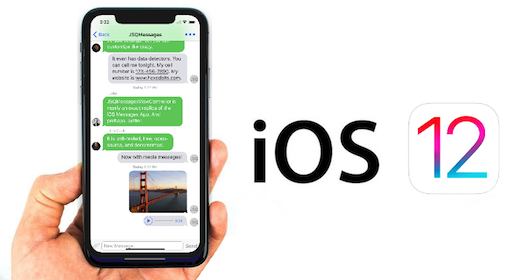
Lost All Messages on iPhone After iOS 12 Update
How to Recover Lost Messages on iPhone After iOS 12/12.1 Update
To recover lost data from an iTunes or iCloud backup is the common traditional method with lots of defects, so, apparently, we’re going to talk about how to use some professional iOS data recovery software – PhoneRescue to recover lost iOS 12 messages. I’m sure you’ve seen it already. But before you leave this page, take a look at the what benefits that professional iOS data recovery software brings to you.
You May Like: 2018 Top 5 Best iPhone Data Recovery >
Strengths and Weaknesses of Traditional Restoring:
The advantage of using traditional restoring method is Free to use. But its disadvantages are more painful than spending money.
- 1. Blinding whole backup recovery, you can’t selectively recover specific data that you really want.
- 2. Replace the existing data on your device, which will cause new data loss. Once you chose the wrong backup, you’ll lose everything.
- 3. Time-wasting.
Benefits of Using iOS Data Recovery PhoneRescue:
- 1. Never overwrite or replace any current data on your device.
- 2. More options to recover data from backup, you can restore the whole backup or selectively restore what you really want.
- 3. Be allowed to view lost messages in detail before recovering which makes the recovery more accurate.
- 4. Besides recovering from iTunes or iCloud backup, even supports recovering text messages from iPhone directly, without any backup.
After learning about the strengths and weaknesses of traditional restoring & using iOS data recovery, if you prefer a reliable and quick method to get back your lost messages, keep reading to make it.
Method 1: Recover Lost Messages After iOS 12/12.1 Update without Backup
The worst case is that you lost messages after upgrading your iPhone to iOS 12 but without any backup. Then, you can follow the steps below to get them back as long as these messages not be overwritten by new data.
Step 1 Download PhoneRescue for iOS on your Mac or PC computer > Install and open it > Connect your iPhone to the computer and select Recover from iOS Device mode.
Free Download * 100% Clean & Safe
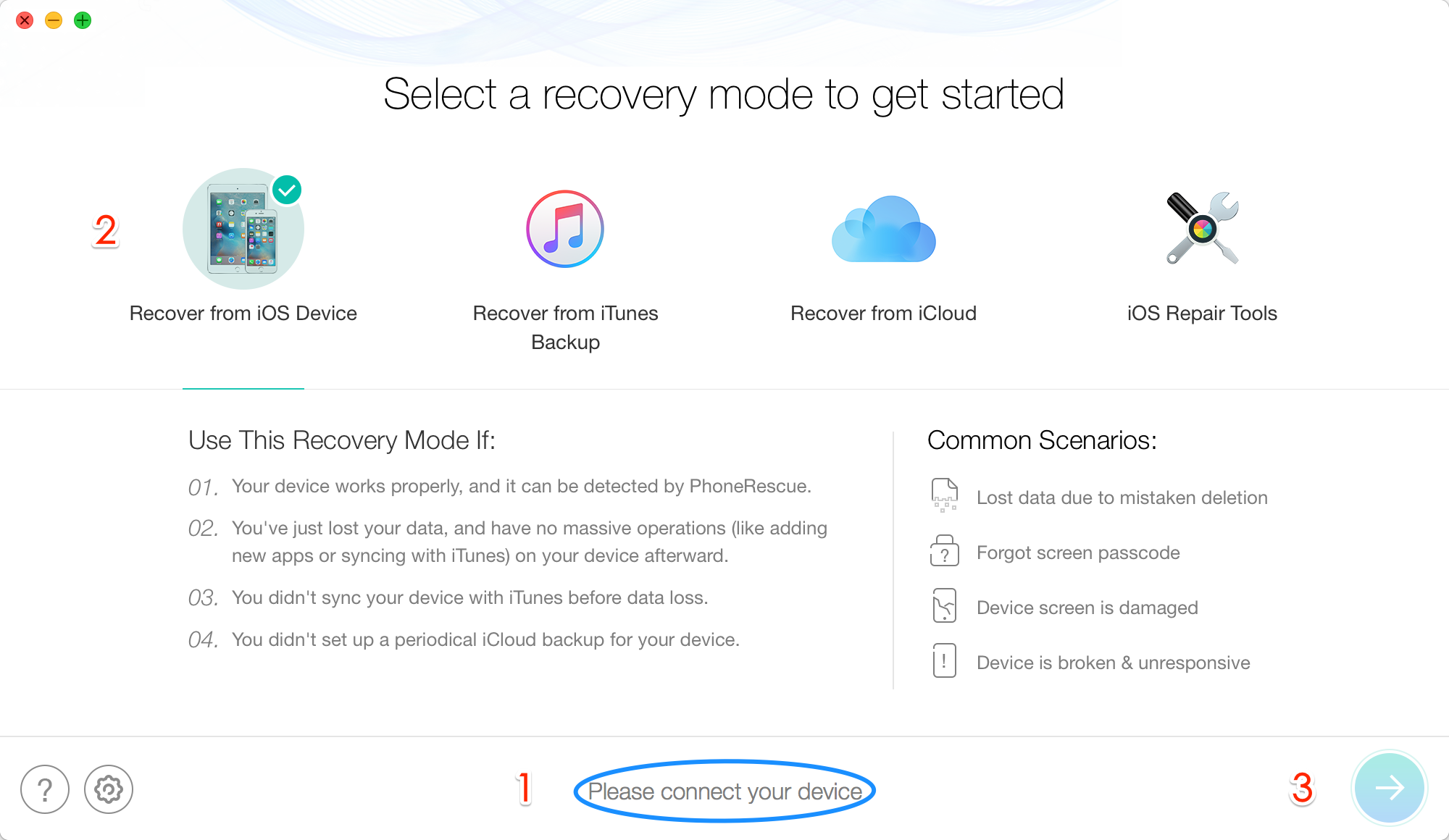
Recover Lost Messages After iOS 12 Update without Backup – Step 1
Step 2 Only tick Messages and click OK.
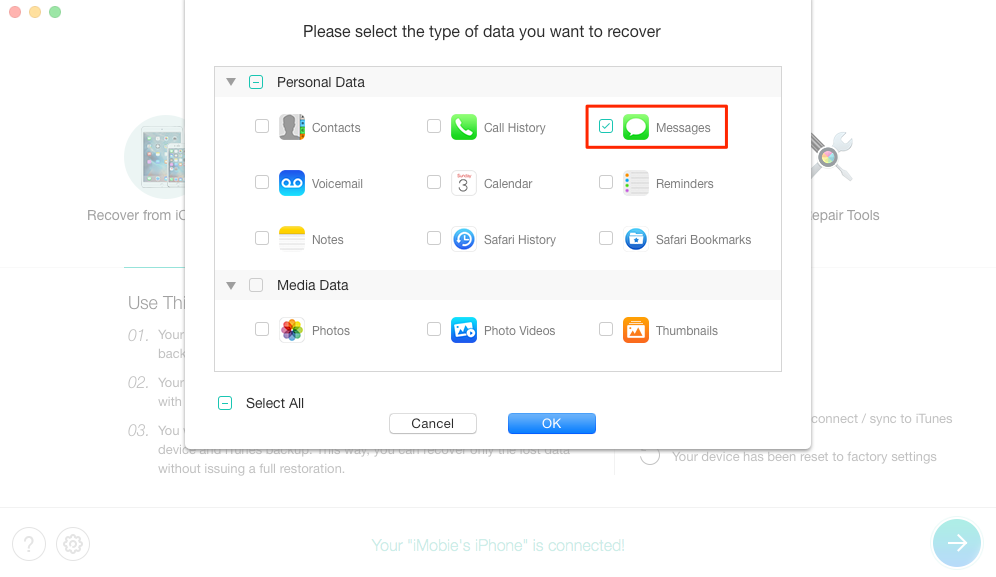
Recover Lost Messages After iOS 12 Update without Backup – Step 2
Step 3 Preview and select the messages you want to recover > Click To Device button or To Computer button according to your needs.
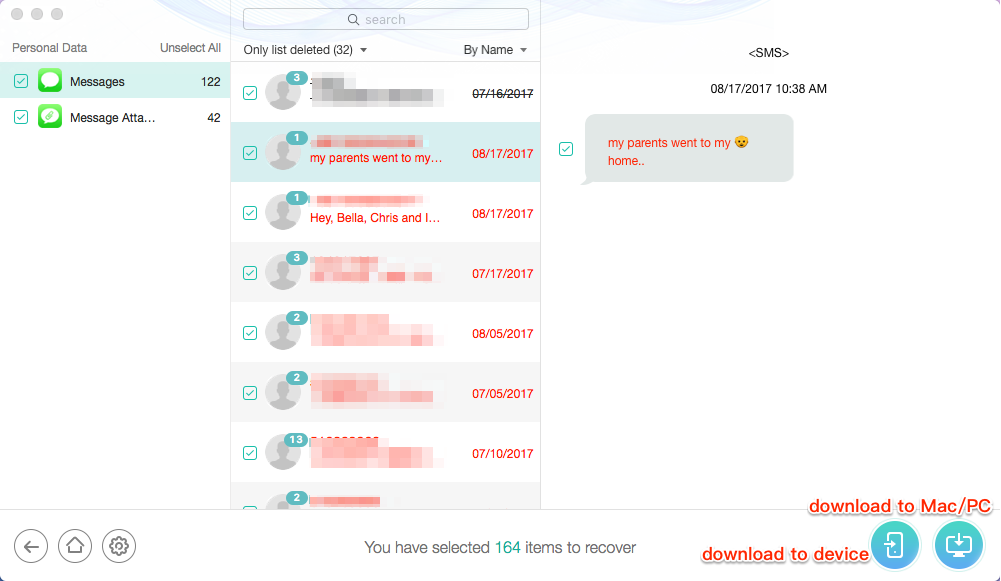
Recover Lost Messages After iOS 12 Update without Backup – Step 3
A message missing from your iPhone is not really gone forever, it just been marked as deleted and stayed somewhere on your phone till been overwritten by new messages. That’s why best iOS data recovery can help you get them back even without backup. Once the invisible deleted messages been overwritten, no tools can help you make it. So, stop using your iPhone and act right now.
Method 2: Recover Lost Messages After iOS 12/12.1 Update from iTunes Backup
Follow steps below to selectively restore only messages from iTunes backup without erasing the current data on your device.
Step 1 Download and install PhoneRescue on your computer > Select Recover from iTunes Backup mode and click the arrow button.
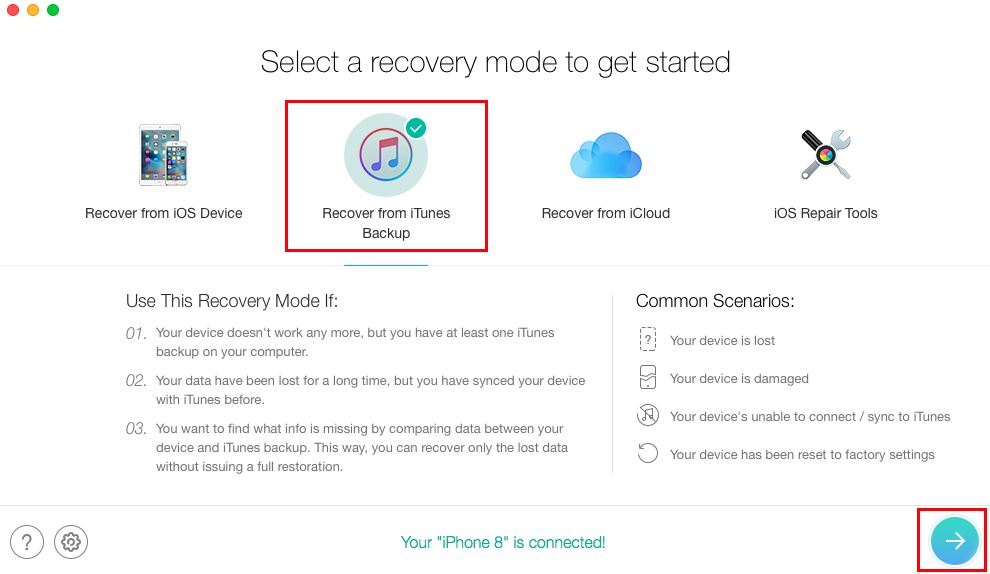
Recover Lost Messages After iOS 12 Update from iTunes – Step 1
Step 2 Choose one backup contains the lost message you want to recover > Select Messages and click OK to scan backup data.
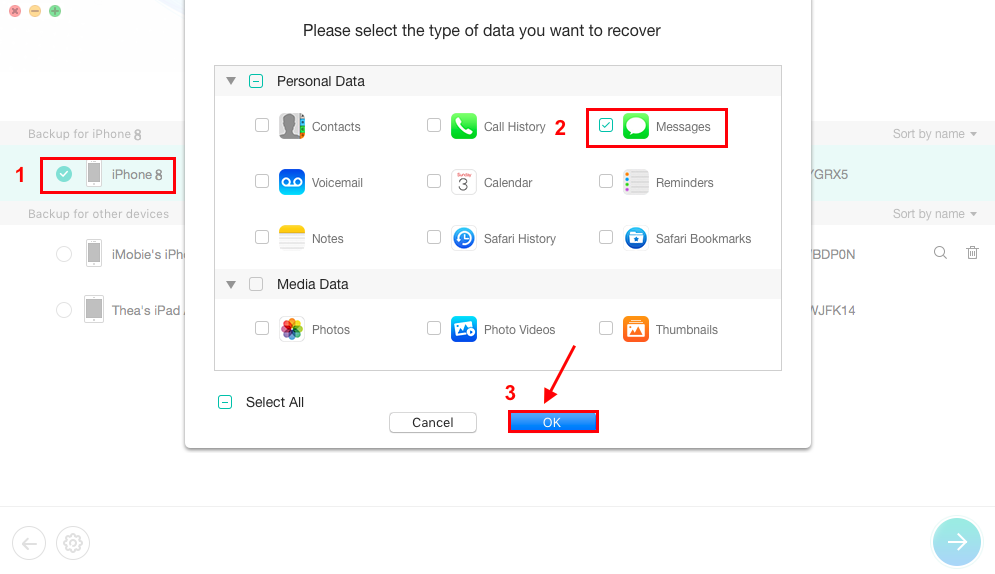
Recover Lost Messages After iOS 12 Update from iTunes – Step 2
Step 3 Preview and select the messages > Click on To Device button or To Computer button according to your needs.
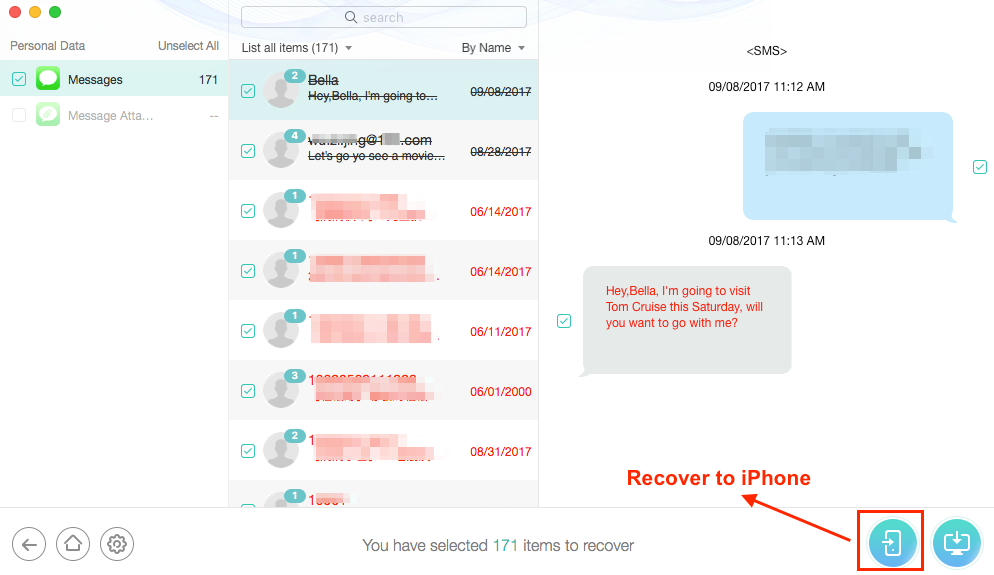
Recover Lost Messages After iOS 12 Update from iTunes – Step 3
Method 3: Recover Lost Messages After iOS 12 Update via iCloud Backup
If you’ve backed up messages to iCloud backup, then you can follow this method to selectively restore the lost messages without resetting your iPhone.
Step 1 Download and run PhoneRescue for iOS on your computer > Select Recover from iCloud.
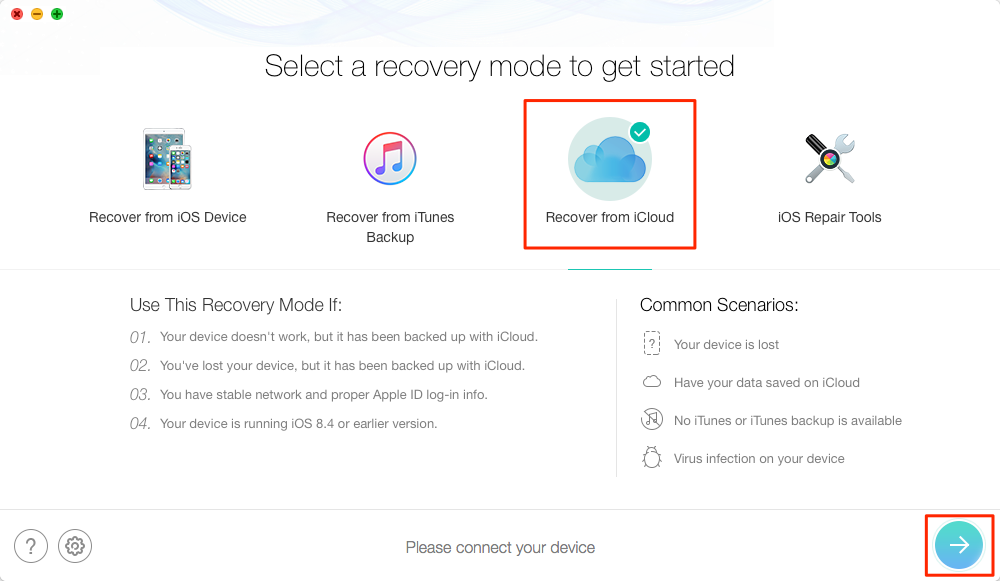
Recover Lost Messages After iOS 12 Update from iCloud – Step 1
Step 2 Sign in with your Apple ID and password, then you’ll come to this page, select iCloud Backup.
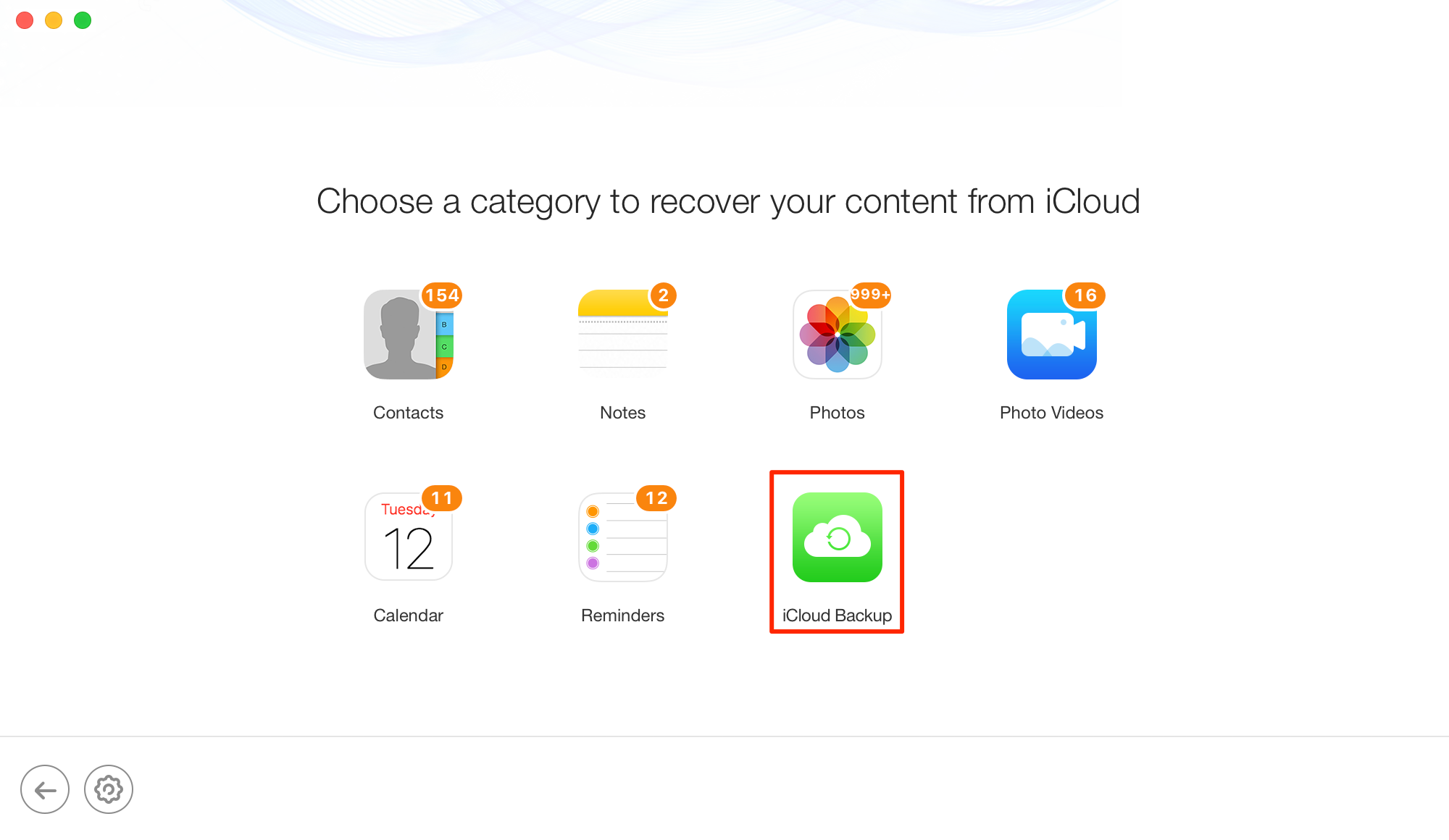
Recover Lost Messages After iOS 12 Update from iCloud – Step 2
Step 3 Choose the iCloud backup that contains the lost text messages > Click Download > Then it would pop up a screen for you to choose data types you would like to recover, so check Messages > Click OK button to continue.
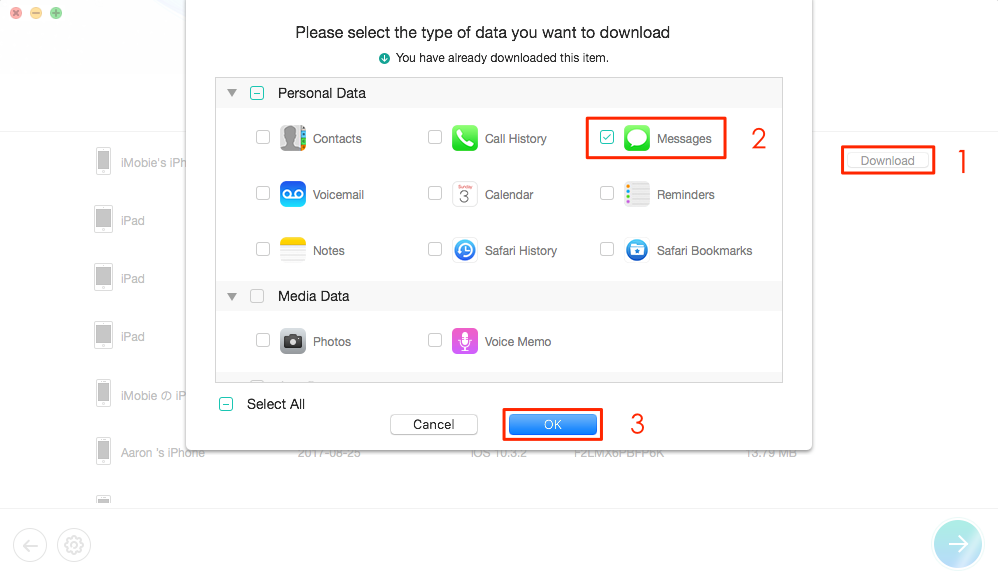
Recover Lost Messages After iOS 12 Update from iCloud – Step 3
Step 4 After downloading, select Messages or Message Attachment > Preview and select the messages you want to recover > Click the Recover button base on your needs.
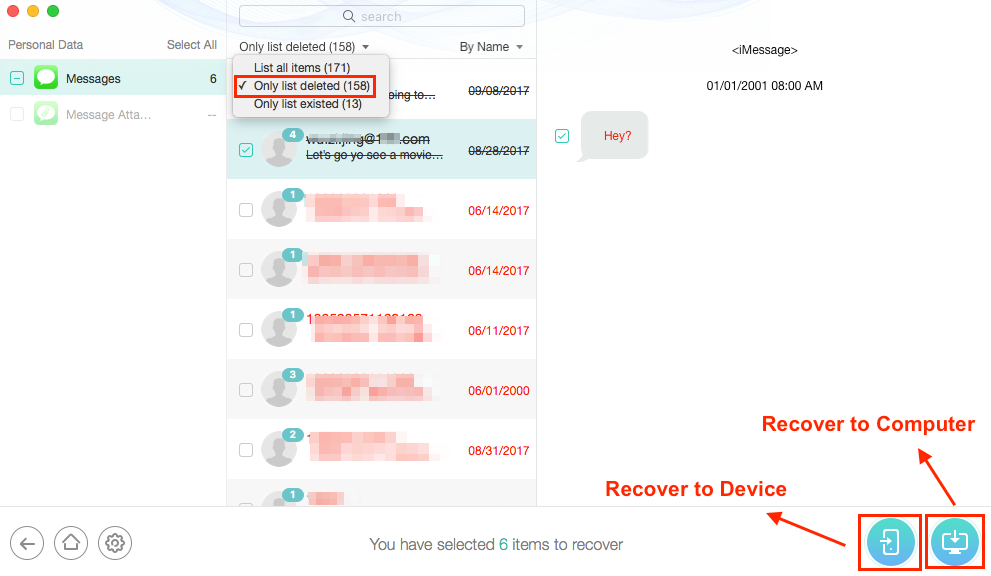
Recover Lost Messages After iOS 12 Update from iCloud – Step 4
The Bottom Line
That’s all for how to recover lost iPhone text messages after iOS 12 update. As you can see from above, using PhoneRescue for iOS to recover lost iOS 12 messages is easily and quickly, and no risk of new data loss. Besides messages, you can also use it to recover other 20+ iOS content like photos, videos, calendar events, notes etc., and fix some iOS system problems. Download it to have a try >
More Related Articles
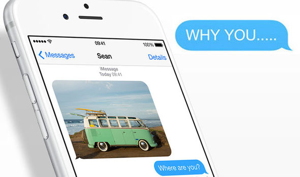
Product-related questions?
Hot & Trending
 How to Recover Deleted Contacts on iPhone X/8/7/6S/6/XS/XR
How to Recover Deleted Contacts on iPhone X/8/7/6S/6/XS/XR 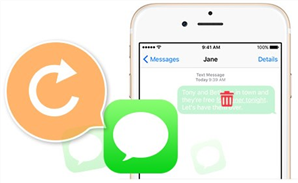 How to Retrieve Deleted Text Messages on iPhone [Tutorial]
How to Retrieve Deleted Text Messages on iPhone [Tutorial]  2018 Best iPhone Data Recovery Software Review
2018 Best iPhone Data Recovery Software Review 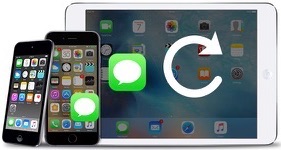 2018 Best iPhone Messages/iMessage Recovery Software Review
2018 Best iPhone Messages/iMessage Recovery Software Review  How to Recover Deleted Voice Memos on iPhone with Ease
How to Recover Deleted Voice Memos on iPhone with Ease 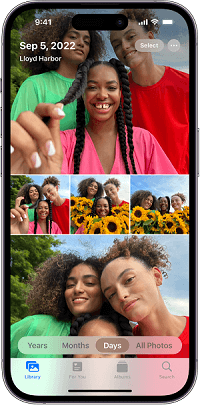 How to Recover Deleted Videos from iPhone with/without Backups
How to Recover Deleted Videos from iPhone with/without Backups  How to Recover Deleted iMessages on iPhone iPad with/without Backup
How to Recover Deleted iMessages on iPhone iPad with/without Backup 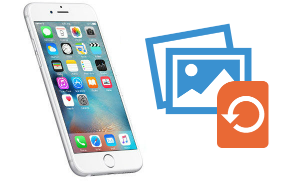 How to Recover Deleted Photos from iPhone 8/X/7/6s/5s/4s with/without Backup
How to Recover Deleted Photos from iPhone 8/X/7/6s/5s/4s with/without Backup