How to Save Voicemails from iPhone
Summary
How to save voicemails from iPhone to computer? If you want to transfer voicemails from iPhone to computer, you can find an easy way here.
AnyTrans - Amazing iPhone Content Manager 
Download and install AnyTrans on your computer so you can transfer & manage your iPhone content in a simpler and smarter way. Now read on this guide on how to save voicemails from iPhone.
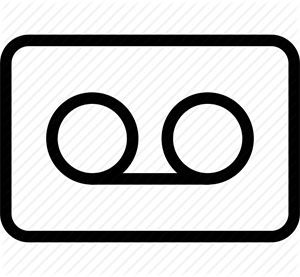
Save Voicemails from iPhone
The voice mail service allows people to leave you messages, and enables you to change the greeting from the dull standard one. No matter it is the first voice recording of your toddler, or some important audio for legal purposes, to some extent, your iPhone voicemails can be the most precious content on your iPhone.
When you have a voicemail that you want to keep forever, transferring it to your computer as backup makes total sense, however, it is not a simple task for a new iPhone user. So in this iMobie guide, we will show you an easy and quick way to save voicemails from iPhone to computer. Read on this tutorial to get the answer.
You May Like: How to Get Voice Memos Off iPhone >
Tools You Will Need
- An iPhone with voicemails you want to transfer;
- A USB cable;
- A Mac/PC computer;
- An iPhone Content Manager - AnyTrans.
AnyTrans is a comprehensive iOS content manager which allows you to transfer & manage your iPhone, iPad, and iPod touch content, including voicemails, voice memos, music, videos, photos, notes, calendar, contacts, messages etc. And it also allows you to transfer these iOS content to anywhere you like, to iTunes, to computer, and to another iOS device. In addition, it makes it possible to view and download iCloud backup, such as, voicemails, messages, contacts, notes, call history etc.
How to Save Voicemails from iPhone to Computer with AnyTrans
You need to download and install AnyTrans on your computer, and there are two versions of AnyTrans for you: Windows & Mac. Then follow the step-by-step tutorial to transfer voicemails from your iPhone to computer.
Step 1. Open up AnyTrans, and connect your iPhone to the PC/Mac computer via USB cable. AnyTrans will show you the storage condition and content of your device.
Step 2. On the homepage of AnyTrans, click the "Voice Mail" tab to enter the manage page.
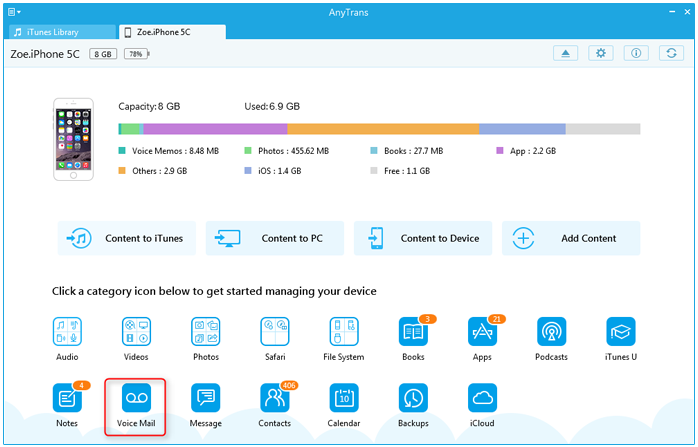
How to Save Voicemails from iPhone with AnyTrans -Step 2
Step 3. Choose the voicemails you want to transfer, click the To Computer button on the top-right of this page to save voicemails from iPhone to your computer.
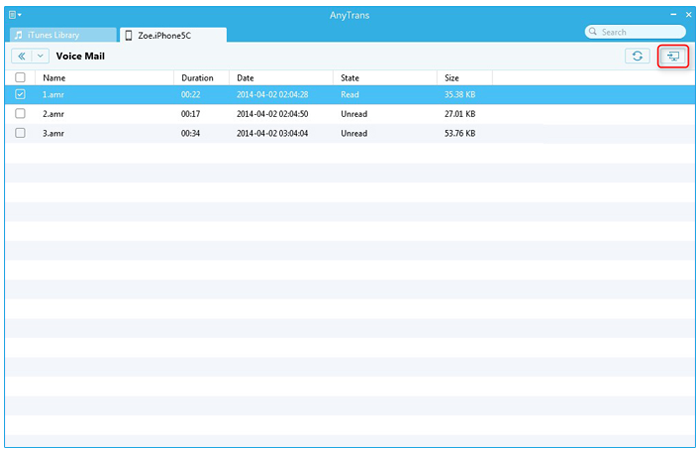
How to Save Voicemails from iPhone with AnyTrans -Step 3
Also Read: How to Download Voice Memos from iPhone >
The Bottom Line
AnyTrans is a must-have iPhone content manager that makes your Apple life simpler and smarter with its full-way and all-around designed features. You can take over control of your iPhone content with the help of AnyTrans. Now take a tour with AnyTrans by downloading the free trial >
More Related Articles You May Like
- How to Sync Notes from iPhone 6 to Mac - This guide tells you how to back up notes on your iPhone by transferring notes to Mac. Read more >>
- How to Export Contacts from iPhone 6 - Here you will get an easy way to export contacts from iPhone 6. Read more >>
- How to Backup Text Messages on iPhone 6 - Read on this post to back up text messages on iPhone 6. Read more >>
- How to Transfer Music from iPhone 6 to Mac - This post tells you how to transfer music from your new iPhone 6 to your Mac. Read more >>
Share Your Thoughts With Us
Copyright © 2015 iMobie Inc. All rights reserved. iPod®, iPhone®, iPad®, iTunes® and Mac® are trademarks of Apple Inc., registered in the U.S. and other countries. iMobie's software is not developed by or affiliated with Apple Inc.
Privacy Policy | Terms of Use | Site Map | News | About Us | Affiliate Program
Choose your language: English | Deutsch | Français | 日本語 | Español


