How to Transfer Call History from iPhone to Computer Easily
Summary
Want to transfer call history from iPhone to computer but do not know how? In this guide, we will tell you a good way to copy iPhone call history to your Mac or PC computer easily.
PhoneRescue - Top iOS Data Recovery Software 
This easy-to-use tool can help you transfer iPhone call history to PC/Mac computer without effort. Just download it now and follow the tutorial to make it in minutes.
By the nature an iPhone is always in danger of getting damaged, lost or stolen. How about your important iOS data? To help you recover your lost or mistakenly deleted photos, messages and other data on your iPhone, we collected 5 top best iPhone Data Recovery Software and evaluate them carefully to provide valuable references for you.
If you are busy dealing with all kind of issues in your life and call other people all the way to solve different problems, you may notice that you have a long list of call log on your iPhone. We can view our recent call history on iPhone, but for the earlier list we can't check because iPhone will remove old call history automatically when the call log reach a certain number.
Sometimes we may have urgent to give a call to a new business partner, however, we may only find that we didn't stored the phone number in our Contacts app. Then, when trying to find the business partner's phone number in our recent call history, but we may still get nothing because the phone number has been removed or mistaken deleted on device. Absolutely, in order to avoid encountering this kind situation once more, we had better transfer call history from iPhone to computer for backups from time to time. Now, the question you may way want to ask is how to export call history from iPhone to computer?
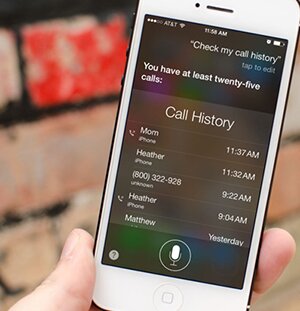
Image Credit: imore.com
If you want to use iTunes/iCloud to create backup for your call history, it will backup all of data on your iPhone including the call log, but there is no option for you to view what you have backed up in these backups. Besides iTunes/iCloud backup, you may want to know another good way to save iPhone call history to computer. In this iMobie guide, we will show you how to transfer call history from iPhone to computer as backup in an easier way.
You May Like: How to Retrieve Call History on iPhone >
The Tool We Will Use
PhoneRescue – iOS data recovery is one professional iOS data extractor and data recovery tool. Supports extracting or recovering call logs, contacts, messages, notes, reminders, and more.
- It can help you transfer call history from iPhone to PC/Mac computer as backup easily.
- Lets you preview and selectively choose the items you need.
- You can also extract call log from iTunes or iCloud backup.
Download and Install PhoneRescue – iOS Data Recovery Right Now!
How to Transfer Call History from iPhone to Computer
Step 1. Free download and install PhoneRescue – iOS data recovery on computer > Open it > Plug in your iPhone > Choose Recover from iOS Device > Click on Right Arrow to enter the next page.
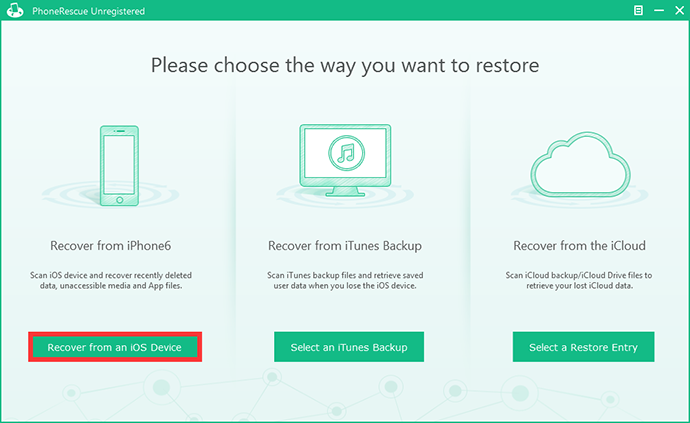
How to Save iPhone Call History to Computer – Step 1
Step 2. Click on Settings button to set the output format.
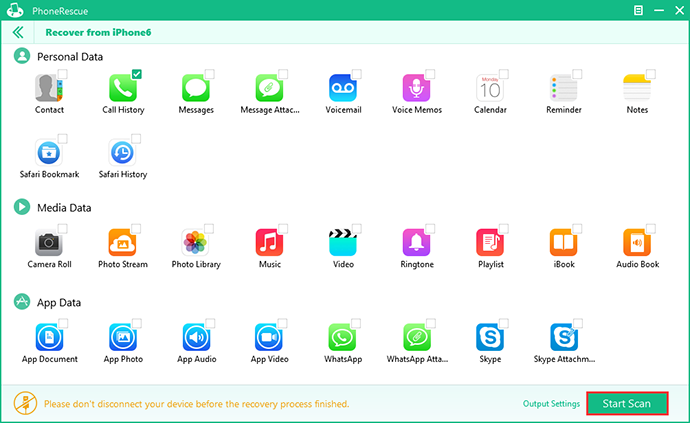
How to Save iPhone Call History to Computer – Step 2
Step 3. Select Call History > Preview and select the call history you want to recover > Click on To Computer button to download them.
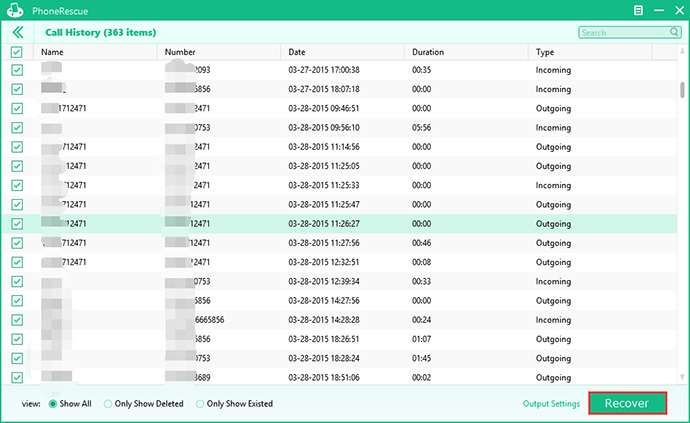
How to Save iPhone Call History to Computer – Step 3
Can't Miss: How to Remove Call History on iPhone >
The Bottom Line
PhoneRescue – iOS data recovery is also a wonderful software to recover the deleted files on your iPhone/iPod/iPad directly or iTunes/iCloud backup. If you still have any question about this guide, please freely contact our support team , they will reply to you within 24 hours. If you find this guide is helpful, please share it with your friends. Why not have a try on PhoneRescue – iOS data recovery now?
What's Hot on iMobie
-

New iOS Data to iPhone Transfer Guidelines > Tom·August 12
-

2016 Best iPhone Data Recovery Tools Review >Joy·August 27
-

2016 Best iPhone Backup Extractor Tools > Tom·August 16
-

How to Recover Deleted Text Messages iPhone > Joy·March 17
-

How to Transfer Photos from iPhone to PC > Vicky·August 06
More Related Articles You May Like
- How to Create Backup for WhatsApp Messages on iPhone – You will learn a good way to backup WhatsApp messages on iPhone after reading this guide. Read more >>
- How to Restore Photos from Stolen iPhone – Read on this guide to know how to recover photos from stolen iPhone with ease. Read more>>
- How to Sync Videos from iPhone to Flash Drive – This tutorial will show you a simple way to move photos from iPhone to flash drive. Read more>>
- How to Copy Videos from iPhone to iTunes – Read on this tutorial to find an easy way to move videos from iPhone to iTunes. Read more >>
- How to Transfer Contacts from iPhone to iPhone – Want a way to transfer from the old iPhone contacts to the new? Check this guide to learn more. Read More >>
- How to Transfer Photos from iPhone to Mac – Learn how to offload your Camera Roll photos from iPhone to your Mac in few clicks. Read More >>
- What Is the Best iPhone File Transfer – Need an all-in-one iPhone File Transfer software to keep everything organized? Here is the answer. Read More >>

