How to Transfer Videos from iTunes to iPhone 7/7Plus
Summary
How to transfer videos from iTunes to iPhone? Read this quick guide to learn a simple way to make it.
AnyTrans – #1 iPhone File Manager Tool 
Download this award-winning software to manage and transfer videos on your iPhone after reading this guide about how to transfer videos from iTunes to iPhone.
Apple's iPhone 7 is expected to launch in 2016, have you prepared well for the new round of iPhone to iPhone Upgrade? If not yet, you can take a minute to read our comprehensive and detailed How to Transfer Data from Old iPhone to New iPhone tutorial.
Nowadays, people are very fond of watching movies or TV shows on their handy iPhone when they have spare time, especially for the iPhone 6/6 Plus users. If you just have stored videos in iTunes Library, you can sync them to your iPhone for enjoyment. You can go to open iTunes > Click on the iPhone icon > Summary > Movies > Choose Sync Movies > Click on "Apply". However, the non-purchased videos that aren't saved in iTunes Library may get erased after syncing device with iTunes.
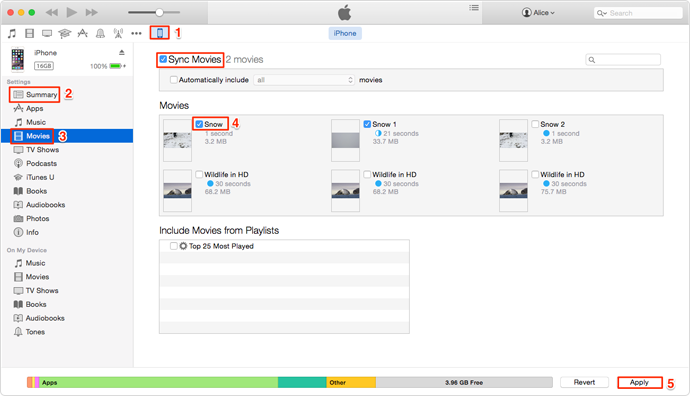
How to Transfer Videos from iTunes to iPhone
You may not want to lose any videos on your iPhone, so we will show you a powerful tool named AnyTrans to transfer videos from iTunes to iPhone without erasing the previous videos on device in this iMobie guide.
You May Like: How to Sync Apps from iTunes to iPhone >
The Outstanding Features of AnyTrans
1. Supports transferring videos from iPhone to iTunes, to computer, to anther device without erasing the previous data or from iTunes to iPhone.
2. Supports automatically converting videos to the format that your device supported.
3. Supports transferring and managing almost all the content, such as videos, photos, contacts, notes, music, audiobooks, books, TV Shows and other data on iDevices.
How to Transfer Videos from iTunes to iPhone with AnyTrans
Step 1. Free download and install AnyTrans and open it on computer, and connect your iPhone to computer via a USB cable. After AnyTrans scanned your iPhone, click iTunes library icon at the upper right bar.
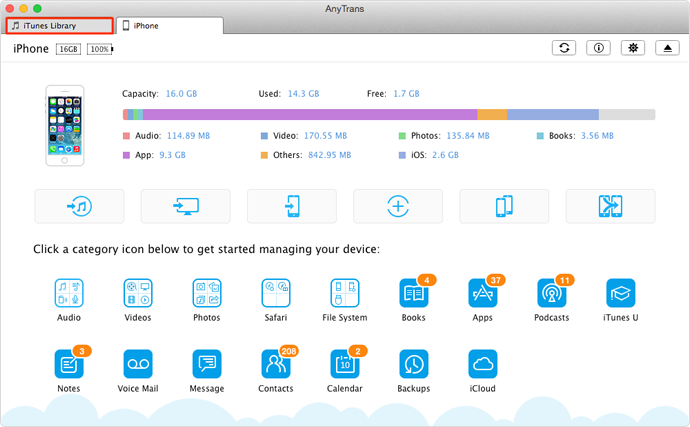
How to Transfer Videos from iTunes to iPhone – Step 1
Step 2. Click Home Video on the left sidebar > Select and view videos you want to transfer > Click Send to Device button.
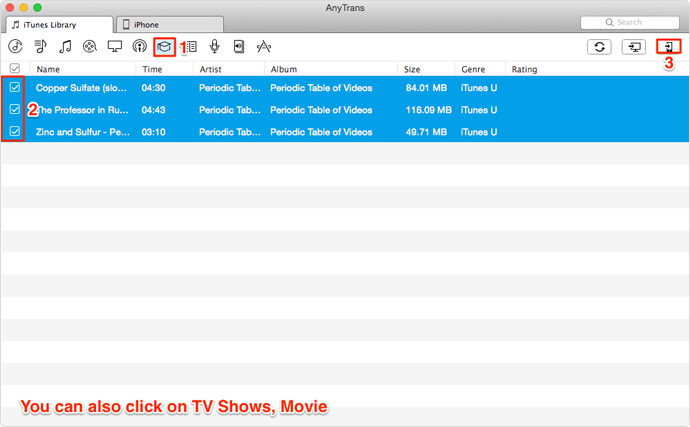
How to Transfer Videos from iTunes to iPhone – Step 2
Note: You can also click on iTunes Library beside iPhone name > Playlist > Home Videos or Music Videos to transfer music videos or other video files to your iPhone.
Also Read: How to Sync Music from iTunes to iPhone >
The Bottom Line
If you want to transfer purchased or non-purchased videos from iPhone to iTunes, AnyTrans can help you make it. If you still have any question about this guide, you can contact our support team . If you like this guide, don't forget to share it with your friends. Now try to download and install AnyTrans on computer.
What's Hot on iMobie
-

New iOS Data to iPhone Transfer Guidelines > Tom·August 12
-

2016 Best iPhone Data Recovery Tools Review >Joy·August 27
-

2016 Best iPhone Backup Extractor Tools > Tom·August 16
-

How to Recover Deleted Text Messages iPhone > Joy·March 17
-

How to Transfer Photos from iPhone to PC > Vicky·August 06
More Related Articles You May Like
- How to Get Audiobook from iTunes to iPhone – This guide will show you two ways to get audiobooks from iTunes to iPhone. Read more >>
- How to Send Ringtones from iTunes to iPhone – Read on this guide to know how to get ringtones from iTunes to iPhone in minutes. Read more >>
- How to Get Ringtones from iPhone to iTunes – If you want to get ringtones from iPhone to iTunes, this guide will show you how to make it. Read more >>
- How to Transfer Music from iPhone to iTunes – This guide explains you how to get music from iPhone to iTunes with ease. Read more >>
- How to Transfer Contacts from iPhone to iPhone – Want a way to transfer from the old iPhone contacts to the new? Check this guide to learn more. Read More >>
- How to Transfer Photos from iPhone to Mac – Learn how to offload your Camera Roll photos from iPhone to your Mac in few clicks. Read More >>
- What Is the Best iPhone File Transfer – Need an all-in-one iPhone File Transfer software to keep everything organized? Here is the answer. Read More >>

