How to Delete Apps from iPhone/iPad
Summary
How to delete apps from your iPhone or iPad? Here in this guide you will know 3 ways to remove apps from an iPhone or iPad.
AnyTrans – iPhone iPad Data Manager 
Get AnyTrans installed on your computer to manage your apps as you want after reading this guide on how to delete apps from iPhone iPad.
If you are an Apple products newbie, and don't know how to delete apps from your iPhone or iPad. Or if your 16 GB iPhone or iPad is running out of space, and you want to free up some space by deleting apps but not sure about how. Here in this guide, we will show you three methods to delete apps from your iPhone or iPad with ease.
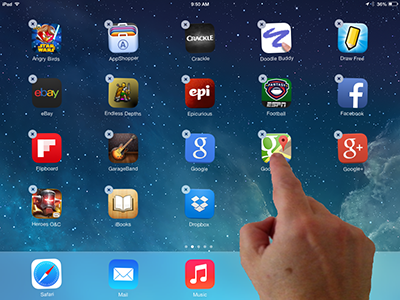
How to Delete Apps from iPhone/iPad
Method 1. How to Delete Apps from iPhone iPad with AnyTrans
AnyTrans is an iPhone/iPad/iPod content manager that made to manage and transfer your iOS content, including apps, photos, music, videos, contacts, messages, notes and other data. You can massively remove apps from your iPhone or iPad to free up some space. In addition, AnyTrans also allows you to transfer the app to iTunes, to computer and to another iOS device.
Step 1. Go to download and install AnyTrans on your computer. Open it and connect your iPhone or iPad to computer via a USB cable.
Step 2. Scroll down on the homepage of AnyTrans, you will see various types of iOS data it supports. Click on the Apps button to enter the manage page.
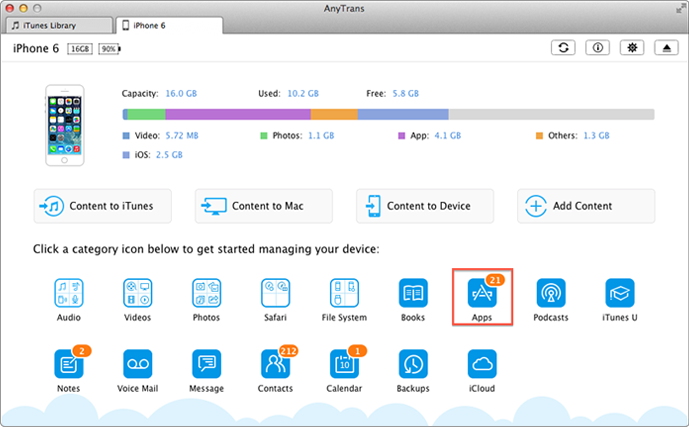
Remove Apps from iPhone/iPad – Step 2
Step 3. Here you will see all apps on your device, and you can select individual app or multiple apps by clicking the check box. Then click the trash icon on the upper right hand to delete the apps.
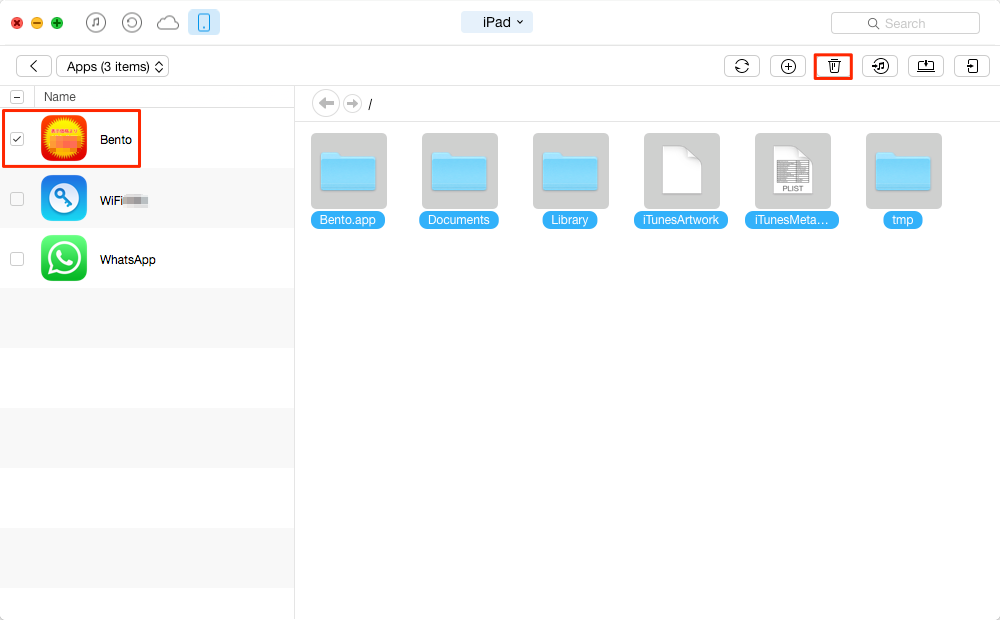
Remove Apps from iPhone/iPad – Step 3
Note: AnyTrans will also show you the app data files, and you can also view and transfer the app files to computer.
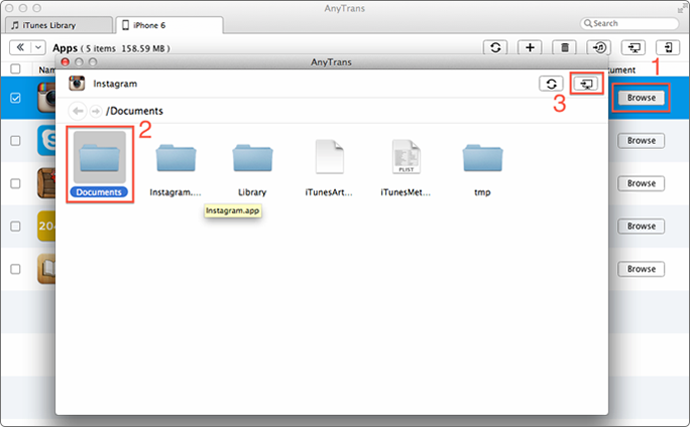
How to Transfer App Files from iPhone or iPad to Compter
You May Like: How to Back Up Apps on iPhone >
Method 2. How to Delete Apps from iPhone iPad Directly
This can be the easiest way to delete an app from your iPhone or iPad.
Step 1. Just go to your iPhone or iPad home screen, and find the app you want to remove.
Step 2. Don't open up it. Press the app icon for few seconds until it wobbles.
Step 3. Now you should see a "X" icon on the top left hand corner of the app. Tap on it, and confirm you want to delete the app.
Also Read: How to Remove App Caches on iPhone >
Method 3. How to Delete Apps from iPhone iPad from Settings
Another option is to delete apps from the Settings on your iPhone or iPad. In addition, this method also allows you to check the app size.
Step 1. On the home screen of your iPhone or iPad, find the Settings app and tap it.
Step 2. Scroll down and choose General, and tap on Usage. Here you will see a list of all the apps you have installed on your iPhone or iPad.
Step 3. Find the app you want to delete, and choose Delete App option. Then confirm that you want to delete the app.
Related Reading: How to Delete Photos from Your iPad >
The Bottom Line
As you can see deleting apps from iPhone iPad is as easy as 123. If this guide is helpful for you, please don't be hesitating to share it with your families and friends. In addition, if you have any questions on this guide or AnyTrans, you can tell us by leaving a comment or sending an Email.
What's Hot on iMobie
-

New iOS Data to iPhone Transfer Guidelines > Tom·August 12
-

2016 Best iPhone Data Recovery Tools Review >Joy·August 27
-

2016 Best iPhone Backup Extractor Tools > Tom·August 16
-

How to Recover Deleted Text Messages iPhone > Joy·March 17
-

How to Transfer Photos from iPhone to PC > Vicky·August 06
More Related Articles You May Like
- How to Delete Videos on iPhone – Here you will know 4 ways to delete videos from your iPhone. Read more >>
- How to Delete Videos from iPad – This guide tells you how to delete videos on iPad in 2 ways. Read more >>
- How to Delete Music from iPad – Read on this guide to know how to delete music from iPad in three ways. Read more >>
- How to Delete Voice Memos from iPhone – Here in this guide you will know how to delete voice memos from iPhone quickly. Read more >>

