How to Fix iPhone iPad Charging Issues After iOS 11/12 Update
After installing iOS 11/12, you may meet some charging problems: iPhone not charging or charging slowly. Read to get some solutions to fix the iOS charging issues.
We’ve seen many users complained about battery issues after upgrading to iOS 11 or updating to iOS 12 on their iPhone iPad or iPod touch: the iPhone/iPad won’t charge or charge slowly. New iOS brings a set of fun features, but no iOS is perfect, and it is possible that you may meet kinds of iOS issues like charging problems we just mentioned.
Also Read: How to Fix This Accessory May Not Be Supported Error on iPhone/iPad >
Mostly it’s a hardware problem with the USB or Dock connector or wall adapter, but sometimes it’s a software issue that some potential solutions may fix it. Before contacting Apple for help, follow this article and we’ll get you back up by offering several quick fixes to iPhone not charging or charging slowly problem in iOS 11/12.

How to Fix iOS Charging Issues in iOS 11/12
Part 1. How to Fix iPhone/iPad Won’t Charge Issues After iOS 11/12 Update
When plugging your iPhone or iPad into the wall outlet or computer, you find that it is not charging. Why? This is a common issue many users complained about. Before you change a new battery, there are some solutions that are worth-a-try.
1. Always use official Apple-matched chargers. If you use some cheap cables that are low quality, you’ll usually encounter an error that the cable is not certified on the iPhone (or iPad). This may be what is causing the iPhone not charging issue.
2. Hard reset your iDevice. In many cases, restarting or hard rebooting your device will fix this issue easily.
3. Check the lighting cable for damage. Most of us have experienced a broken charging cable at some point. The exposed internal wires are not safe to charge your iDevice and that might be why your iPhone or iPad won’t charge when plugged in.
4. Change the wall outlet or Apple lighting cable if available.
5. Turn off your iDevice and charge it: Just Press and hold the Sleep/wake button > Turn off your iPhone/iPad when you see “Slide to power off” > Charge your iDevice now.
6. Restore your device running iOS 11/12 with iTunes. Firstly, backup your iPhone or iPad with iTunes, and then restore it from the backup you just created.
Part 2. How to Fix iPhone/iPad Charging Slowly Issues After iOS 11/12 Update
Is your iPhone or iPad charging slower than usual after download the new iOS? Get some quick tips to get your iPhone or iPad charged faster in this part.
1. Clean up the Charging Port of Your iPhone or iPad. After a period of use, the lightning port of your iPhone or iPad may get full of dirt or dust that reduces the charging speed of your iDevice. Firstly shut down iPhone/iPad and then use toothpicks or dry soft toothbrush to get all the dirt out of the charging port.
2. Use an iPad Charger for iPhone. To charge your iPhone quicker you can try using an iPad charger if you got one.
3. Turn on Airplane Mode and Turn off Wi-Fi While Charging. In this way, you won’t be able to make or receive calls, messages, and notifications or connect to the network, but this makes the battery charge faster.
4. Turn off iPhone/iPad While Charging. This is just like the third method, you can charge faster by turning off your iDevice while charging, and you can try this method during the night when you won’t need to use your iPhone or iPad.
To help you save iPhone battery, we give you 16 basic tips to extend and maintain iOS battery life. Hope it is helpful.
The Bottom Line
If you have any good suggestions to fix iPhone not charging issue after iOS 11/12 update, please share with us in the comment sections. If you feel this article is helpful, you can share with your families or friends to help more people.
Product-related questions? Contact Our Support Team to Get Quick Solution >
Hot & Trending
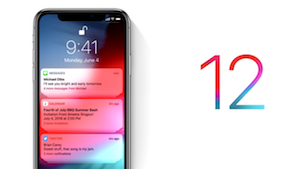 How to Download and Install iOS 12 on iPhone iPad iPod touch
How to Download and Install iOS 12 on iPhone iPad iPod touch  How to Recover Lost Data on iPhone iPad After Upgrading to iOS 12
How to Recover Lost Data on iPhone iPad After Upgrading to iOS 12 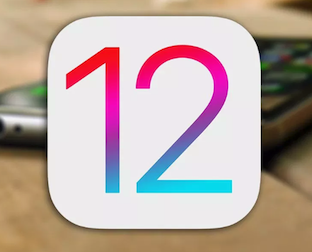 How to Fix iOS 12 Unable to Check for Update on iPhone iPad & iPod touch
How to Fix iOS 12 Unable to Check for Update on iPhone iPad & iPod touch  How to Downgrade from iOS 12/12.1 to iOS 11 Step By Step
How to Downgrade from iOS 12/12.1 to iOS 11 Step By Step  How to Speed Up Slow iOS 12/12.1 on Old iPhone/iPad
How to Speed Up Slow iOS 12/12.1 on Old iPhone/iPad
