How to Set up Facebook Account on iPad/iPhone
Do you know how to set up a Facebook account on iPad/iPhone? If you are looking for the answer, this tutorial will provide you the answer.
Facebook Tips & Issue Fixed
Facebook Tips & Tricks
Facebook Recover & Transfer Tips
PhoneResue – App Data Recovery Tool
PhoneRescue is quite professional in data recovery. It supports to regain 31+ different types of files on mobile phones. Download and install PhoneRescue on your computer and then recover your app data on iPhone easily.
Want to join the most popular social media – Facebook community? Creating a Facebook account on iPad/iPhone is free and only takes you a few minutes. Providing that you create an account you can keep contact with your friends, share happiness, photos with families and friends, or upload images. Well, now follow the steps to create a Facebook account on iPad/iPhone.
How to Create Facebook Account on iPhone/iPad
Step 1. Creating an account
Before creating an account, you need to tap “Settings” on iPhone or iPad to find the Facebook logo and then choose “Create New Account”
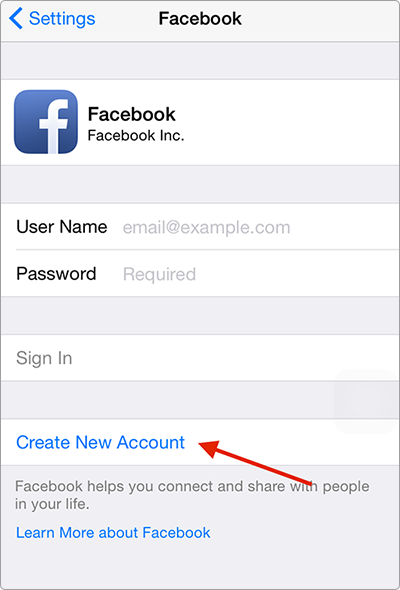
How to Create A Facebook Account on iPhone iPad – Step 1
Step 2. Enter your information to sign up
Then enter your last name, first name, email address, birthday, gender and password. You must use your real name for your account. After entering all your information, tap “Sign Up” to next page.
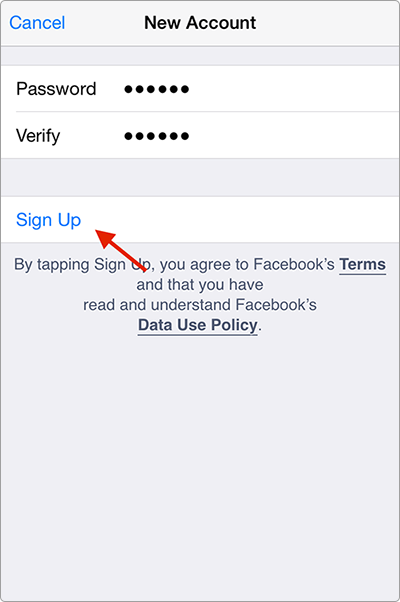
How to Create A Facebook Account on iPhone iPad – Step 2
Step 3. Install this app
Tap the “Install” button then download and install the official app, which gives you full access to your account. Once downloaded you can log in to the app with your User Name and Password.
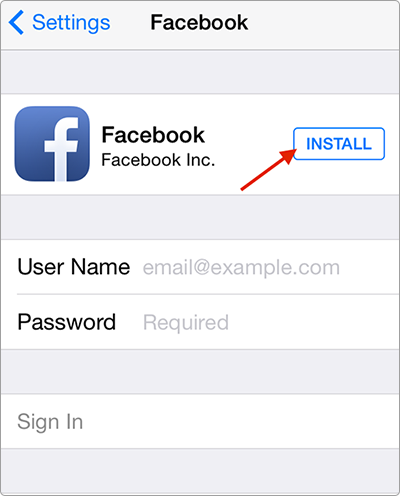
How to Create A Facebook Account on iPhone iPad – Step 3
Step 4. Setting up your profile
When the app is installed and applicable, go to the app and tap the Settings option below the app icon on the service-specific menu with setting customize specific features of the online social networking app.
Step 5. Setting your Facebook
Go to the heading Allow These Apps To Use Your Account, turn on or off the virtual switches associated with specific apps. For example, your calendar and contacts apps can synch with your Facebook account if you allow them.
Step 6. Update your contacts
Now update your contacts to Facebook, tap on “Update Contacts” button to add your friends to Facebook. This also allows you to enable you to access your online account. When doing this for Facebook, contacts add a profile picture, birthdays and other information listed on the Facebook profile to your contacts entry.
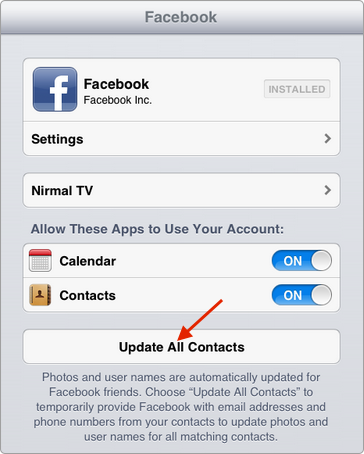
How to Create A Facebook Account on iPhone iPad – Step 6
After setting up all the information, you can use Facebook easily. Chat with friends, share things with friends, or upload images on Facebook and so on.
If you want to recover the data of Facebook you can get help from PhoneRescue – iOS data recovery, which can recover your data from device, iTunes or iCloud. Here we list a tutorial you may need: How to Easily Recover App data on iPhone >
The Bottom Line
If you still have any questions about this tutorial or you meet any problem when using Facebook, you can send an email to us with Email or leave your comments in the below section.
Product-related questions? Contact Our Support Team to Get Quick Solution >


