How to Sync Facebook Contacts With iPhone Easily
Facebook contacts can be synced with your iPhone, so you don’t have to enter them manually. Here, in this post, we will show you how to sync Facebook contacts with iPhone.
Facebook Tips & Issue Fixed
Facebook Tips & Tricks
Facebook Recover & Transfer Tips
On Facebook, you would probably have a lot of friends, even more than you can actually count. If you want, you can save the contact information of all your Facebook friends on your iPhone. But manually adding each and every contact in your Facebook friends list can be a bit of a hassle. To reduce this trouble, you can sync Facebook contacts to iPhone through your iPhone settings.
The Facebook sync feature has been available for quite a while, but people don’t know how to use it. There is a clear lack of understanding among users regarding this feature. If you don’t know how to sync Facebook contacts with iPhone, you can follow the below guide to sync your Facebook contacts with iPhone quickly.
How to Sync Facebook Contacts With iPhone
If you want to import Facebook contacts to iPhone by syncing Facebook to iPhone, you would need to have Facebook app installed on your iPhone. Then you can choose to sync the contacts to your iPhone contact list by enabling it through the Facebook app settings. You can follow the below steps to know how to sync Facebook contacts with iPhone.
Step 1: First, download the Facebook app from the App Store and install it on your iPhone. Then log in to the app with your Facebook account and password.
Step 2: Now, tap on the Settings icon to go to your device settings.
Step 3: In Settings, scroll down to where Facebook is and tap on the Facebook option.
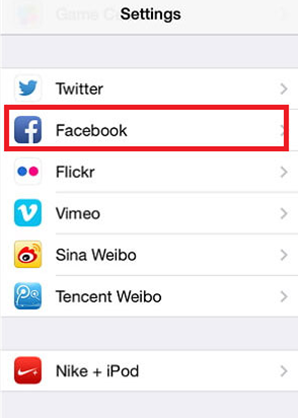
Sync Facebook Contacts With iPhone – Step 3
Step 4: Enter your Facebook email and password and then sign in to your Facebook account if required.
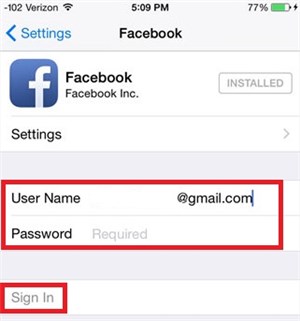
Sync Facebook Contacts With iPhone – Step 4
Step 5: Once you log in to your Facebook account, you can change the sync settings like calendars or contacts by sliding their toggle switch. Turn on the switch for Contacts so that you can sync contacts to iPhone.
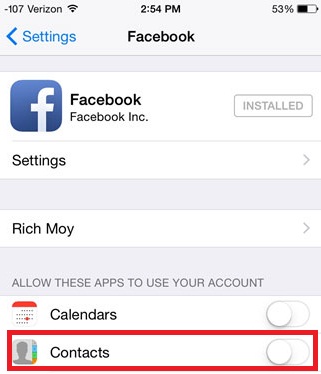
Sync Facebook Contacts With iPhone – Step 5
Step 6: Finally, tap on “Update All Contacts” to import your Facebook contacts to iPhone.
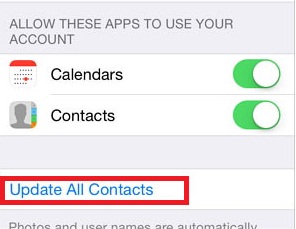
Sync Facebook Contacts With iPhone – Step 6
Tapping the Update All Contacts link will automatically sync your iPhone contacts to iPhone. After syncing is finished, you can check the synced contacts in your iPhone Contacts app.
1. Syncing Facebook contacts with iPhone will import all your Facebook contacts to your iPhone. There is a drawback to this approach as it will still import the contacts even if you already have them on your iPhone. It will lead to duplication of contacts which you will have to remove manually.
2. Facebook contacts won’t be synced automatically as your friends make changes to them. You will need to regularly update the contacts so that you always get updates information.
Bonus Tip: How to Backup iPhone Contacts to Computer Easily
Undoubtedly contacts are one of the most vital data on your iPhone, and you may want to backup your iPhone contacts to computer for safe-keeping. At this time, AnyTrans for iOS is ready for you to backup your iPhone contacts to computer as a local backup. It allows you to preview and select the contacts before transferring, and it won’t erase any existing data on iPhone during the process.
Now Free Download AnyTrans for iOS to your windows or Mac computer and then follow the procedures below.
Free Download * 100% Clean & Safe
Step 1 Run it and connect your iPhone to computer. Click Device Manager > go to the category page > click on Contacts.
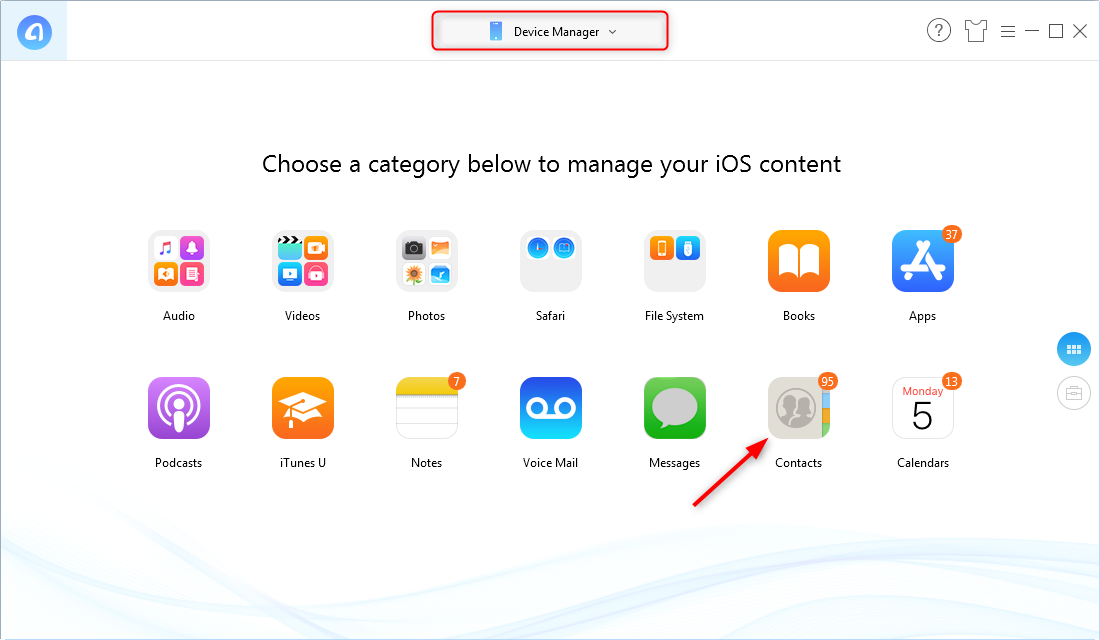
How to Backup iPhone Contacts to Computer – Step 1
Step 2 Select the contacts you want to backup to computer > click To PC/Mac button to start. (If you’re using a Mac, you can directly send contacts to Mac’s Contacts app.)
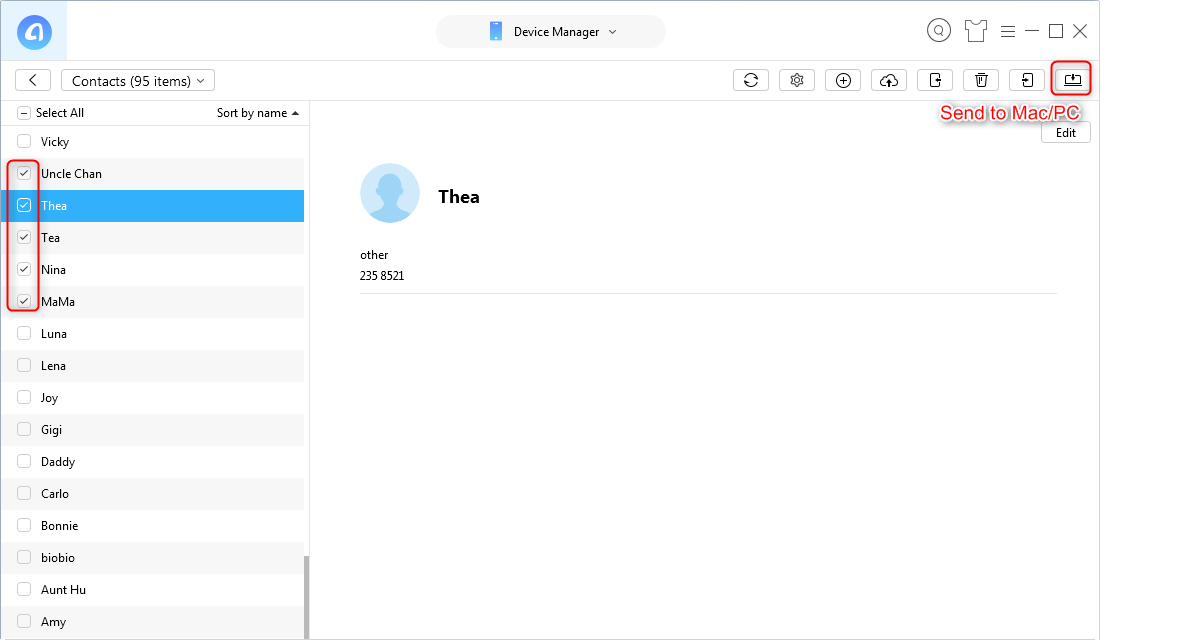
How to Backup iPhone Contacts to Computer – Step 2
The Bottom Line
It can be a very time-consuming and tiring task to enter your Facebook contacts to your iPhone manually. In this post, we have explained how to sync Facebook Contacts with iPhone in as much detail as possible while keeping the process simple. And you can rely on AnyTrans for iOS to transfer your iPhone data to computer or other device for safe-keeping. Now get it to your computer and have a free trail >
More Related Articles

Product-related questions? Contact Our Support Team to Get Quick Solution >

