How to Download Messenger Old Version on iPhone
Don’t like the latest Facebook Messenger because of some minor bugs or new interface? Here in this article, we’ll offer a simple and safe method to download and install the Messenger old version.
Facebook Tips & Issue Fixed
Facebook Tips & Tricks
Facebook Recover & Transfer Tips
There are many users who have asked, Can I download the old version of Messenger on the iPhone? Here in this post, we will tell you the answer and provide you with a solution.
This guide includes 2 parts as below:
If you want to keep the old version of Messenger or any other apps on your iPhone, read this article and check the method we introduce.
Can I Download Messenger Old Version on iPhone
Usually, iPhone will automatically update the apps on your iPhone. On the one hand, it is convenient, because users do not need to check the update information from time to time. While on the other hand, this mode sometimes causes trouble. Some people just do not want to update to the new version, they are familiar with the old layout and design. For example, there are many users complaining about the new version of Facebook Messenger and they just want to install the old one back on the iPhone.
Since iTunes has canceled the Apps function in iTunes 12.7, it is impossible for iPhone users to download old versions of apps via iTunes. And it is not allowed to downgrade apps with App Store. Generally, you can’t download Messenger old version on iPhone.
Download Facebook Messenger Old Version with Third-Party Tool
In case you want to download an old version of apps again, here we recommend a third-party tool which would back up different versions of iPhone apps – AnyTrans for iOS. And below are its feature on managing iPhone Apps:
AnyTrans for iOS – Old Versions of App Download
- Support downloading and installing old versions of Messenger directly.
- It helps to create and manage your own app library.
- Compatible with all models of iPhone, iPad and iPod touch.
- Allow you to backup and transfer iPhone data.
Free Download100% Clean & Safe
Free Download100% Clean & Safe
Free Download * 100% Clean & Safe
Now, Free Download AnyTrans for iOS on your computer firstly, and then follow the steps below to install Messenger old version on your iPhone.
Step 1. Start to Manage Your Apps
Run AnyTrans for iOS on your computer and connect your iPhone to the computer via a USB cable. Choose Device Manager > Choose Apps on the right panel.

Click Apps in AnyTrans for iOS – Step 1
Step 2. Build Your Own App Library
You can download all your apps as a backup here. Once downloaded, the downloaded apps would not update automatically. For example, choose Messenger and click on Download button to backup Messenger to your App Libary. (You can back up every version of your apps here. )
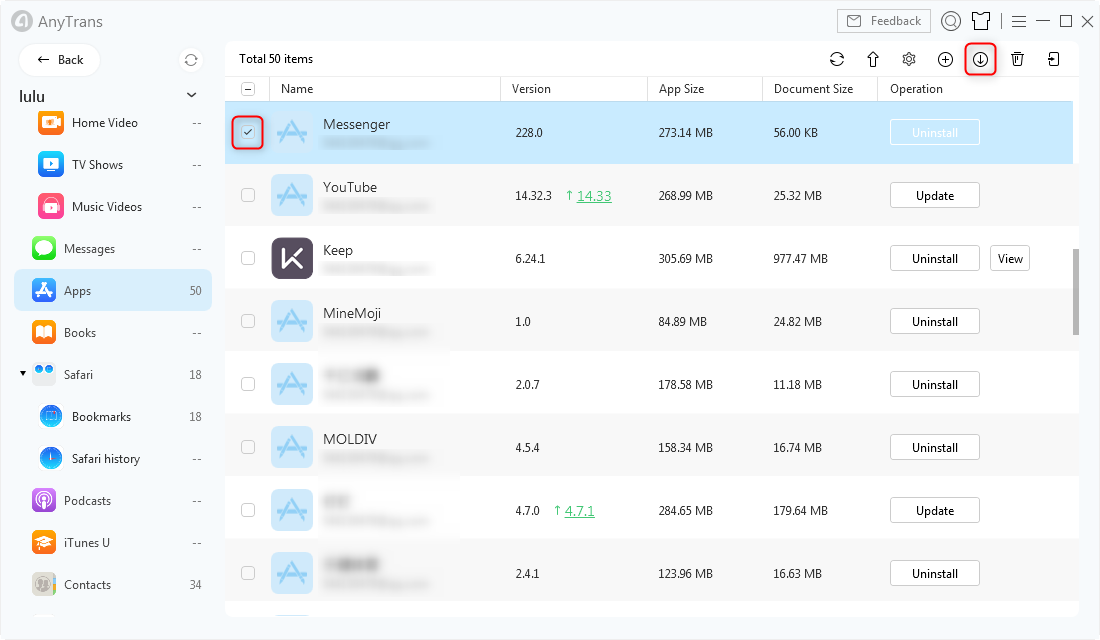
Backup Messenger in AnyTrans for iOS – Step 2
Step 3. Download Old Version of App
Choose App Downloader, make sure you have logged in with your own Apple ID.
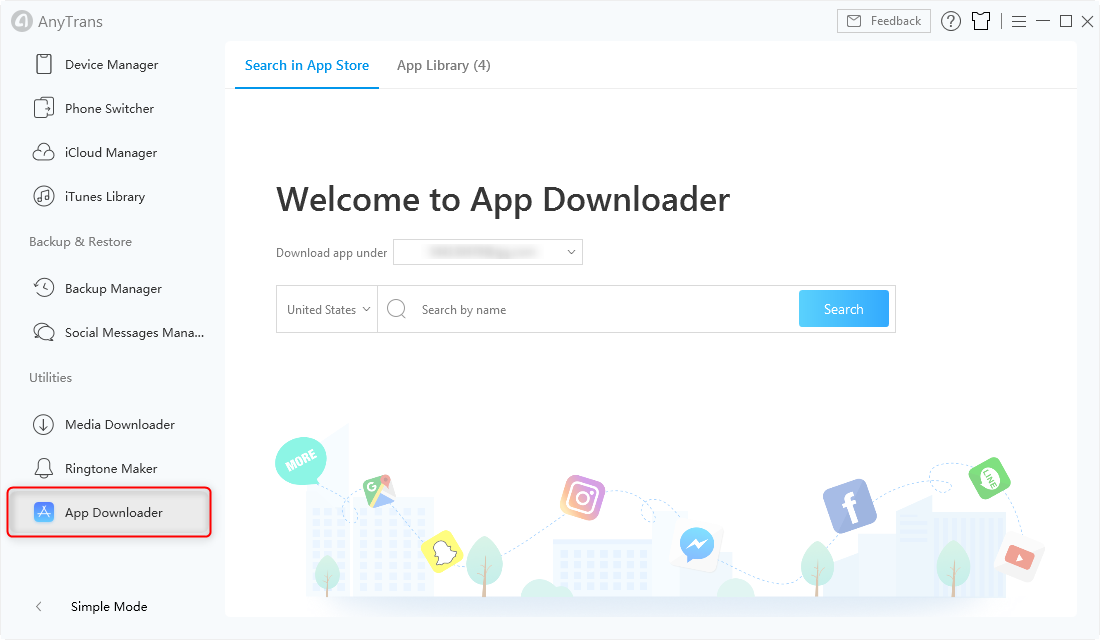
Choose App Downloader in AnyTrans for iOS – Step 3
Step 4. Go to the App Library (All versions you’ve backed up would show up here) > choose an old version of Messenger you prefer > click To Device button to install Messenger old version to your iPhone.

Install Messenger in AnyTrans for iOS – Step 4
Also Read: How to Download Old Version of Facebook >
The Bottom Line
That’s all for how to download Messenger old version on iPhone with the help of AnyTrans for iOS. In addition, it also enables to help you backup data from iPhone to computer or another iPhone without any data removing. Just get this tool to your computer and have a free trial >
More Related Articles

Product-related questions? Contact Our Support Team to Get Quick Solution >




